250K Definitions and Features
Table of Contents
- Overview
- Relevant Parties in the 250K Audit Process
- Auditor Page Features
- Processor Page Features
- QM Inventory Features
- Audit Stages
Overview
This page acts as a glossary of common terminology and functionality associated with the 250K audit application.
Relevant Parties in the 250K Audit Process
- Processor (equivilent to the trainee in the NH-OJT audit)
- Auditor
- Claim Manager ("CM")
- Quality Manager ("QM")
Auditor Page Features
Viewing Buddy Inventory
Buddy inventory can be viewed by selecting the "Buddy's Claims" checkbox located above the inventory list in the "Review" and "Set for Panel Call" tabs.
Viewing Audits Released to the Processor
Audits available for the auditor to review will have a "Review" button in the action column of the inventory list. Audits that have been released to the processor are read only for the auditor during this time and will have a "View" button in the action column of the inventory list. Note that after holding an audit or navigating away from the "Review New Claim" tab in any way, to continue working on the audit the auditor must navigate to the "Review" tab and select the audit they wish to work on in the inventory list.
Viewing Finalized Audits in the Auditor Page
Completed audits can be viewed in the "Completed" tab.
Holding and Unholding an Audit
Audits in the new holding and panel call stages can by put on hold if they are not yet ready for submission. This is done by clicking the "Hold" button located at the bottom of the page next to the "Submit" button. No changes can be made to the audit until the auditor unholds it.
Hold
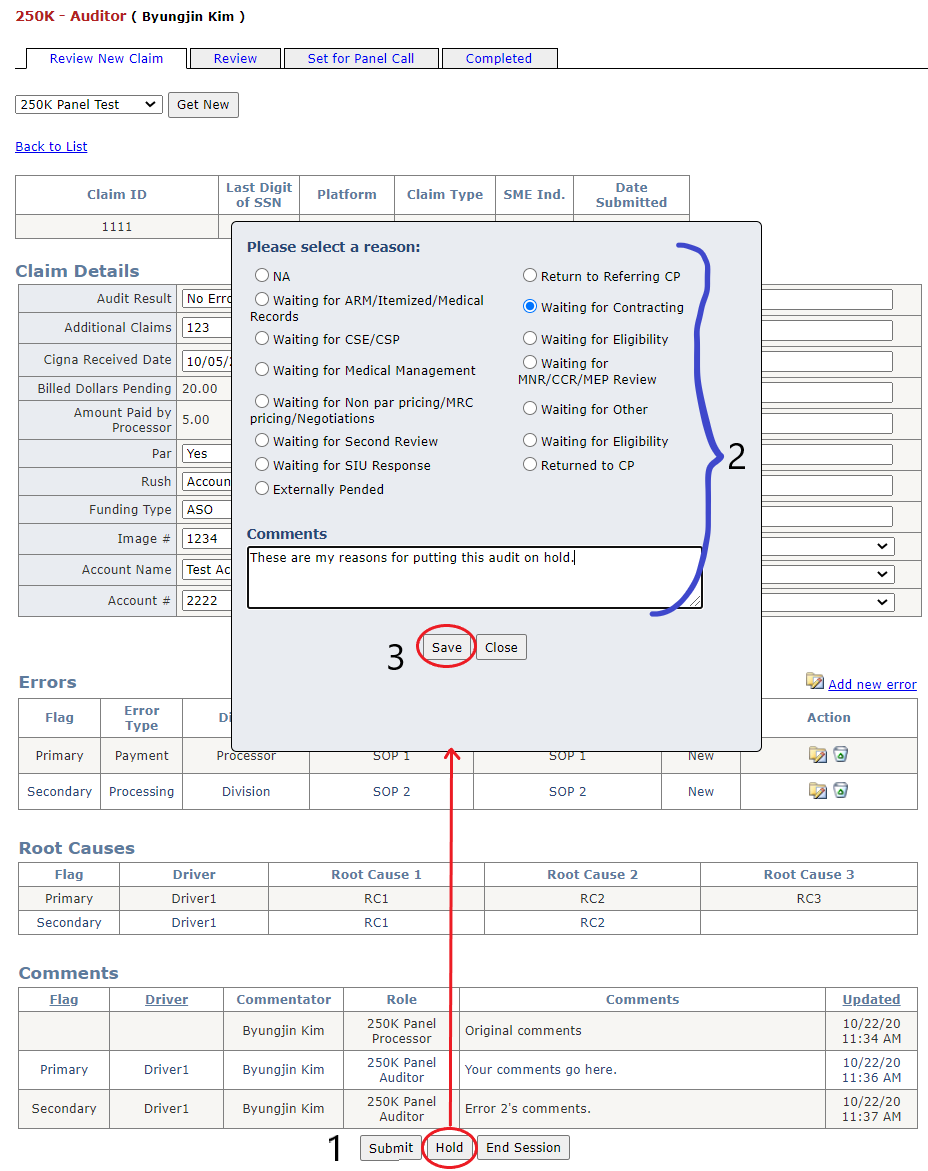
Unhold
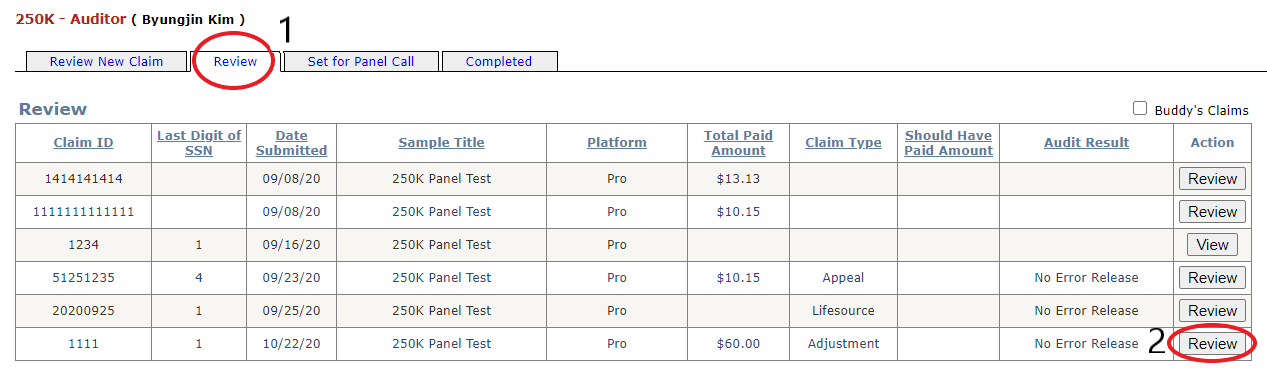
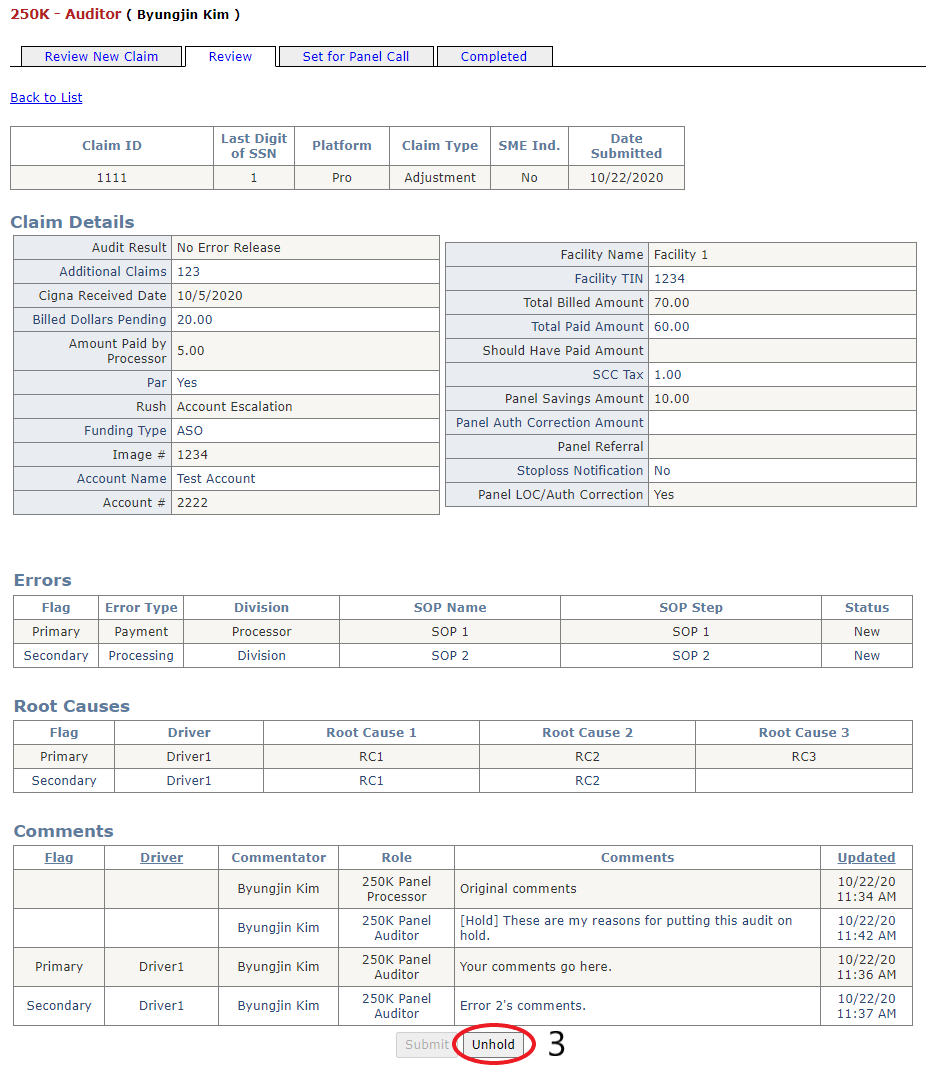
Ending a Session
The auditor can end a session by clicking the "End Session" button at the bottom of the page and selecting a reason for doing so in the popup. The audit will no longer appear in the auditor's inventory list, and can be picked up by any auditor in their "Review New Claim" tab. This feature is only available for audits in the new holding stage (i.e., audits editable in the "Review" tab).
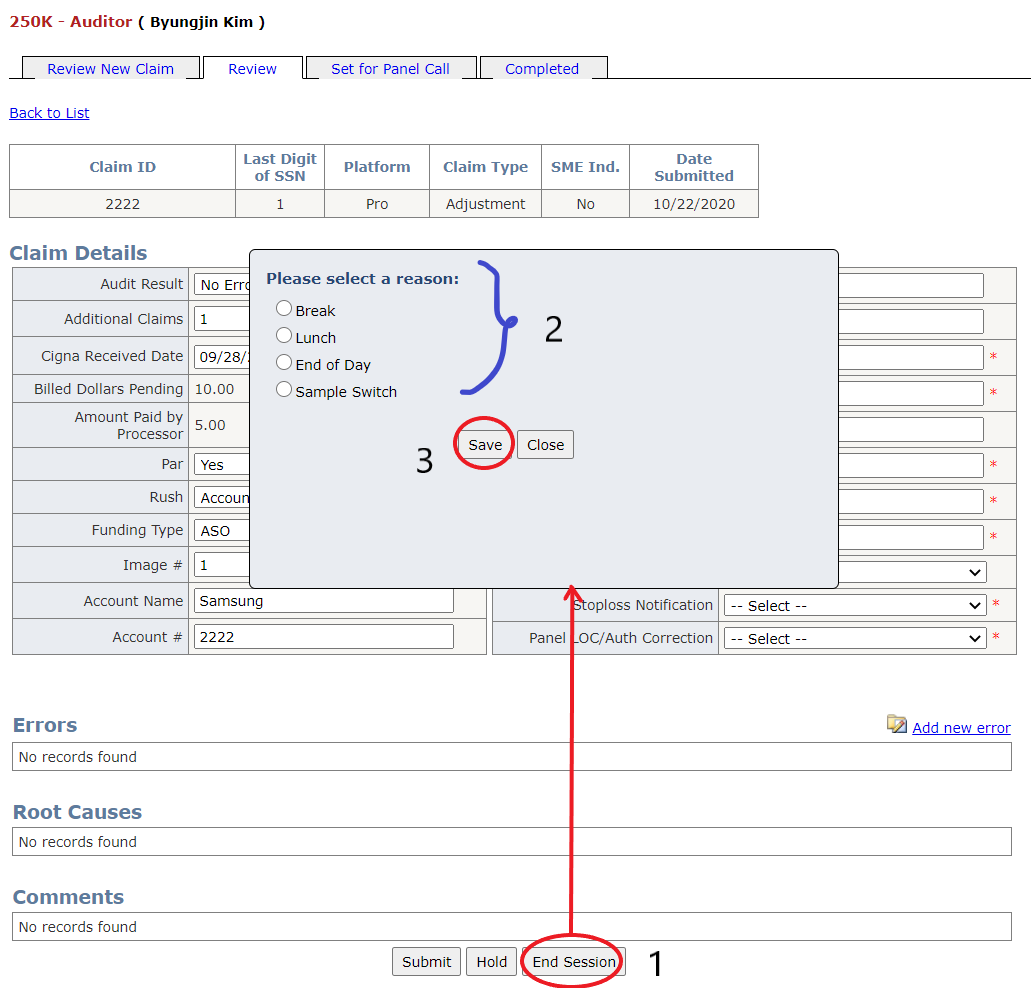
Processor Page Features
The following features also pertain to the CP's page.
Viewing Audits Released to the Auditor
Audits available for the processor to review will have a "Review" button in the action column of the inventory list in the "Review" tab. Audits that have been released to the auditor are read only for the processor during this time and will have a "View" button in the action column of the inventory list.
Viewing Finalized Audits in the Processor Page
Completed audits and audits in the panel call stage can be viewed in the "Panel/Finalized" tab.
QM Inventory Features
The QM has the ability to view details of all claims and to assign an auditor to claims that haven't been picked up by an auditor yet.
Demo
Select Filters and Click "Search"
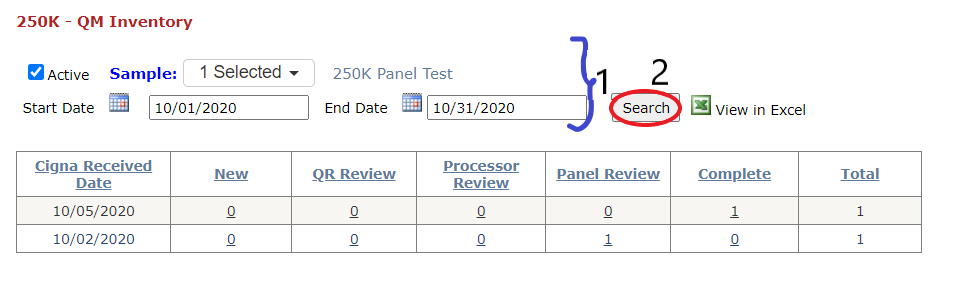
Select Link Button for the Claims in the stage and date you want to see
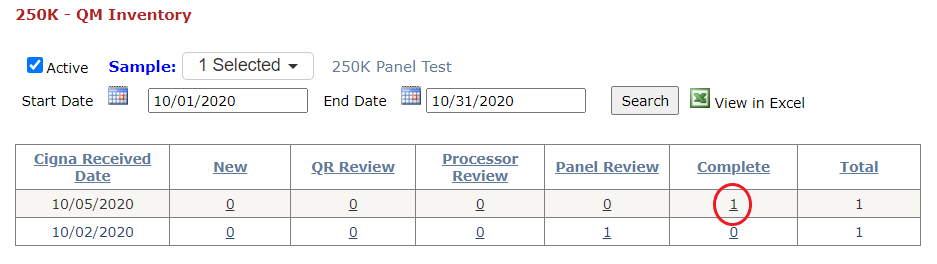
View Details by Claim
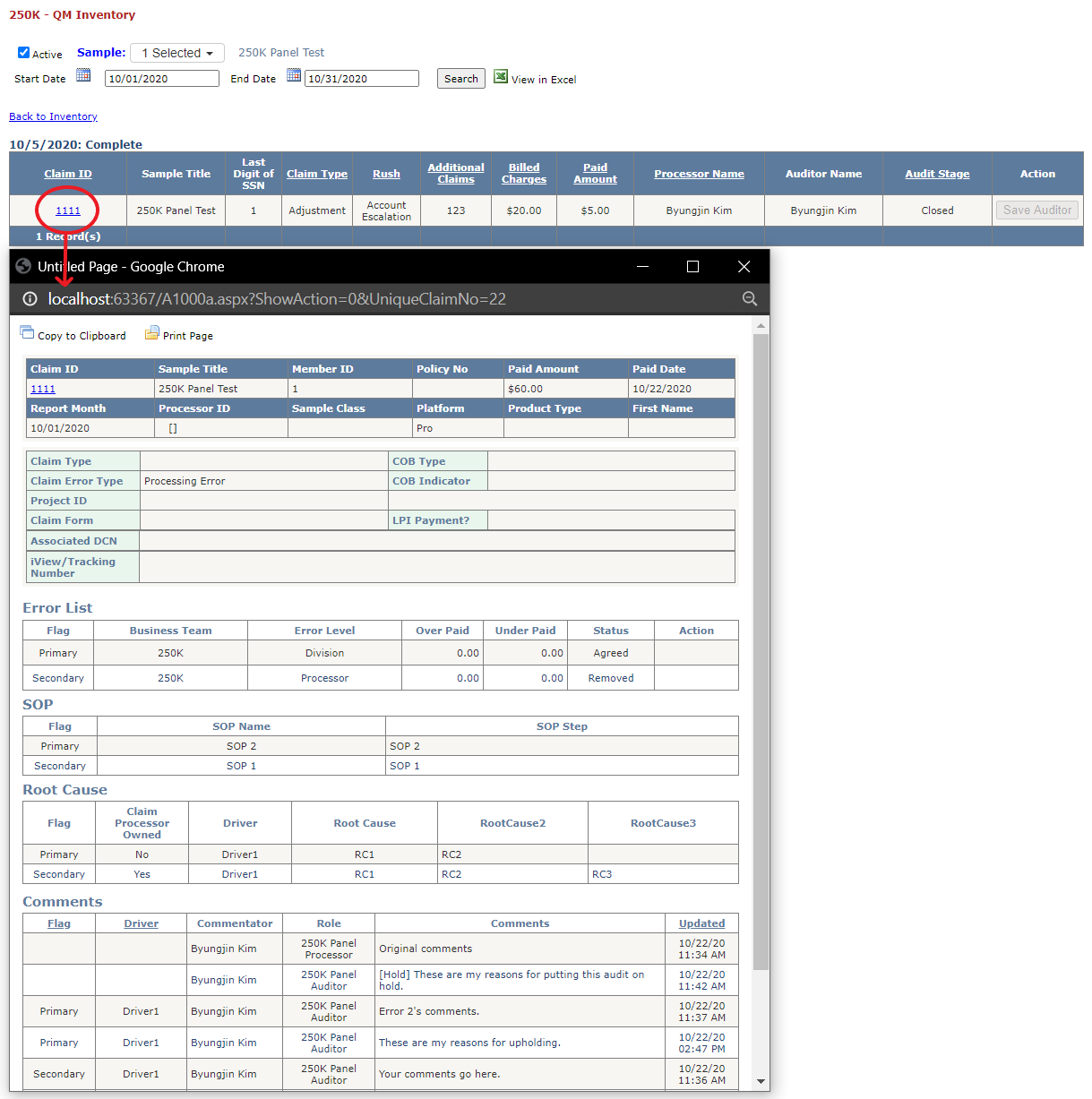
Audit Stages
| Stage Name | New | New Holding | Processor/CP Review | Panel Call | Closed |
|---|---|---|---|---|---|
| Stage Number | 1 | 2 | 3 | 4 | 9 |
| Description | The audit has been logged by the processor but has not yet been picked up by the auditor. | The audit has been picked up by the auditor. | The processor or CP respond to all errors added to the audit. | The panel reviews all remaining errors and responds to them. | No more changes can be made to the audit, however it can be reopened using SAM3's "Find a Claim" feature. |