Client Audit Sample Setup
Table of Contents
Overview
This page allows users to set up new samples for the Client Audit and to set up and tie intake forms to those samples. Users can also modify existing samples through this page.
Adding a New Sample
- Click the "Add New Sample" link button on the main page.
- Complete details pertaining to the sample and the initial intake that will be tied to it. Click "Insert" when done.
Modifying an Existing Sample
- Apply filters to find the sample you wish to modify then click on the link button of that sample to navigate to the edit page.
- Change Sample Details.
- Change Intake Form Details. The drop down list next to the "Add New Intake Form" link button indicates the onsite date of the intake, that is, the date that the external auditor completed the intake with the client auditor. The purpose of this drop down list is to filter the intake displayed by the onsite date.
- Add a New Intake Form to the Sample. After clicking the "Add New Intake Form" link button, the drop down list next to it will contain a placeholder, for instance, "I#4", which represents the number that this intake will take after inserted. This placeholder will go away and become the onsite date of the intake once the new intake is added.
Create a Population Template for current the intake form.
- Select the strata size from the dropdown. A strata size of
nwill result in a population template withnstrata(s) initially on it, though stratas can be subsequently added or removed. - Click the "Create Population Template" link button.
- Click the "Change" button to fill out population template details.
- Fill out template details. The start and end amounts define the strata, whereas the total claim and total paid fields determine population.
- Click the "Save" button to add the new strata.
- Select the strata size from the dropdown. A strata size of
Terminology
- Extrapolation Grid: Shows calculations for each strata for the current sample.
- Population: The total set of data that is pulled from a feed or other source that is then sampled from. A population can contain many stratas.
- Strata: A grouping of claims by paid amount. For instance, if strata one contains claims with a paid amount of 0.00 to 100.00 dollars, strata two could contain claims with a paid amount of 100.01 to 500.00 dollars, and strata three from 500.01 to
ndollars, and so on.
Relevant Files
SQL
Tables
- smart.sam_Audit_Error
- smart.sam_Audit_Open
- smart.sam_Master_Group
- smart.sam_Master_Sample
- smart.sam_Master_UserList
- smart.sam_Menu_Tab
- smart.sam_Sample_Account
- smart.sam_Sample_Assignment
- smart.sam_Sample_Intake
- smart.sam_Sample_IntakeStrata
- smart.sam_Sample_Readiness
- smart.sam_System_CodeList
Views
- smart.qry_Master_Sample_Detail
Stored Procedures
- smart.sam3_CASample_Transaction
- smart.sam3_Menu_Tab_Search
- smart.sam3_Sample_Search_GroupAssignment
- smart.sam3_Sample_Intake_Transaction
- smart.sam3_Report_Month_Search
- sam3_MonthlyPopulation_Transaction
Functions
- smart.f_Get_LookUpTable
- smart.Get_BuddyGroupName_BySampleNo
C Sharp
Main Page
- CA_SampleSetup.aspx
User Controls
- CA_SampleSetup_Intake.ascx
Demo
Click the Add New Sample link button
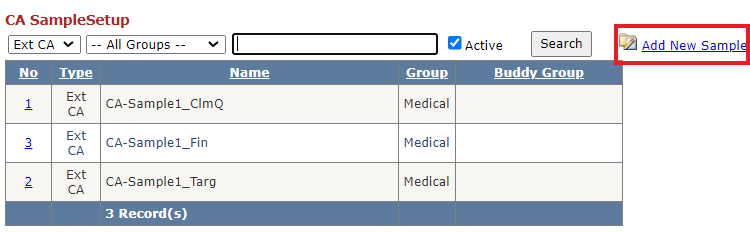 [Back]
[Back]
Complete Details Pertaining to the Sample
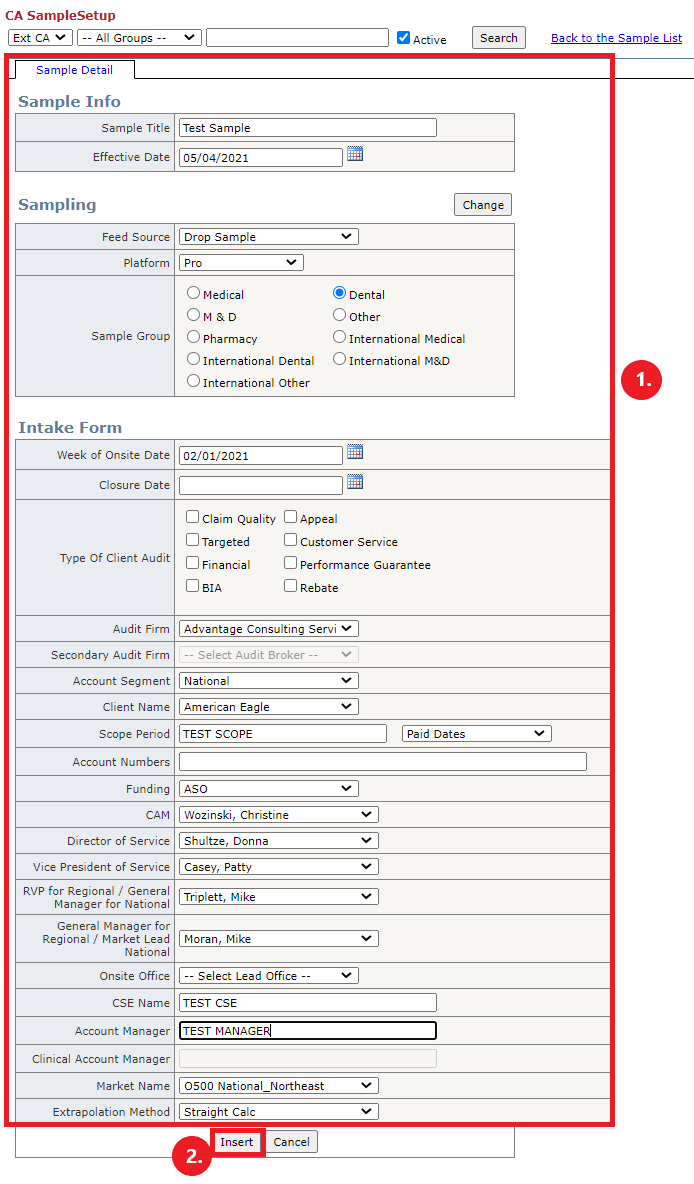 [Back]
[Back]
Apply Filters and Select Sample
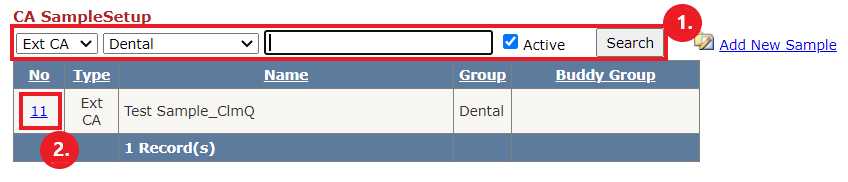 [Back]
[Back]
Change Sample Details
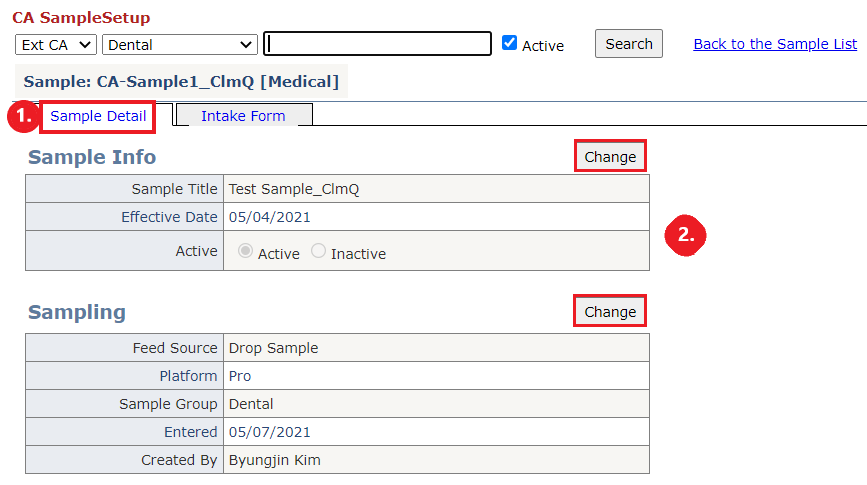 [Back]
[Back]
Change Intake Form Details
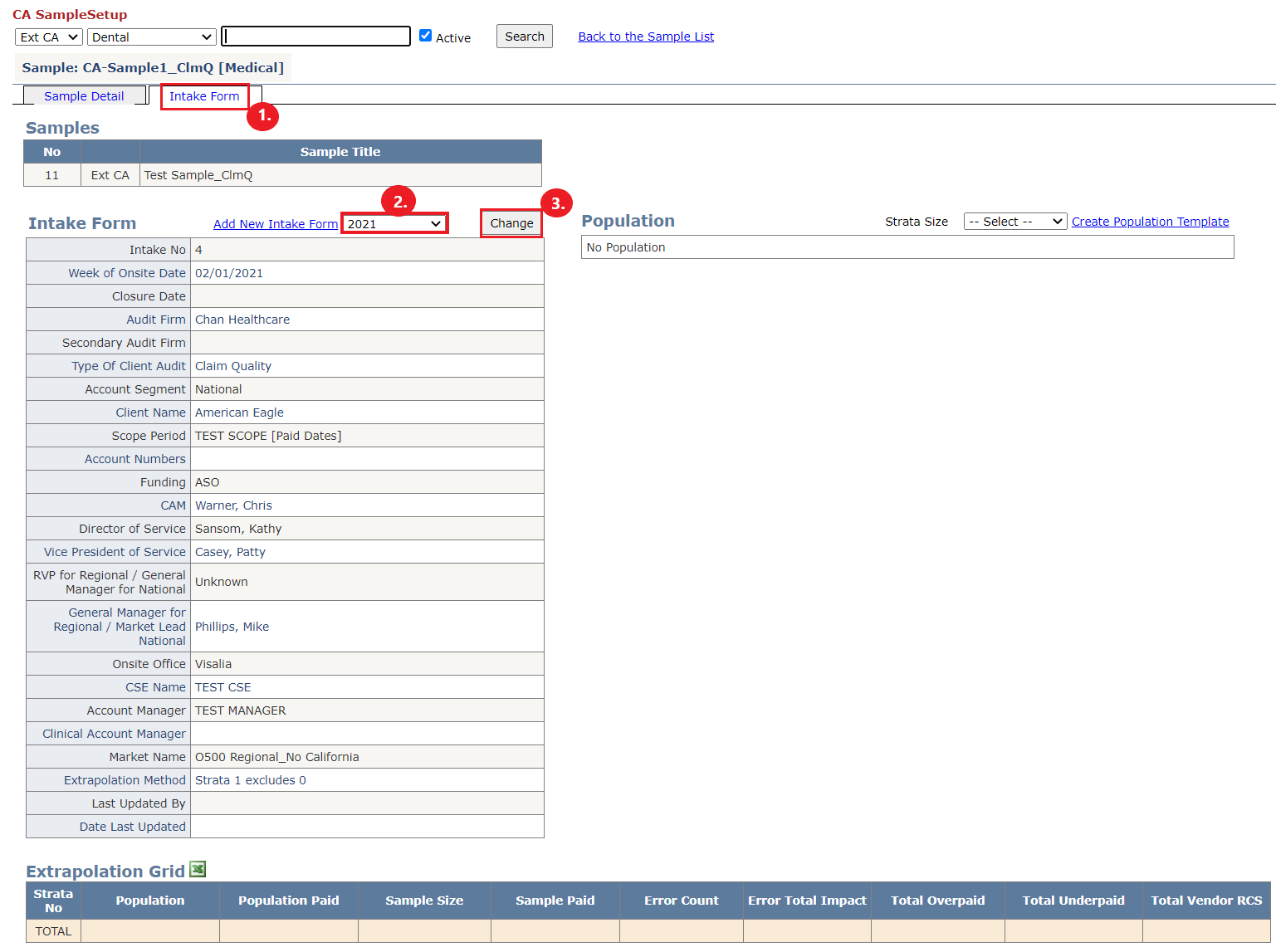 [Back]
[Back]
Add a New Intake Form to the Sample
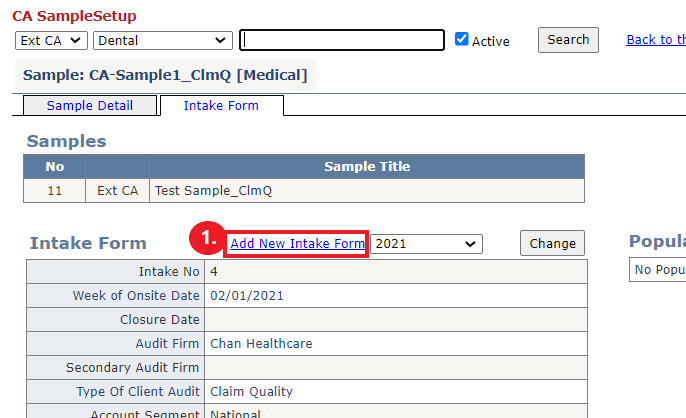
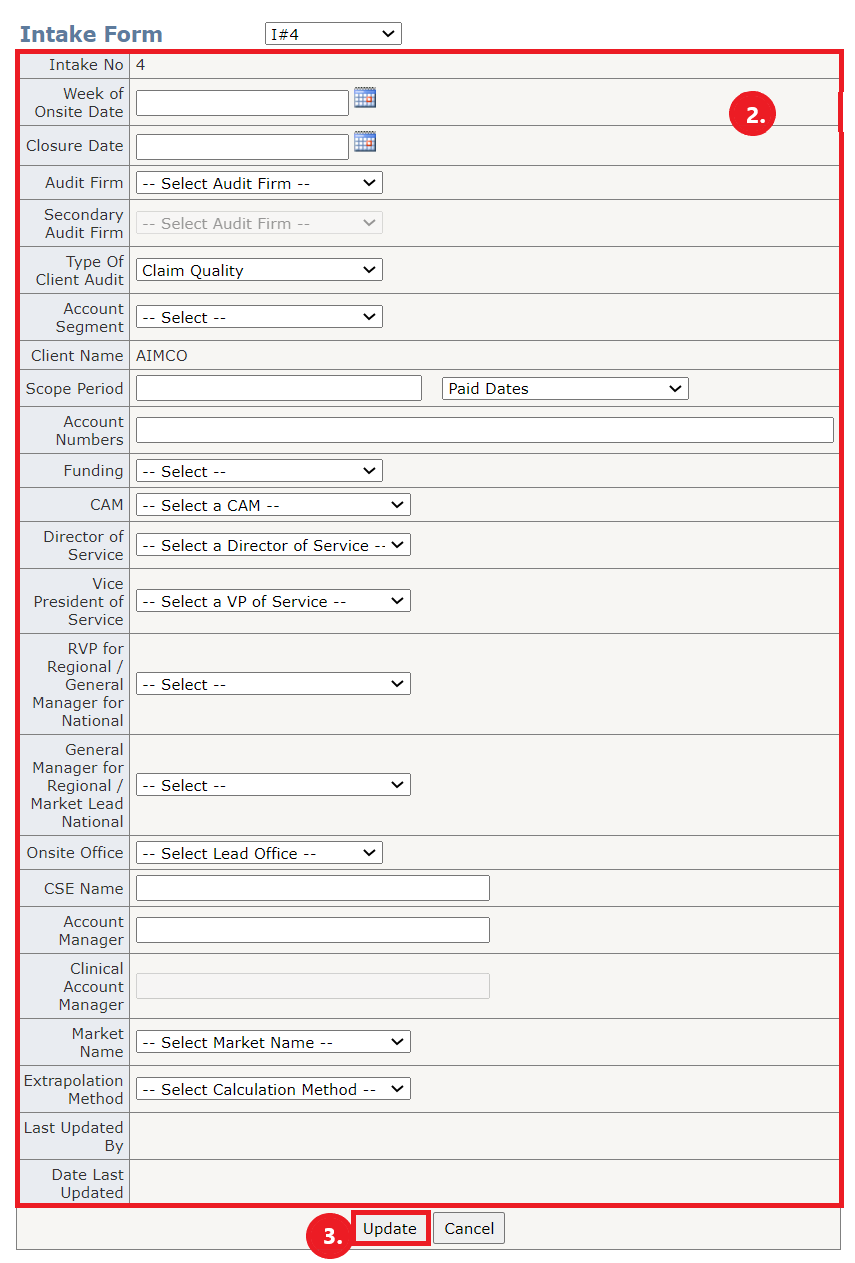 [Back]
[Back]
Create a Population Template


 [Back]
[Back]