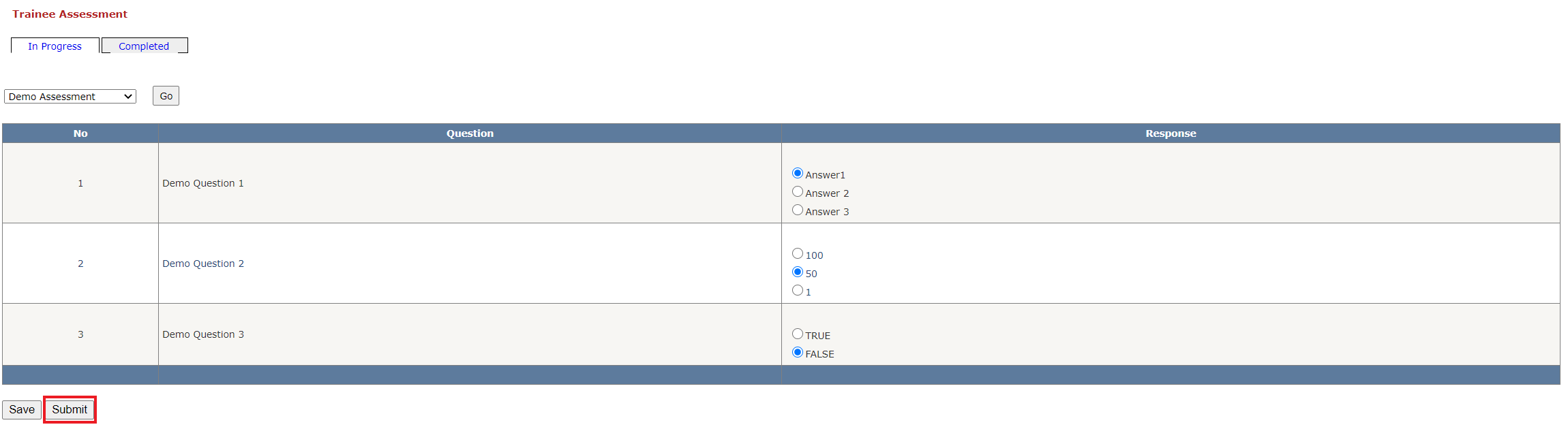Table of Contents
Overview
When the trainer has assigned one or more questions to an assessment and marked it as active by checking its "Current Status" checkbox, trainees for that class will be able to see it in their inventory.
Completing an Assessment
In the p14_TraineeAssessment page under the "In Progress" tab do the following:
Select an assessment in the drop down list and click "Go".
Select your responses to the questions that appear. If you wish to step away and resume the assessment later, click the "Save" button. You can pick up where you left off when you return. Any number of assessments can be worked on simultaneously by a trainee.
Submit the assessment to the trainer by clicking the "Submit" button at the bottom of the page. All questions must be responded to before submission is enabled.
Viewing Completed Assessments
In the p14_TraineeAssessment page under the "Completed" tab, select an assessment from the drop down list and click "Go". Your read-only responses to the submitted assessment selected will appear.
Relevant Files
SQL
Tables
- smart.sam_Master_Group
- smart.sam_Group_Member
- smart.p14_Assessment
- smart.p14_Question
- smart.p14_Assessment_Form
- smart.p14_Assessment_Question
- smart.p14_Assessment_Form_Question
Stored Procedures
- smart.sam3_Menu_Tab_Search
- smart.p14_TraineeAssessment
C Sharp
- p14_TraineeAssessment
Demo
Select an Assessment
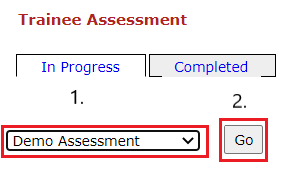
Select your Responses
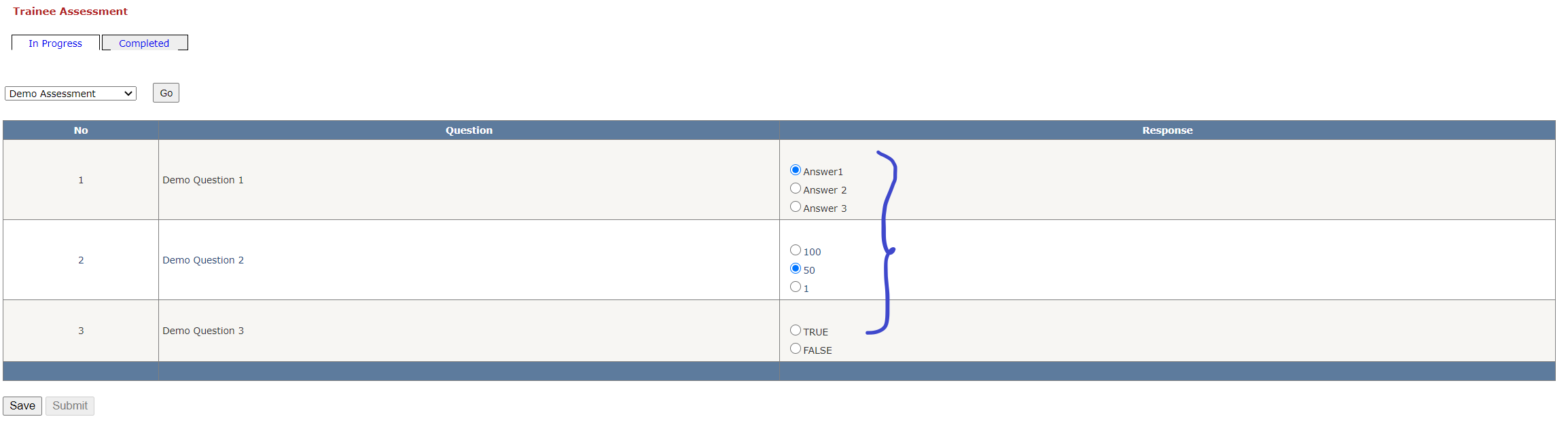
Submit the Assessment