BIA Definitions
Table of Contents
- Overview
- Relevant Parties in the BIA Audit Process
- A Note About the QM Inventory Page
- A Note About the CSE Inventory Page
- BIA Common Data Structures
- BIA Audit Stages
Overview
This page acts as a glossary of common terminology associated with the BIA audit process.
Relevant Parties in the BIA Audit Process
- Quality Reviewer ("QR")
- Quality Manager ("QM")
- Client Service Executive ("CSE")
- Implementation Manager ("IM")
- Business Owner ("BO")
A Note About the QM Inventory Page
Besides allowing the QM to assign CSEs to audits, the QM inventory page provides the QM with a view of any BIA audit, no matter what stage it is in. To see audits in a specific stage, use the "Audit Stage" drop down list on the main page. A number of other drop down lists at the top of the page are provided, which can be used to filter the audits shown in the table.
A Note About the CSE Inventory Page
The CSE inventory page combines all CSE functionality for the BIA audit into a single page. From this page the CSE is able to complete the external client review, IM/CSE Review, and CSE 2nd and 3rd review stages. View-only mode is given to the CSE for audits in any of the BO review stages and for audits that are pending or closed. To view, begin, or continue working on an audit in any of these stages, simply click the button on the corresponding line in the main table. A number of drop down lists at the top of the page are provided, which can be used to filter the audits shown in the table.
BIA Common Data Structures
Intake Form
An intake form is a form that a QR fills out in order to start the audit process for an insurance plan, i.e., a benefit. The fields of the form include the account that will be audited and additional metadata. Fields that are particularly important for BIA intake forms are "Benefit Options", "Benefit Level", and "Platform", as these drive the audit process and the scoring. All benefit options must be comma delimited.
Test Scenario
A test scenario represents an individual test case for a given BIA audit. There are two main types: Regular, and Ad-Hoc. Regular test scenarios are those provided by default. Each audit platform has a different set of regular test scenarios. Ad-hoc test scenarios are not included in the default list and must be created by the user.
Adding/Removing a Test Scenario to/from an Audit
To add a test scenario to an audit, click the "Add Test Scenario" button found below the list of selected test scenarios on any applicable page. Test scenarios may be added in the QR, QM, and External Client Review audit stages only.
Test scenarios added by the QR or QM are considered "In Sample". Test scenarios added by the CSE are considered "Out of Sample". No matter the audit stage, regular test scenarios are designated as "Standard". The QR and QM may designate a new ad-hoc test scenario as either "Standard" or "Non-Standard". All new ad-hoc test scenarios addded by the CSE however, are considered "Non-Standard".
| QR | QM | CSE | |
|---|---|---|---|
| Regular | Standard, In-Sample | Standard, In-Sample | Standard, Out of Sample |
| Ad-Hoc | can be Standard or Non-Standard, In Sample | can be Standard or Non-Standard, In Sample | Non-Standard, Out of Sample |
Any number of test scenarios can be added to each benefit option. For convenience, the BIA application includes a search bar, as well as an "Add/Remove All" button that when clicked automatically adds/removes all test scenarios to/from the selected benefit option. Be careful when clicking the "Remove All" button for a benefit option with one or more ad-hoc test scenarios that have not been added to any other benefit option. The ad-hoc test scenarios in question will be removed permanently and will have to be re-entered if they are later needed.
The QR and QM have the ability to remove any test scenario from an audit. The CSE cannot remove test scenarios previously added by the QR or QM, only those they themselves have added.
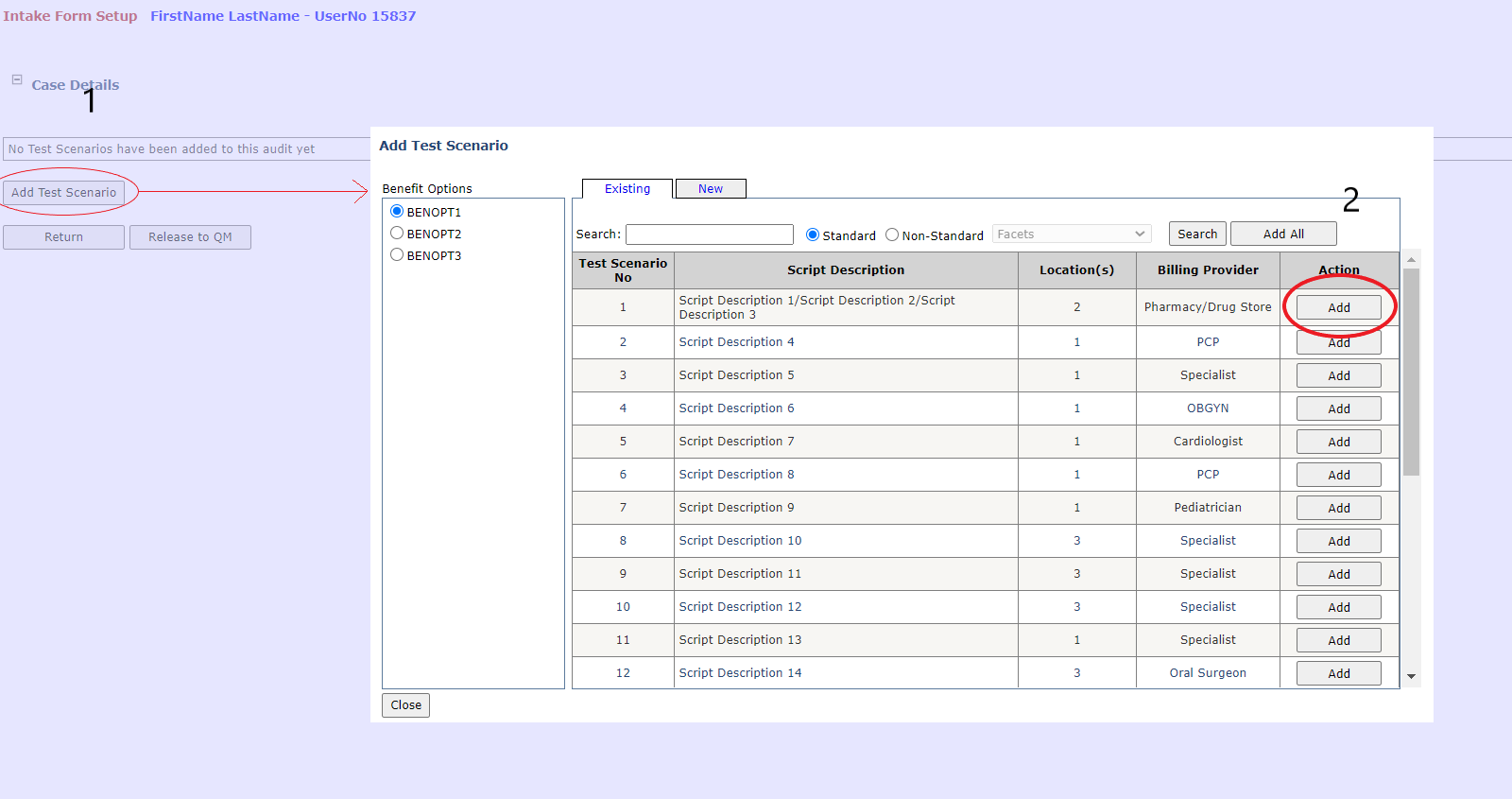
Creating a New Ad-Hoc Test Scenario
To create a new ad-hoc test scenario, navigate to the "New" tab in the "Add Test Scenario" popup and fill out the fields. Once created, the ad-hoc test scenario will show up in the "Existing" tab, though it is automatically added to the currently selected benefit option.
When creating a new ad-hoc test scenario a number of fields are required, including "Scenario Number", which cannot be the same as any existing test scenario with the same platform and sample selection, "Scenario Type", and "Scenario Description". Optionally, any number of CPT and diagnosis codes may be entered, though they cannot be more than eight characters each, special characters excluding '-' are prohibited, and they must be comma-delimited. CPT and diagnosis codes added to an ad-hoc test scenario created by the QR or QM are considered "In Sample". Codes added to an ad-hoc test scenario created at any other stage in the audit process are considered "Out of Sample".
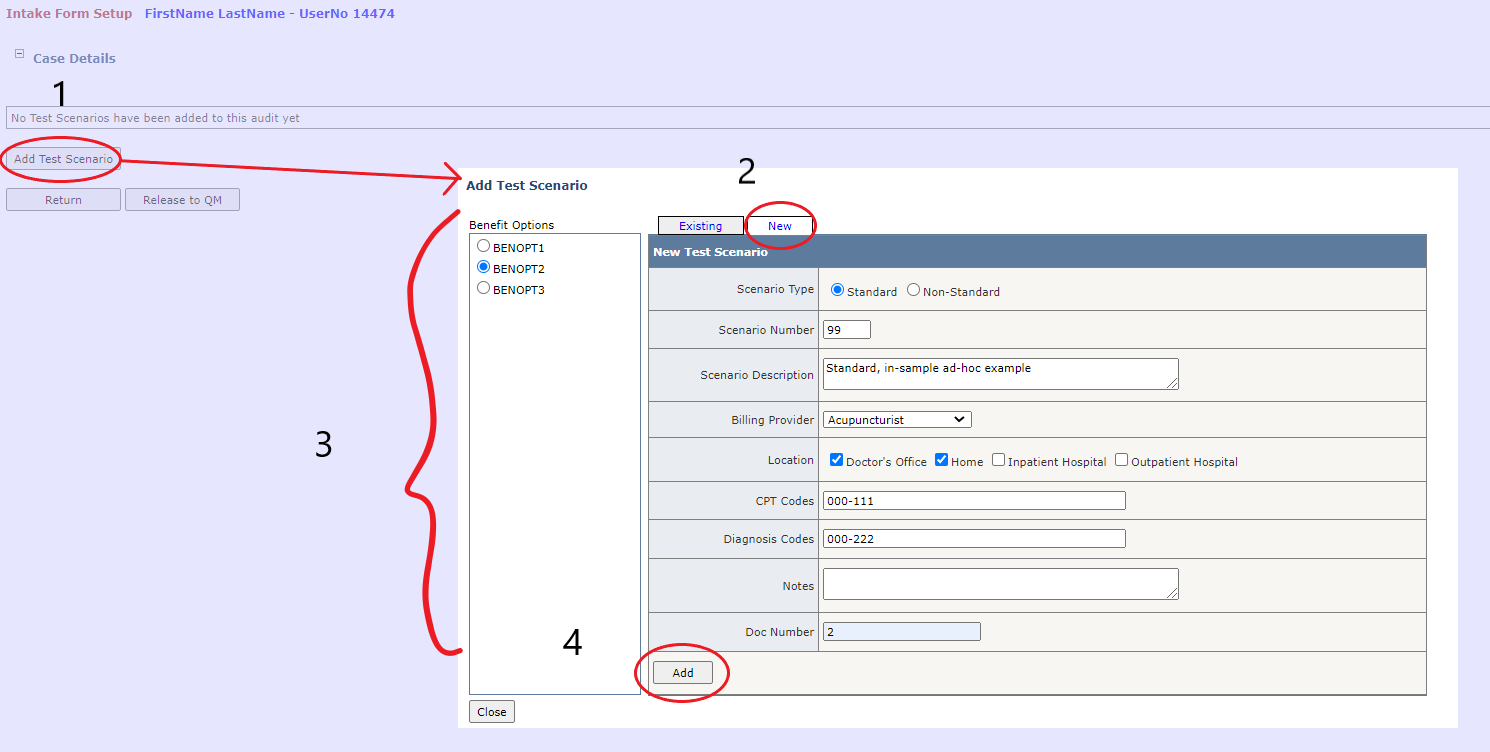
ICE
Intents, Clarrifications, and Errors, or "ICEs", provide the CSE with a way of logging questions and errors that arise during the External Client Review. New ICEs may be added to test scenarios only during the External Client Review stage. During the IM/CSE review stage they may only be edited and removed.
Adding a new ICE
To add a new ICE to a test scenario, click the "Add New" button. Next, fill out all required fields and click "Save".
Note that if "Error" is selected for the ICE's type, selection of at least one in or out of sample CPT or diagnosis code is required. If Intent or Clarification is selected for the ICE's type, or if the type is unknown, selection of CPT and diagnosis codes is not required.
Available CPT and diagnosis codes change depending on what the user has chosen for "Sample Selection". Selecting "In Sample" will only let the user check in sample CPT and diagnosis codes, and selecting "Out of Sample" will only let the user check out of sample CPT and diagnosis codes.
The user is always required to select at least one benefit level and benefit option. Sample selection and description are also always required.
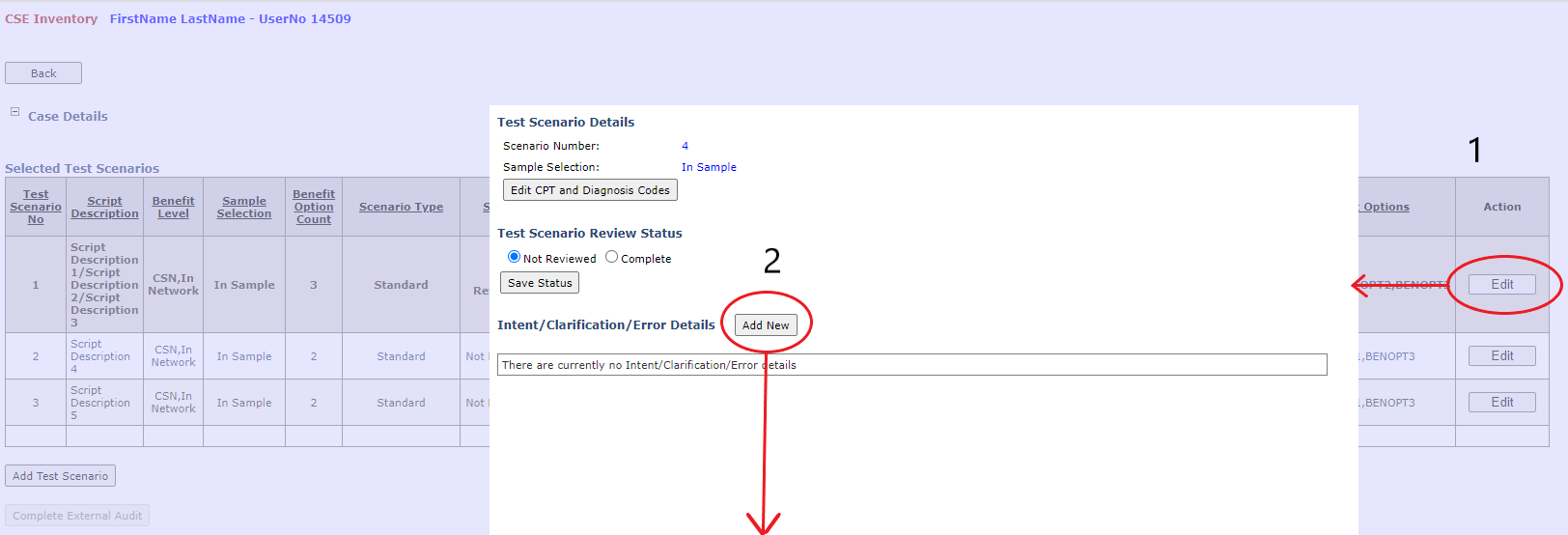
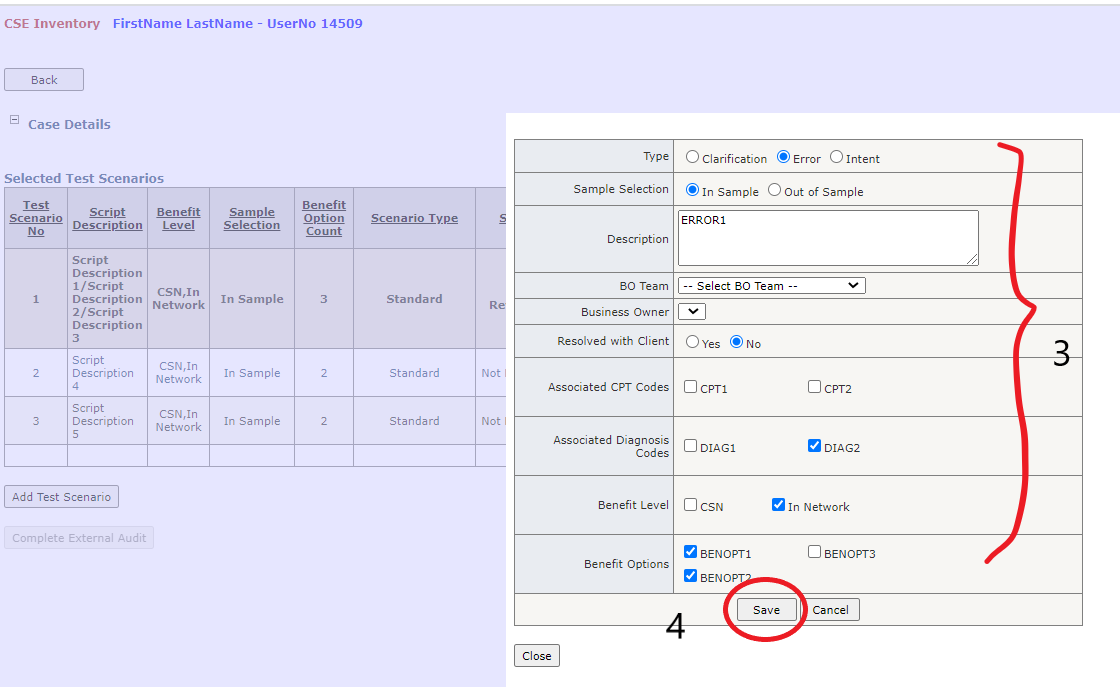
Editing and Removing an ICE
Any number of ICEs may be edited and removed from a test scenario during the External Client Review and IM/CSE review stages.
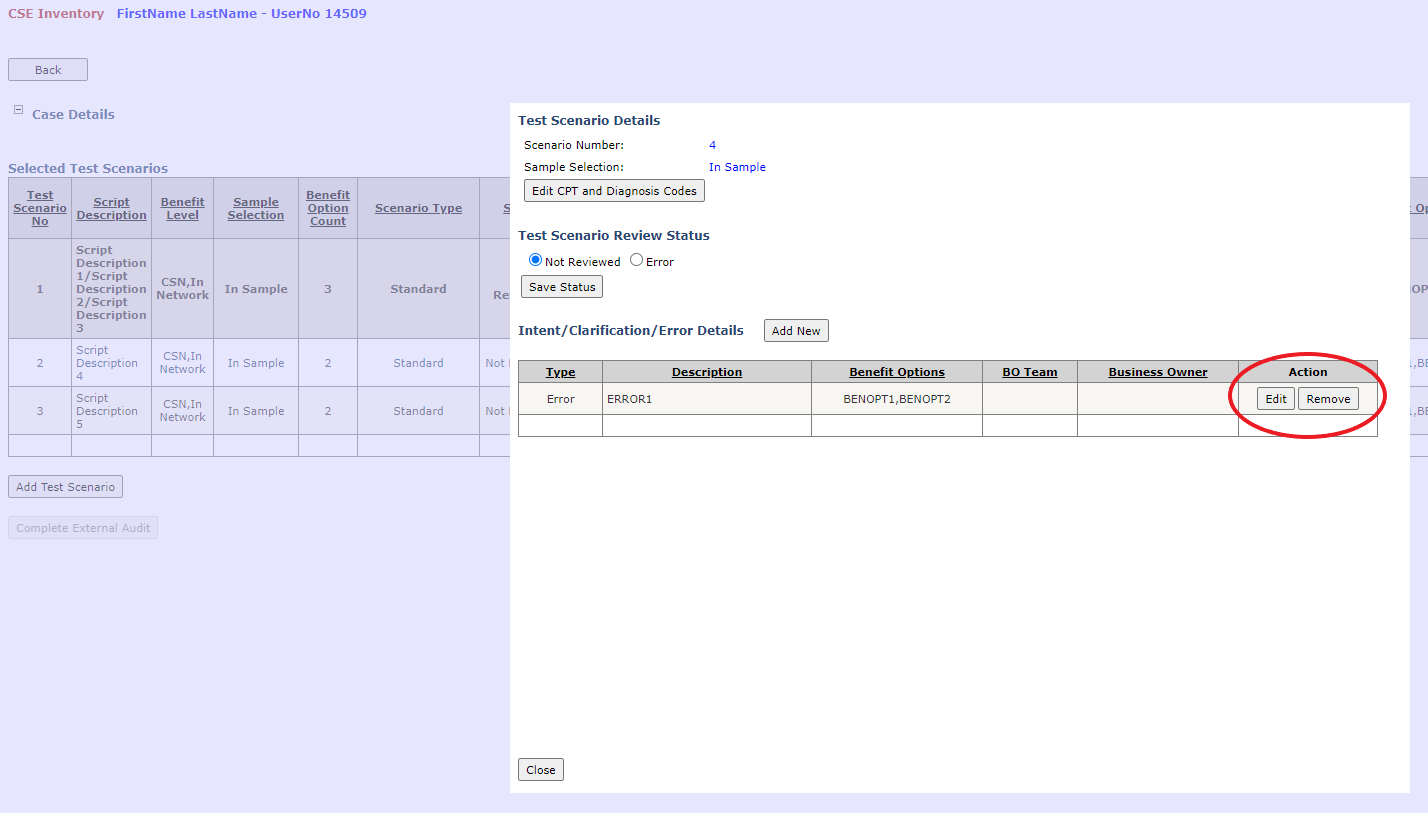
BIA Audit Stages
| QR New | QM New | QR Edit | QM Holding | CSE Assigned | External Client Review | IM/CSE Review | BO 1st Review | CSE 2nd Review | BO 2nd Review | CSE 3rd Review | BO 3rd Review | CSE Confirmation | Closed | Pend | |
|---|---|---|---|---|---|---|---|---|---|---|---|---|---|---|---|
| StageNo | 1 | 2 | 3 | 4 | 5 | 6 | 7 | 8 | 9 | 10 | 11 | 12 | 13 | 14 | 15 |