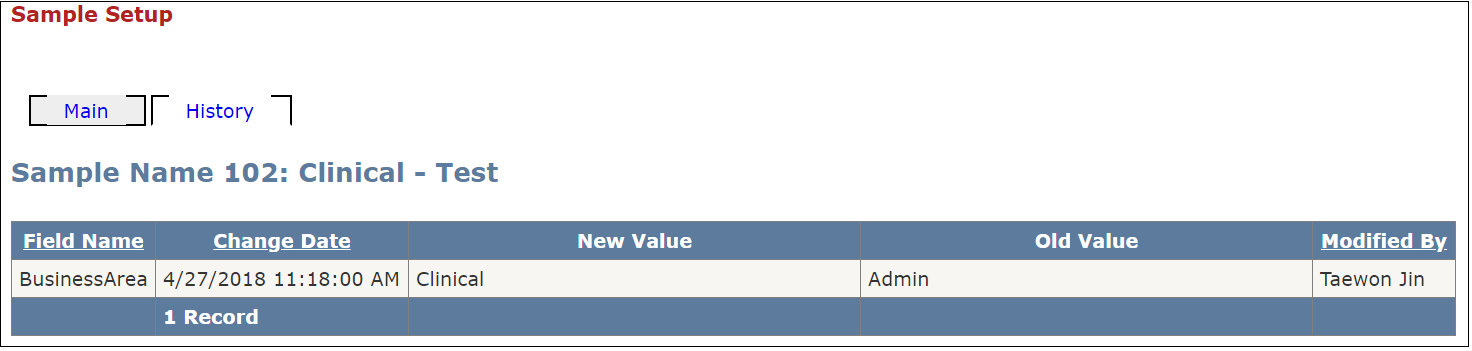Sample Setup
Table of Contents
Overview
Quality Manager can setup sample rules. Samples are imported into the smart.SampleFeed table, usually from the SOBI Feed Source.
However, samples can be added manually or may come from a different feed source.
The rules laid out in each sample determine specifically which samples are loaded into the audit flow process.
Main Tab
The QA Manager can use the three drop downs (Quality Area, Business Area, Audit Type) to filter which Sample rule they want to edit.
See [Image Main Tab]
Details View
When QA Manager clicks "Select" button from the main gridview, they can view the details of all the sample rules within the details view table.
Details view (left image) shows read only view, (image right) shows editable view.
See [Image Details View]
Add Samples
A new sample rule can be created. Sample Title & Sample Size(Month) are both required fields.
See [Image Add Samples]
History Tab
The "History" tab shows a list of fields and by whom it was changed by.
See [Image History Tab]
Image Main Tab
Back to [Main Tab]
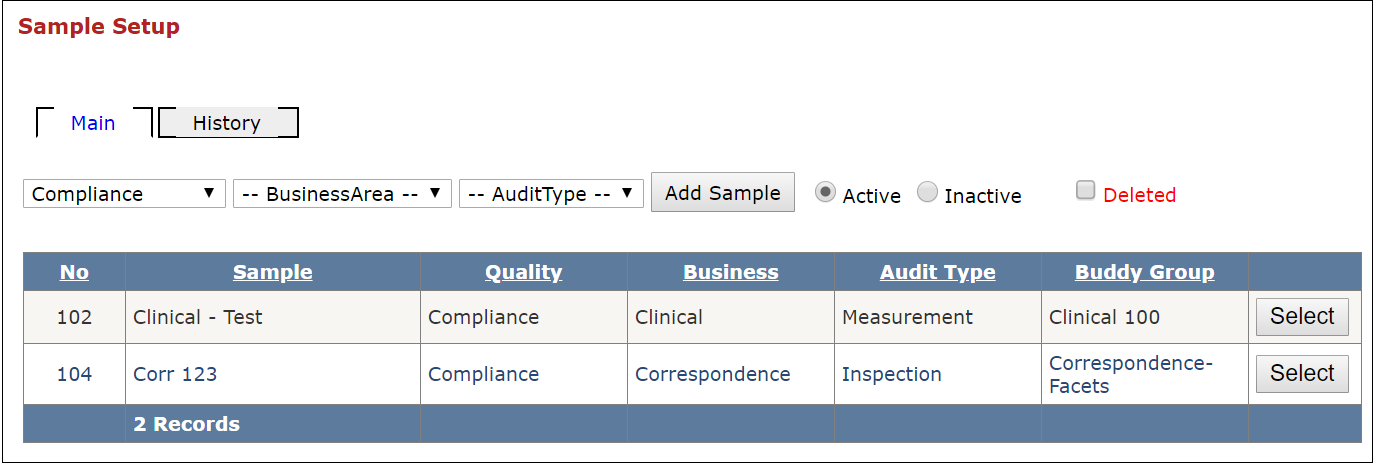
Image Details View
Back to [Details View]
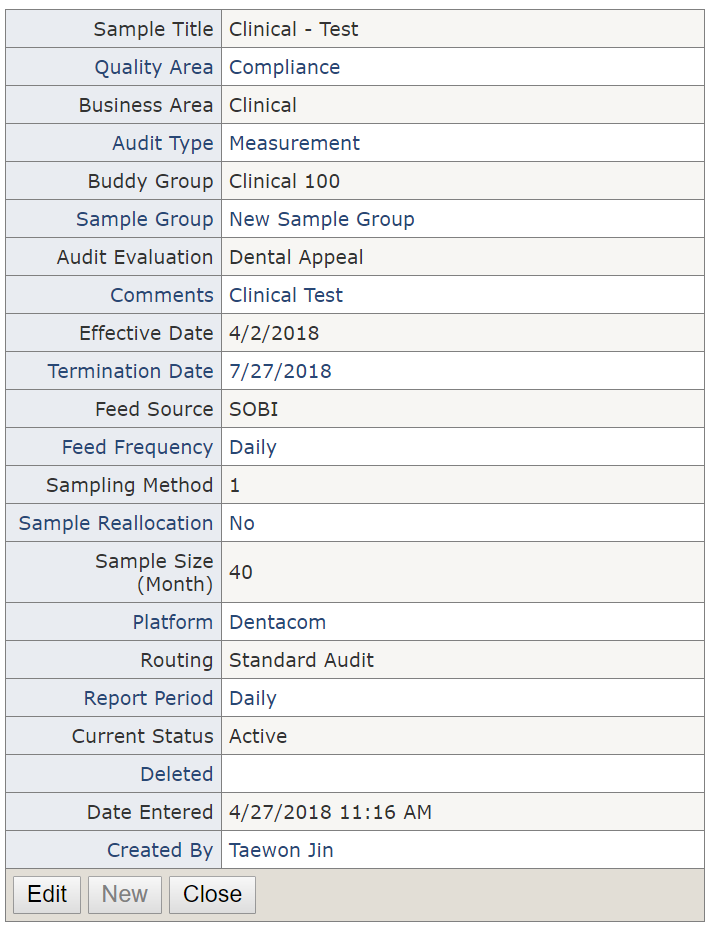
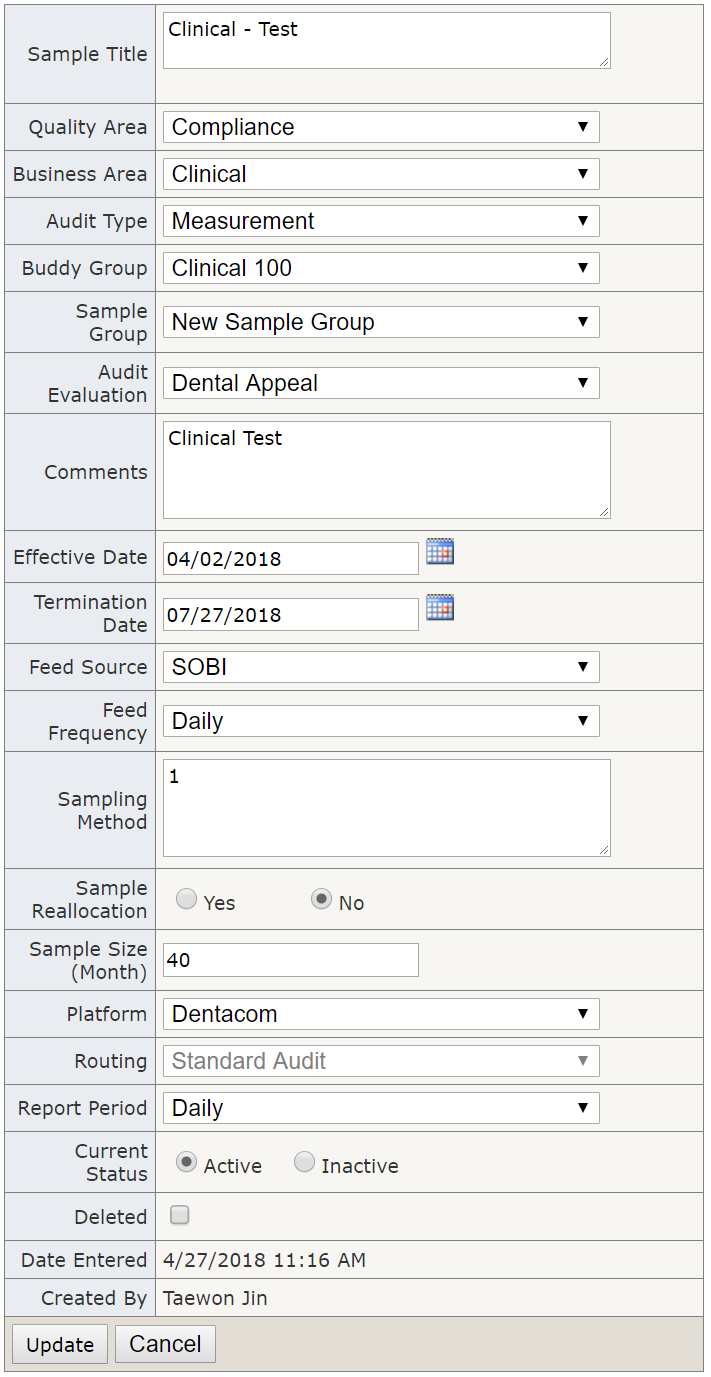
Image Add Samples
Back to [Add Samples]
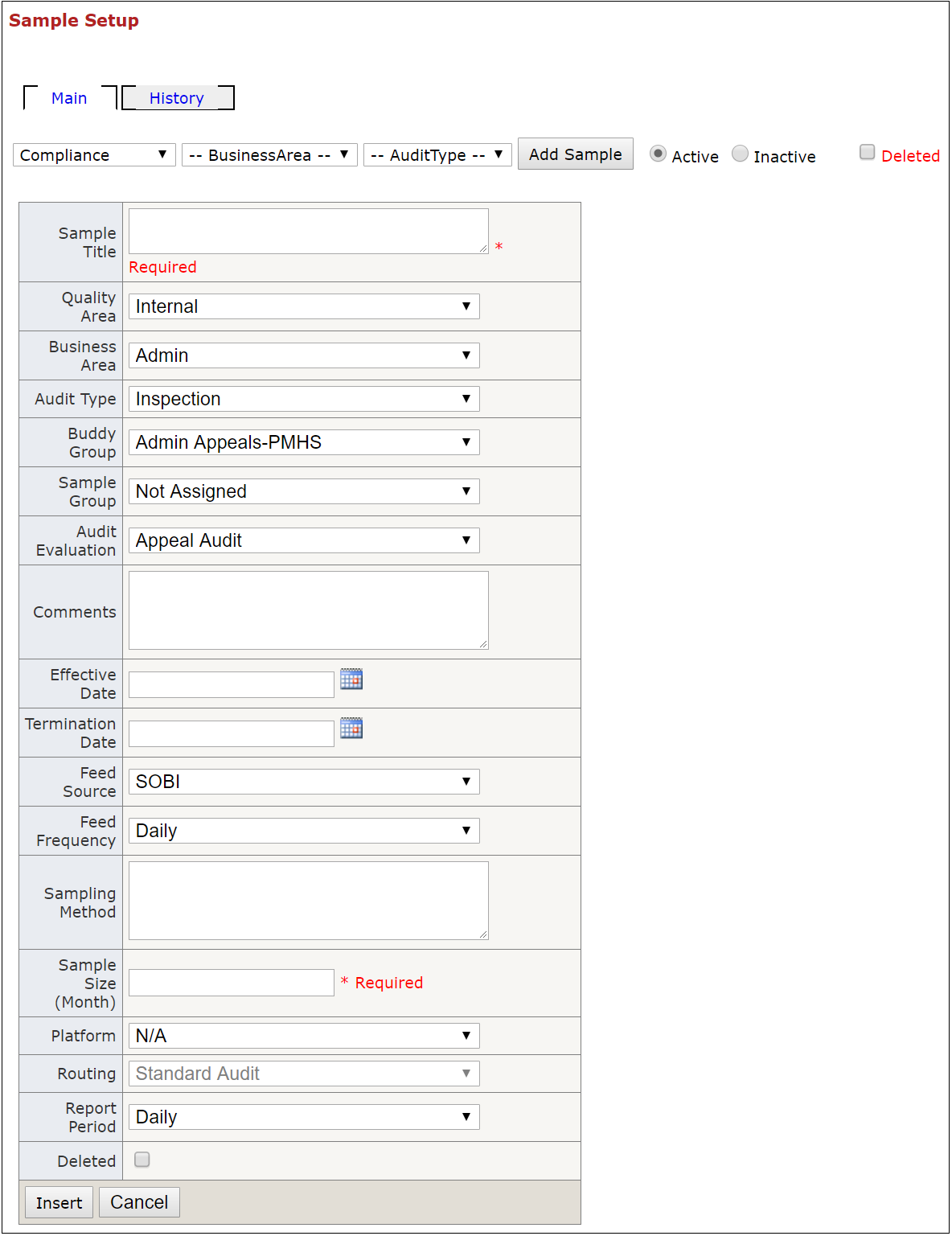
Image History Tab
Back to [History Tab]