Question Setup
Table of Contents
Overview
The Question Setup Page allows new questions to be added or to adjust the points, effective date, current status, delete, or add comments to existing questions. Questions are then assigned to an evaluation form.
Use Case Scenario
See [Audit Auditor] - Review Tab section
Main Tab
The main tab allows a user to search existing questions, add new questions.
- See [Image Main]
See next image for detailed breakdown of what each section is.
Search for existing questions in the search box, then click "Search" button to bring up a list of questions containing the same string of letters or words.
- Click "Select" to bring up the details view.
- Edit the question, adjust points, add comments, assign effective/termination dates.
- Note: If a question (assigned to an evaluation) is being used during an audit, the question cannot be deleted.
- Adjusting points will only go into effect at the start of the following month.
- Evaluations gridview shows all of the evaluation forms, the question is being used in.
"Show History" button brings you to the "History" Tab. See [History Tab]
See [Image Questions]
Question Tab
New Questions can be added by clicking "Add Question" and searching key words.
- See [Image Add Question]
Each Evaluation Form will have a list of questions.
- Clicking the "Select" button allows the user to change the Sort Order or Remove the Question.
- Removing a question will take place the following month.
Clicking "Delete" button in the Removed Questions section will cancel the request for the question to be removed for the following month.
See [Image Question List]
History Tab
Every time an Question Form's title, Effective Date, Current Status gets updated. The changes are noted and shown in the History tab.
- See [Image History Tab]
Image Main
Back to [Main Tab]
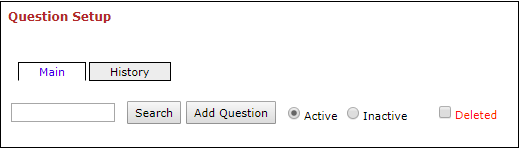
Image Questions
Back to [Main Tab]
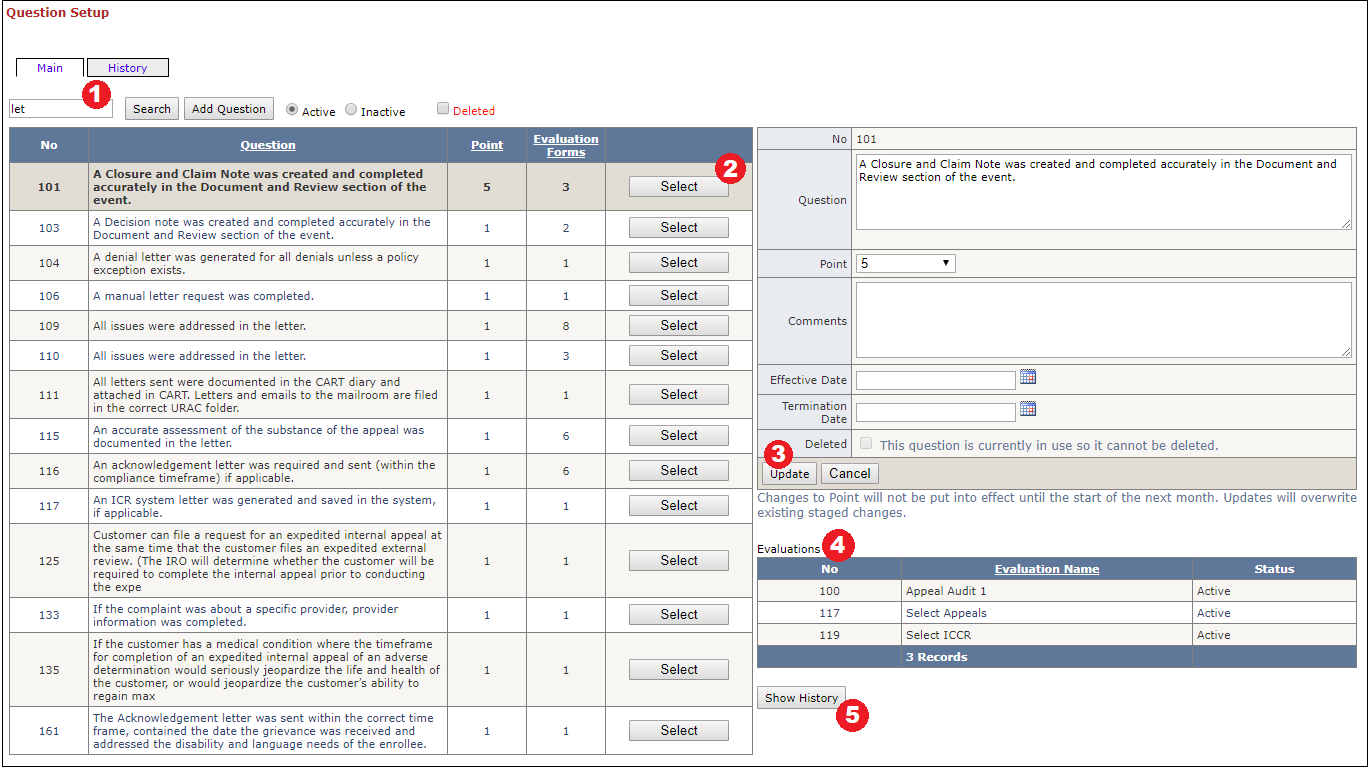
Image Add Question
Back to [Question Tab]
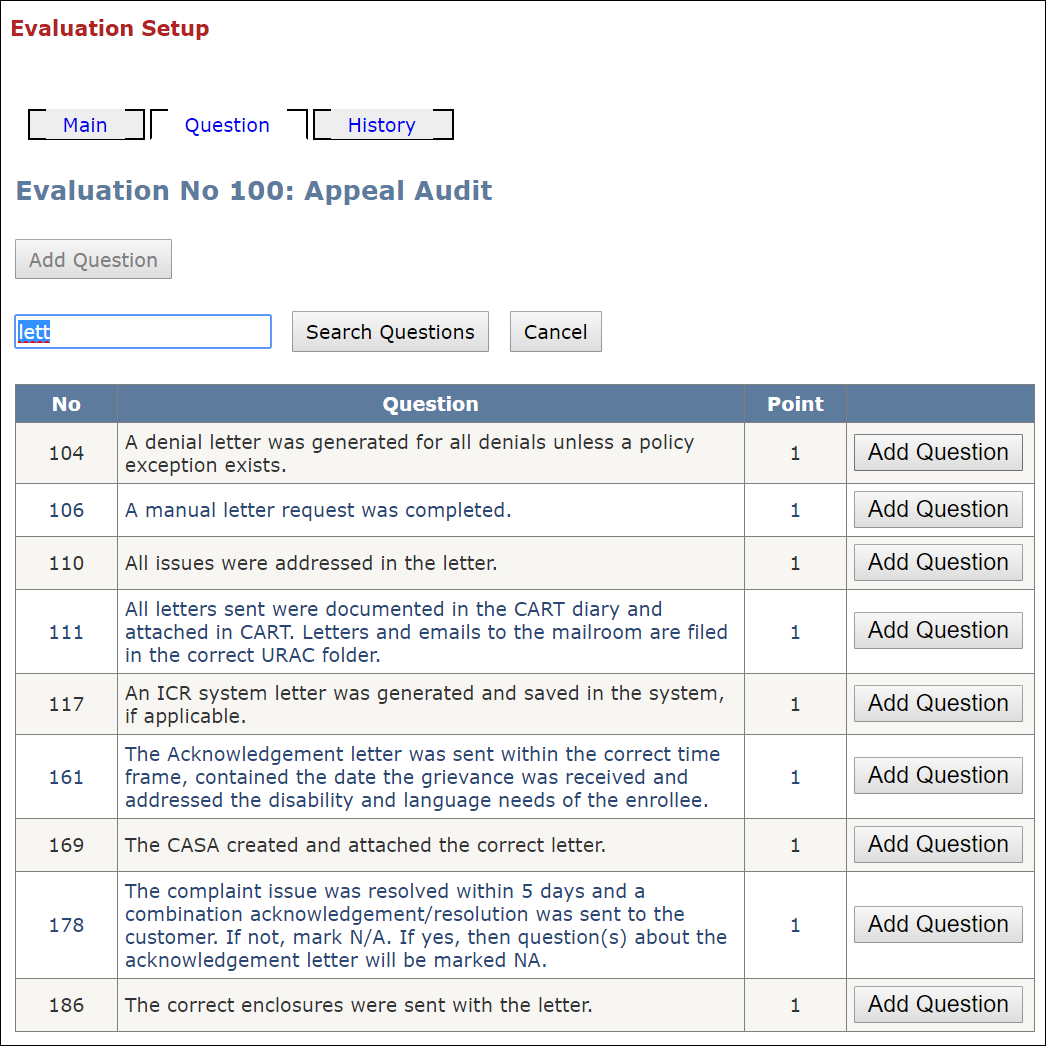
Image Question List
Back to [Question Tab]
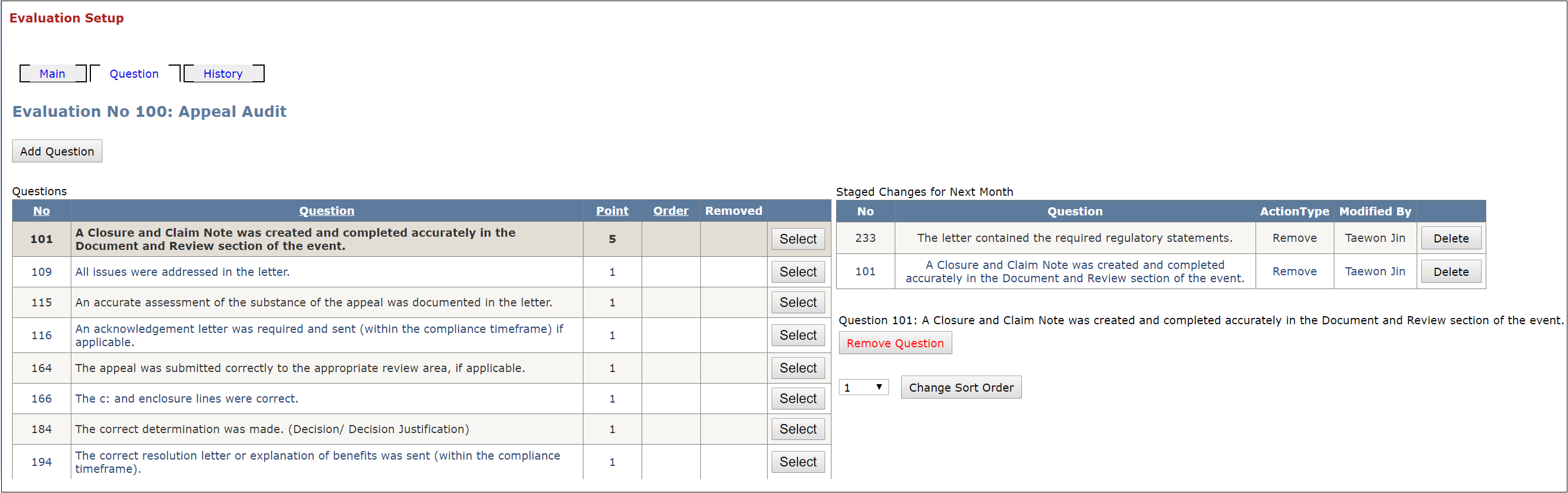
Image History Tab
Back to [History Tab]
