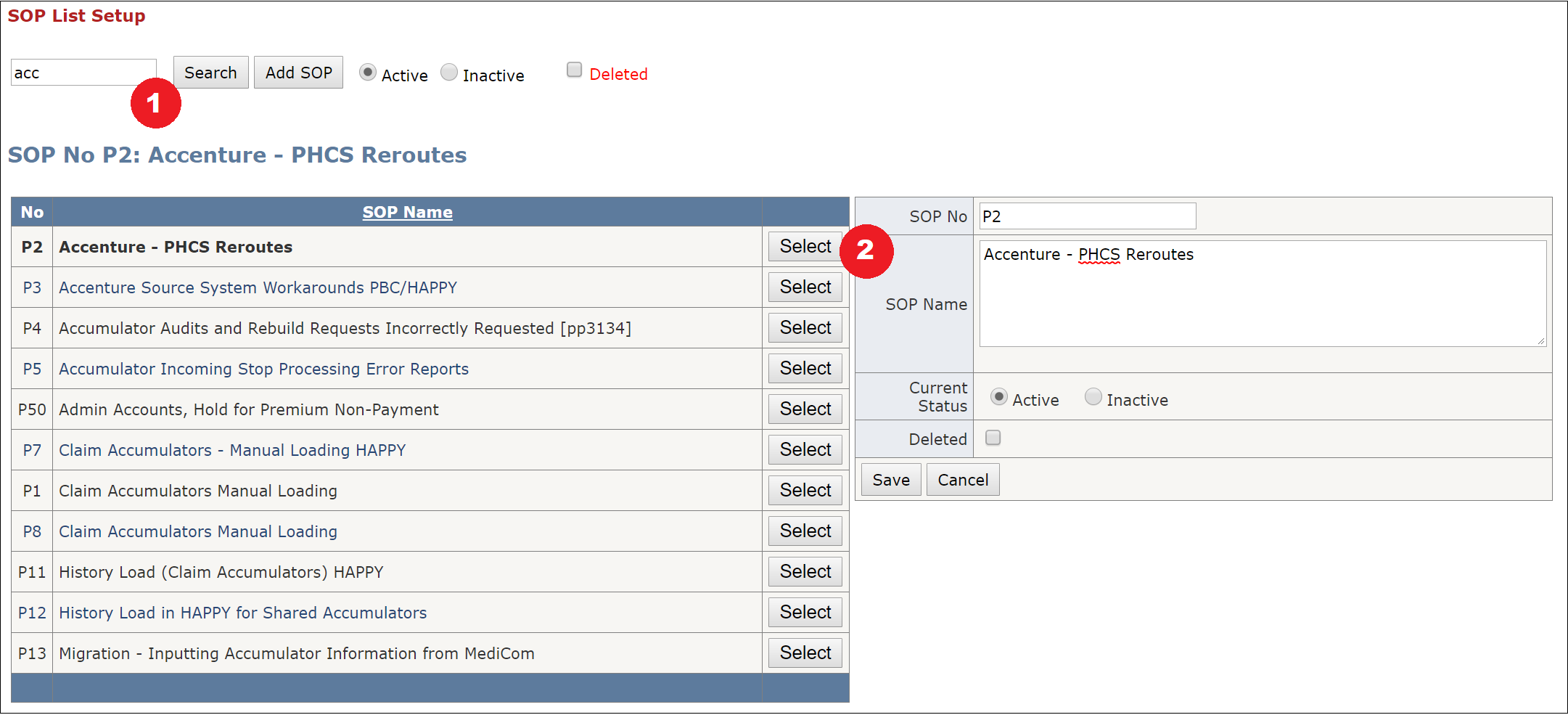SOP Setup
Table of Contents
Overview
Setup SOP (Standard Operating Procedure) page can add new SOPs, search and edit existing SOP numbers and names.
- See [Image SOP Main]
Use case scenario in Audit Flow:
- After the Quality Auditor randomly picks up an Audit ID.
- The Auditor can select a question(s) in the evaluation process to charge an error
- In the popup the Auditor must select the right Business Owner category, Team, and Processor/Division
- The auditor must then search for the appropriate SOP No or SOP Name.
- The SOP No/Name may be a code for a Business Owner to look up to follow instructions to perform a routine business activity.
The Auditor can add comments to specify the details of the error and attach any documents that back up their case.
See [Image Audit SOP]
Add SOP
Click "Add SOP" button to create a new SOP. Must have SOP No and SOP Name to save.
- See [Image Add SOP]
Search SOP
- Begin typing in the SOP No or SOP Name in the textbox to search for existing SOPs.
Click "Select" button next to an SOP to edit its values including, SOP No, SOP Name, change current status as Active/Inactive, or Delete row.
See [Image Search SOP]
Image SOP Main
Back to [Overview]

Image Audit SOP
Back to [Overview]
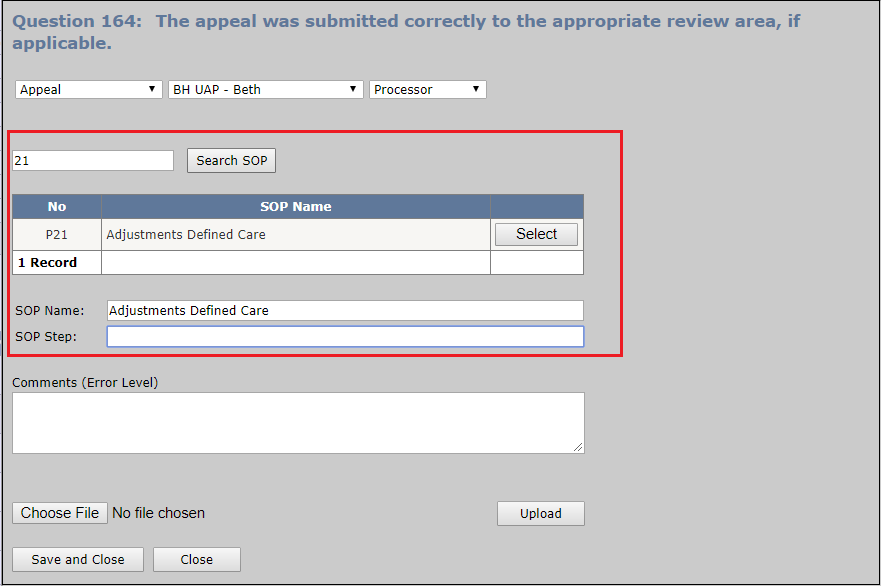
Image Add SOP
Back to [Add SOP]
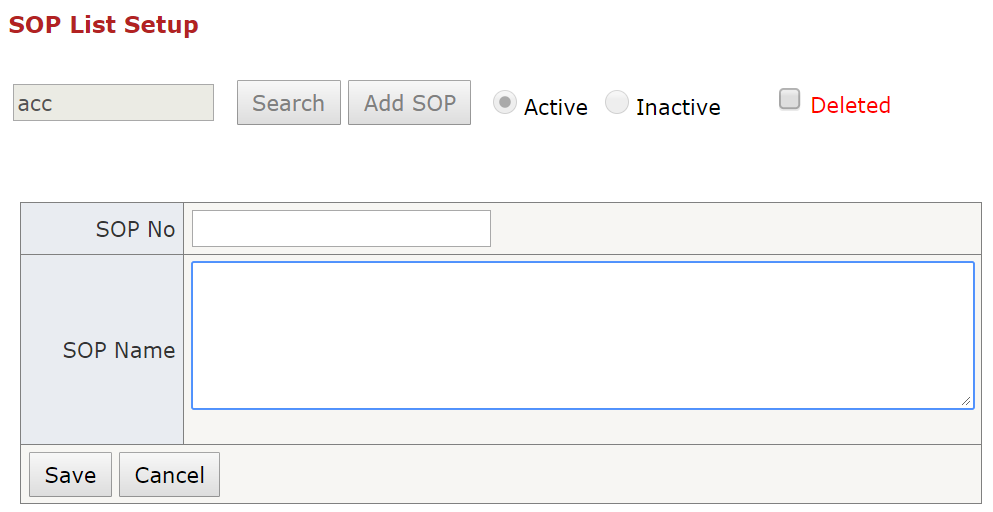
Image Search SOP
Back to [Search SOP]