Team Setup
Table of Contents
Overview
What are Teams? What are Teams used for?
- Teams are categorized in (5) groups as: Business Owner, Quality, SME - Business, SME - Quality , or Not Assigned.
- Teams are determined by which Inspection Types and Samples they are assigned to.
- Teams are assigned to Inspection Types and these teams can only work within their Inspection Types.
Who are Team Members?
- Team Members have different role types, but they exist within a team.
- Team members in Business Owner (BO) will always have a Business Manager (BM) or Backup BM that will oversee BO's work and approve rebuttals
- Team members in Quality Reviewer (QR) will have a Quality Manager (QM) or Backup QM that will oversee QR's work.
- SME - Quality members review and answer questions that are sent by QR
- BO - Quality members (not in use)
Setup Steps:
- Users have ability to create or delete Teams or make them inactive or active.
- Add or Delete members to Teams
- Assign Role Types to members
- Ability to sort/view members by Inspection Type, Role Type, or Team
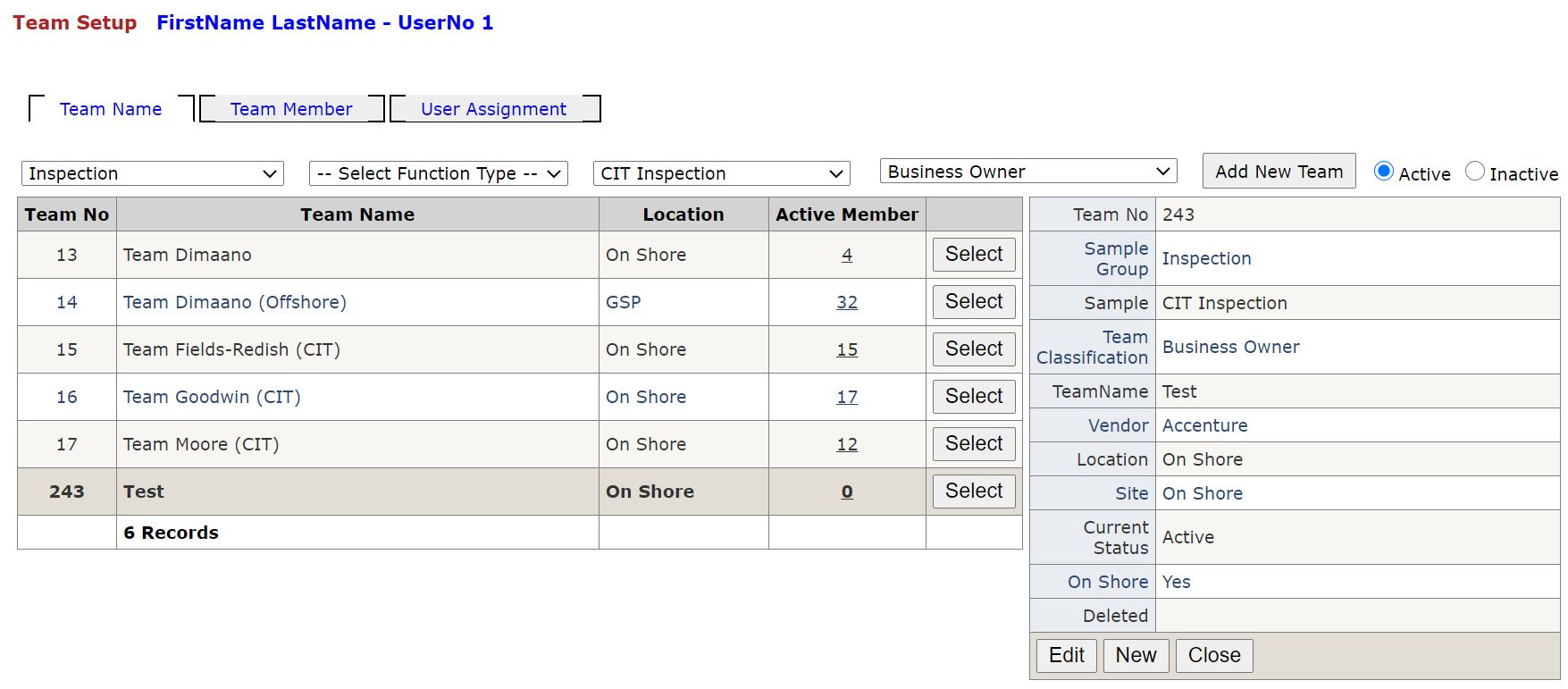
Creating a new team 1st tab
- Use first drop down "--Select Inspection Type --" Select Inspection Type.
- Use Second drop down "--Select TeamClassification--" Select Team Classification.
- Click button "Add Team"
- Insert Team Name, select 'Location' and 'Site' and Insert
- Click '0' in Active Member Column or click second tab 'Team Member'
- Click 'Add Member'
- First drop down, select role type
- Search User and add
IMPORTANT only Users with specified roles in table "Smart.p11_User_JobType" will appear when Searching.
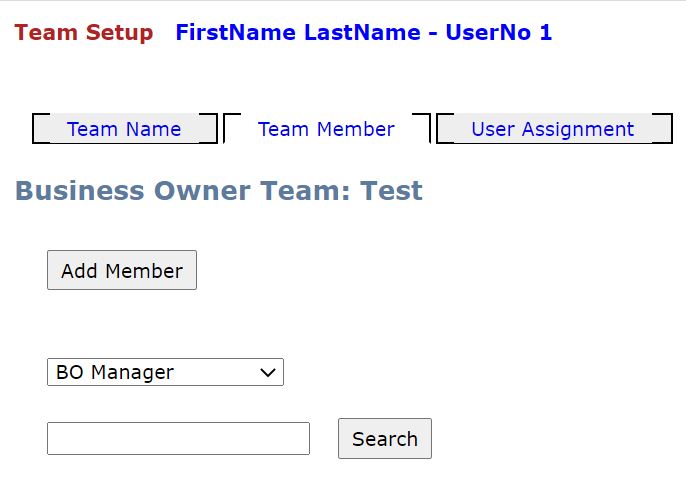
User Assignment tab
- Ability to sort/view members by Inspection Type, Role Type, or Team.
- Ability to change status of member to Active or Inactive
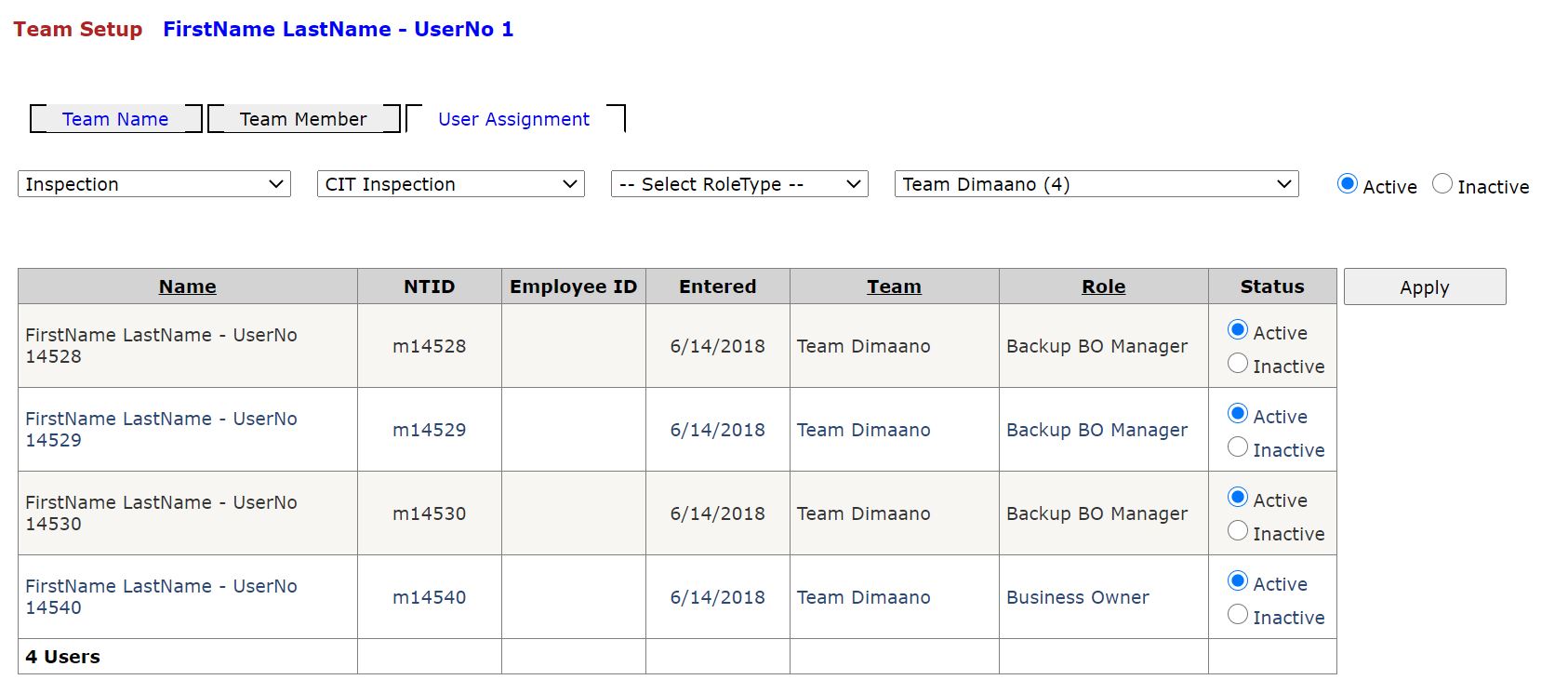
Tables
- Smart.p11_Team
- Smart.p11_TeamMember
- Smart.p11_User_JobType
Stored Procedures
- smart.p11_List_Team
- smart.p11_Update_Team
- smart.p11_List_Member
- smart.p11_Get_Member
- smart.p11_Read_UserNo
- smart.p11_List_LookupCode
- smart.p11_GetUserRole
- smart.p11_Get_Userlist