Accounts
Table of Contents
Overview
The Account (Indicator) Setup page allows Quality Managers (QM) to manually add Account No, Account Name and choose the Effective/Termination Dates. QM can also choose the status as Active/Inactive, or Delete the account.
What is an account? How is it setup in the application?
- An account contains information about the client, and when it will go into effect (account effective date).
- Accounts can be created in one of two ways:
- Existing accounts can be dropped from Cigna's internal data system "SOBI"
- New accounts can be manually added in the Accounts Setup page.
- Stored procedure smart.p11_Load_DropSample is ran to translate columns from SOBI, so the data is aligned correctly and can be called from smart.p11_IntakeForm table.
- Indicators are used to filter accounts to assigned teams.
- Sample rules are used to identify which Inspection Type and Teams they belong to.
Account Setup gets used in the Intake Form.
- See Intake Form, "Search Account by Number or Name and select Account" Section
Steps to Setup
- Select an Indicator from drop down
- Select an account from drop down or search in text box
- Click "Add Account" button to add a new account
- Click "Edit" button an account's No, Name, Dates, Status.
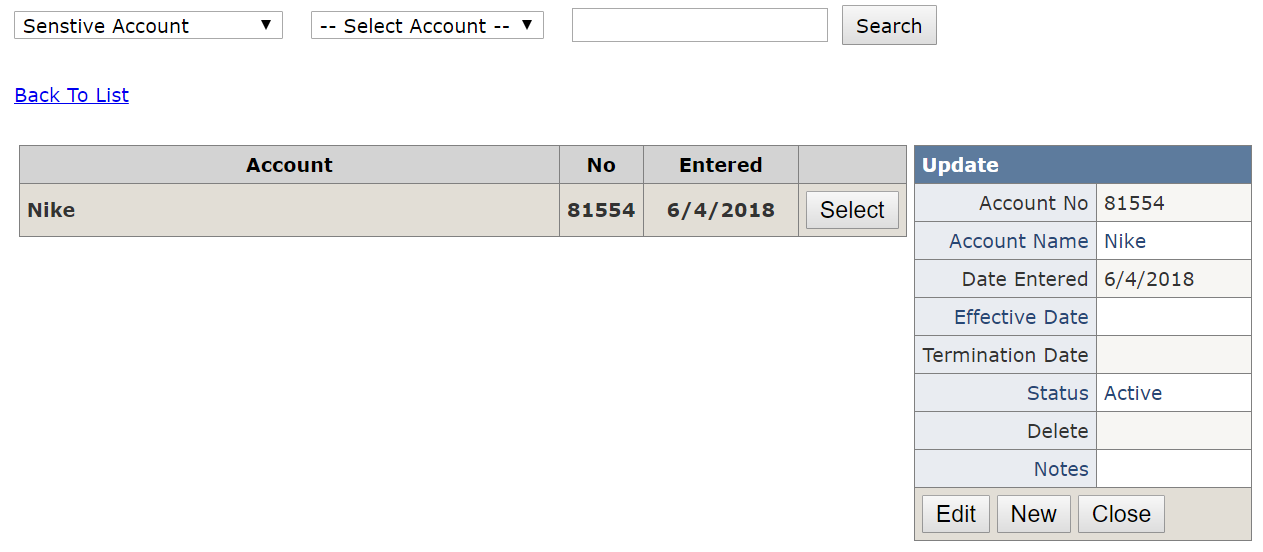
Stored Procedures
- [smart].p11_Get_Indicator
- Options: Select, SelectAccounts
Tables
- [smart].[p11_Master_AccountList]
Web Pages
- p11_Setup_Indicator.aspx