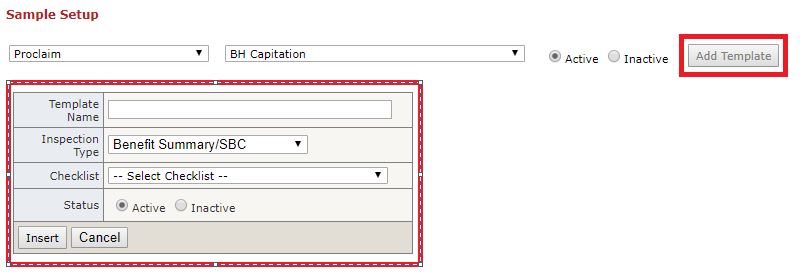Check List Template Setup
Table of Contents
Overview
Checklist templates prevent auditors from selecting a checklist and having to manually select all associated sections. Auditors can now use checklist templates and select checklists with pre-selected sections in the QR Review / Check List set up page [Checklist Plan PopUp]. Checklist templates are created in the Check List Setup page.
Features
- Users have the ability to create, customize, delete, or make Checklist Templates inactive or active.
- Ability to create Checklist Templates for all inspection types.
Check List Template Setup Page
To Select, View, or Edit Template
- Select desired inspection type from first drop down.
- Second drop down (All Checklists) will enable.
- Select Checklist from drop down [Sample Setup].
- Existing Checklist Templates will show. If nothing shows there are no existing Templates for that checklist.
- If existing templates do show users can view or edit
- Edit template by clicking button 'Checklist Setup', makes changes and save.
To create a template
- Click button 'Add Template'.
- Create template name, select inspection type, and select checklist [Create Template].
Checklist Plan PopUp
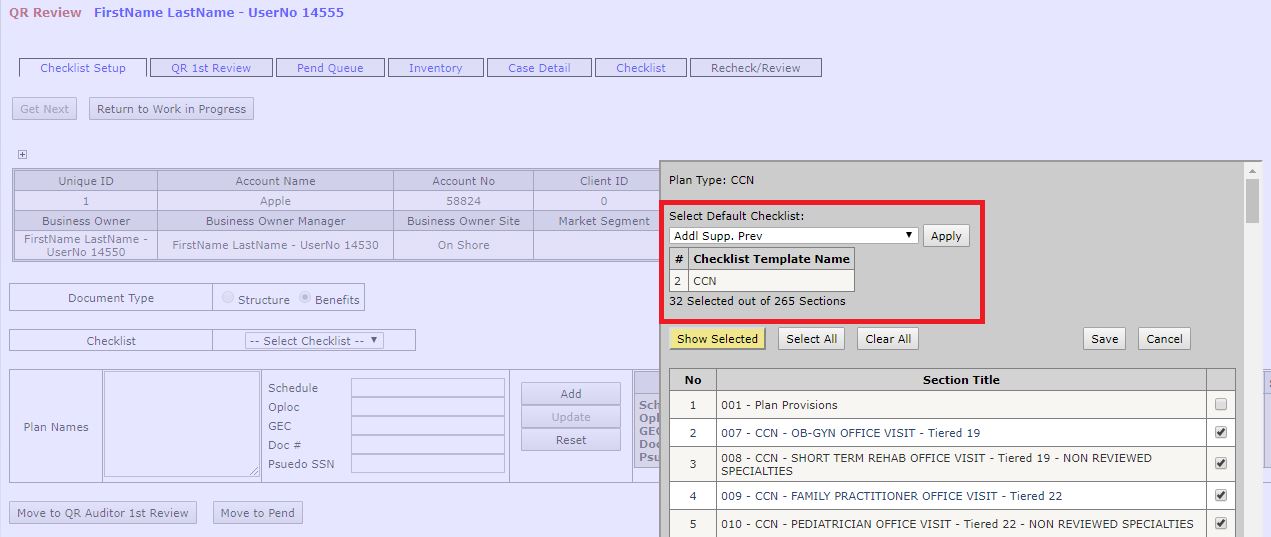
Sample Setup
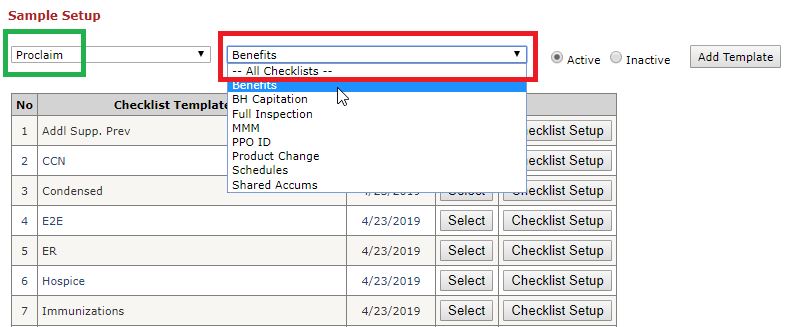
Create Template