Risk Level Bypass Setup
Table of Contents
Overview
The Risk Level Bypass Setup page allows users to select at the sample level the risk levels they wish to bypass. Bypass settings are sample and QR Team specific (i.e. each sample/QR team combination can have its own bypass information).
Features
- Select a sample and one or more QR teams and click the "Go" button to view bypass configurations.
- View or edit the bypass configurations for the sample/QR team combination selected in step 1. In the below example low risk levels for all QR Teams on the CIT inspection sample will be bypassed.
- Save changes to the bypass configuration for the sample/QR team combination selected in step 1.
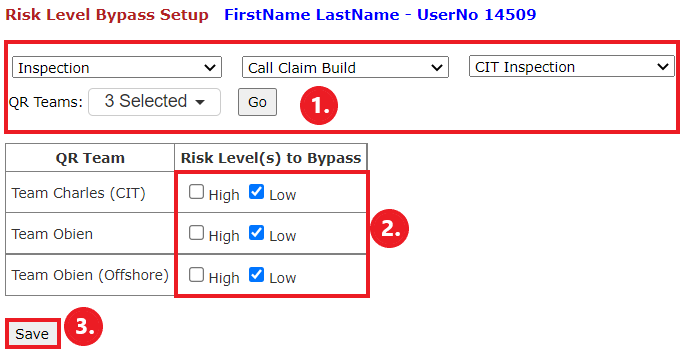
Relevant Files
Tables
- smart.p11_RiskLevel_Sample.sql
Stored Procedures
- smart.p11_Update_RiskLevel.sql
C Sharp
- p11_Setup_RiskLevelBypass.aspx
- p11_Setup_RiskLevelBypass.aspx.cs
Special Cases
- If a sample/QR team combination has no risk level bypass information set up and that sample's "Risk Level Identification" field is marked "Yes" in the sample setup page, risk data will be displayed in QR 1st review but nothing will be bypased.
- If both low and high risk levels are set to be bypassed for a sample/QR team combination, the QR won't have to review anything in QR 1st review and can immediately finalize the audit.
- If sections/fields come in from the feed with no risk propensity indicator, the default risk level will be used for these sections/fields. Whichever risk level's
Option1is set to 1 in the codelist will be used as the default.
Notes
- Currently only two risk levels are available: High, and Low. Risk levels are stored in the
p11_CodeListtable under theRisk Levellookup category. - The grid on the Risk Level Bypass Setup page is created dynamically based on values in the codelist. Therefore if more risk levels are ever needed they can simply be added to the codelist to be displayed on the page.