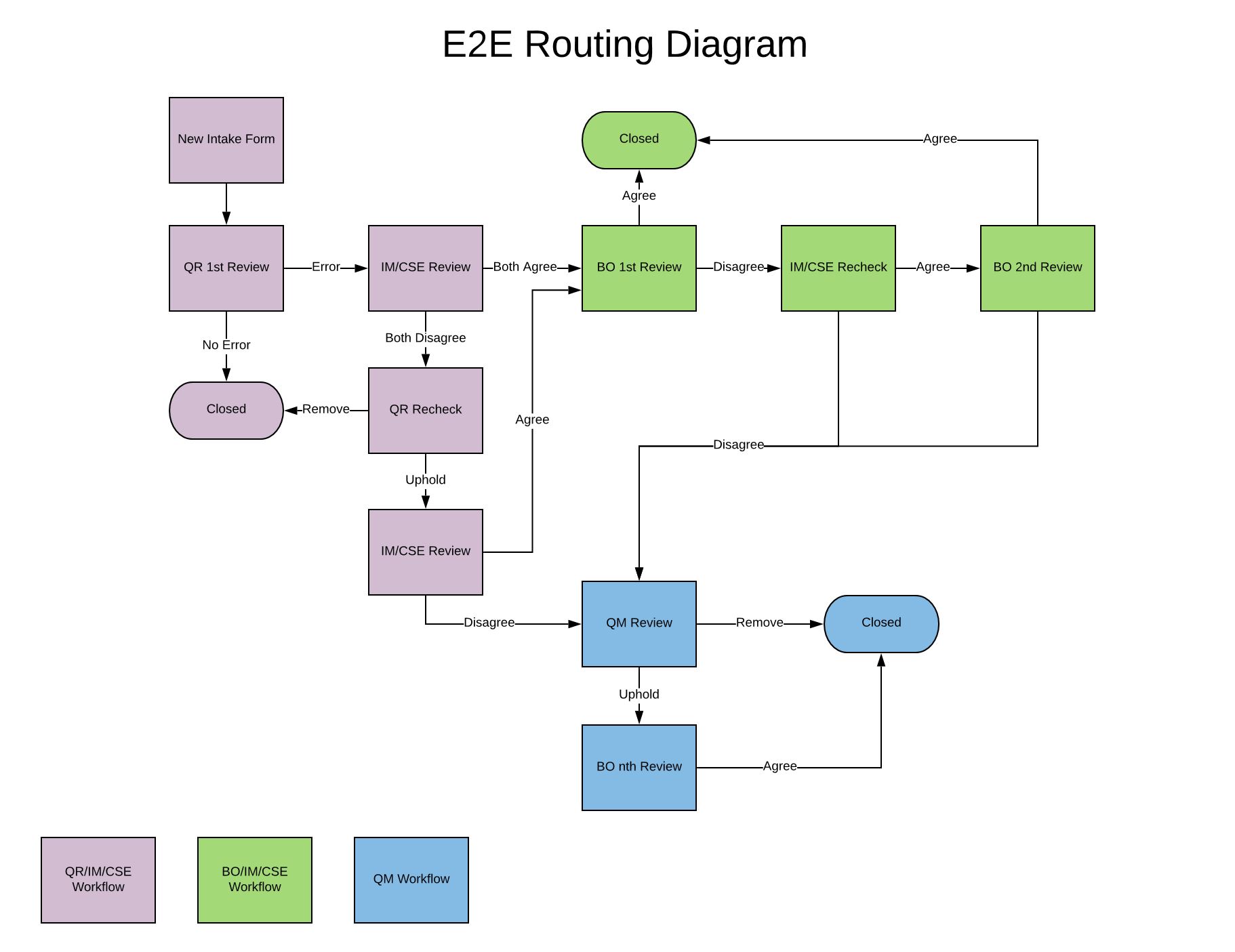BO Review
Table of Contents
Overview
The Business Owner (BO) Review page shows intake forms that have been submitted from the IM and CSE Review. BO's can Agree, Disagree, Hold errors, copy and paste error data to other errors that exist within 'Review In Progress' for errors they are assigned to. Other BO's that are assigned to the same error will also show in the review grid view located in the BO Review tab, but will be view only. Check Inventory page to see what stage audit is in.
Tabs
- Main
- BO by default can see all incoming audits assigned to them that need to be reviewed.
- BO can filter through audits by making selections from the Sample Group, Function Type, and Sample drop downs.
- BO can filter through audits by Top Claim Hold, Escalated, Sensitive Account, GSP Restricted, or Show All buttons. [Main]
BO Review
- BO can see Case Header, errors under "Review In Progress" section, see Auditor's comments on the Group, Section, Field error charged.
- BO can respond and view the status of an Error they are assigned to, but can only view the status of other BO's who are assigned to the same error. [BO Review Tab]
BO Hierarchy is to determine the order in which BO has to respond to an error first when multiple BO's are assigned to a single error.
- The platform that is associated with the Audit is what drives the order in which BO Team / BO needs to respond.
If a BO is assigned to an error, but on a Team that should respond 2nd or last they will see the Error in the BO Review Tab as view only and will not be able to respond until the BO Team / BO that is first in the Hierarchy responds.
If the Platfrom is Proclaim or PMHS.
- Benefit Summary > ePro > all other Business Owners a. If Benefit Summary isn't selected as a BO but ePro is, ePro is the 1st BO the audit is routed to. b. If Benefit Summary or ePro isn't selected as a BO the audit will move as one to all the other BO's selected.
If the Platfrom is DentaCom
- Benefit Summary > ePro > all other Business Owners a. If Benefit Summary isn't selected as a BO but ePro is, ePro is the 1st BO the audit is routed to. b. If Benefit Summary or ePro isn't selected as a BO the audit will move as one to all the other BO's selected.
If the Platform is Facets
- CIT > all other Business Owners a. If CIT isn't selected as a BO the audit will move as one to all the other BO's selected.
BO can choose Agree, Disagree, or On Hold for Errors they are assigned to (More details in BO Review Flow).
- Inventory
- BO can see which stage an intake form is in, and view a history of comments that have been exchanged back and forth.
- BO can see all Inventory by default or can filter by Sample Group, Function Type, or Sample. [See BO Inventory Menu]
- Rebuttal
- Rebuttals are not allowed in the E2E workflow.
- Case Detail
- Intake Form
- When a GateKeeper first creates an audit intake form, the information that is first entered can be found in this details view.
- Account Information
- Information about the account's effective date, market segment, sales market, FSO, buyer group.
- Contact Information
- Point of contacts including directors, managers, sales.
- Indicators
- Critical indicators that may apply to the audit.
- Intake Form
- Checklist
- BO can see which Field Level Checklist have been selected for review by QR.
BO Review Flow
Main Tab - Click the "No" or "Select" button in the gridview [Main]
- This brings you to "BO Review" tab [Comments Button]
- BO can see CaseHeader details
- BO can review The Field Level Checklist, Auditor's Review Comments.
- Click "Comments" button to show p11_Reviewpage_PopUp.aspx.
p11_Reviewpage_PopUp [Review PopUp]
- If BO clicks "Agree" radiobutton
- Choose a Driver from drop down list
- Choose at least Root Cause 1 from drop down list
- Enter comments in textbox and Save
- If BO clicks "Disagree" radiobutton
- Skip Driver and Root Cause
- Enter comments in textbox and Save
- If BO clicks "On Hold" radiobutton
- Enter comments in textbox and Save
- BO can come back to work on the review at a later time.
- If BO clicks "Agree" radiobutton
p11_Reviewpage_PopUp [Review PopUp Copy Error]
- BO can copy Radiobutton response, Drivers, Root Causes, Comments to other errors displayed in the "Review In Progress" page
- "Save & Copy Error" button only will display when there are other errors to copy from
- Second BO Popup will display. See [Second BO PopUp]
- Top Gridview is the current error
- Bottom Gridview is/are other errors the data will copy over to.
- Save button is disabled until a checkbox is checked
- Errors that have not been "Removed" or "Resolved" will be selectable in the botton gridview [Auditor ResponseNo 3,10]
- BO can copy errors if QR Recheck upholds multiple errors and sends back to BO
- BO can copy Radiobutton response, Drivers, Root Causes, Comments to other errors displayed in the "Review In Progress" page
After you've finished the review
- All BO's must respond following the BO hierarchy for the audit to move to the next stage.
- If all BO's agree audit will close.
- If any of the BO's disagree the audit will move to IM/CSE ReCheck for Review.
- Click "Submit" to send the audit back to the IM and CSE ReCheck for review or Submit to Close the audit. See [E2E Routing Diagram]
Main
Back to [Tabs]

BO Inventory
Back to [Tabs]
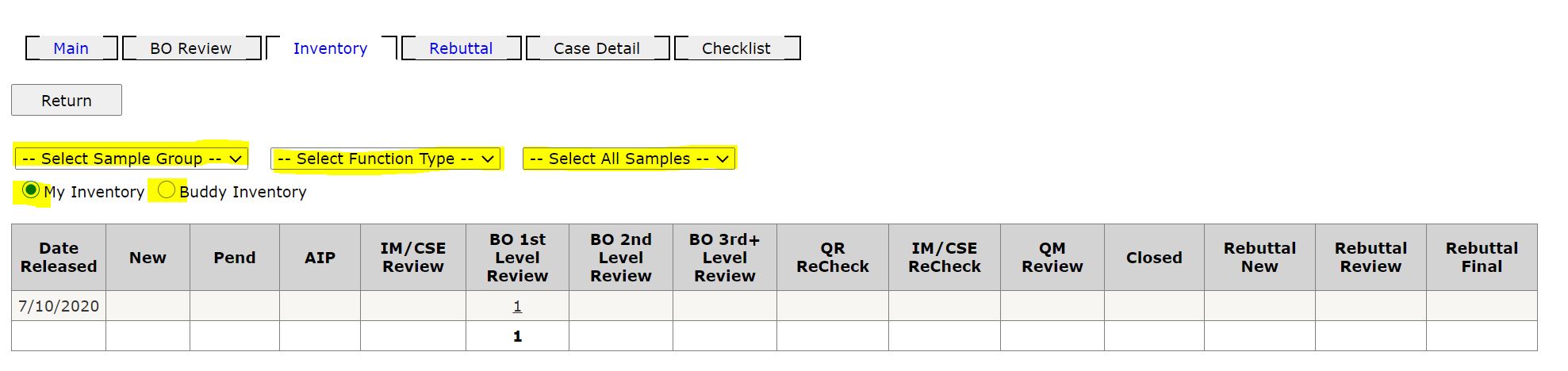
Comments Button
Back to [BO Review Flow]
Review PopUp
Back to [BO Review Flow]
BO Review Tab
Back to [BO Review Flow]
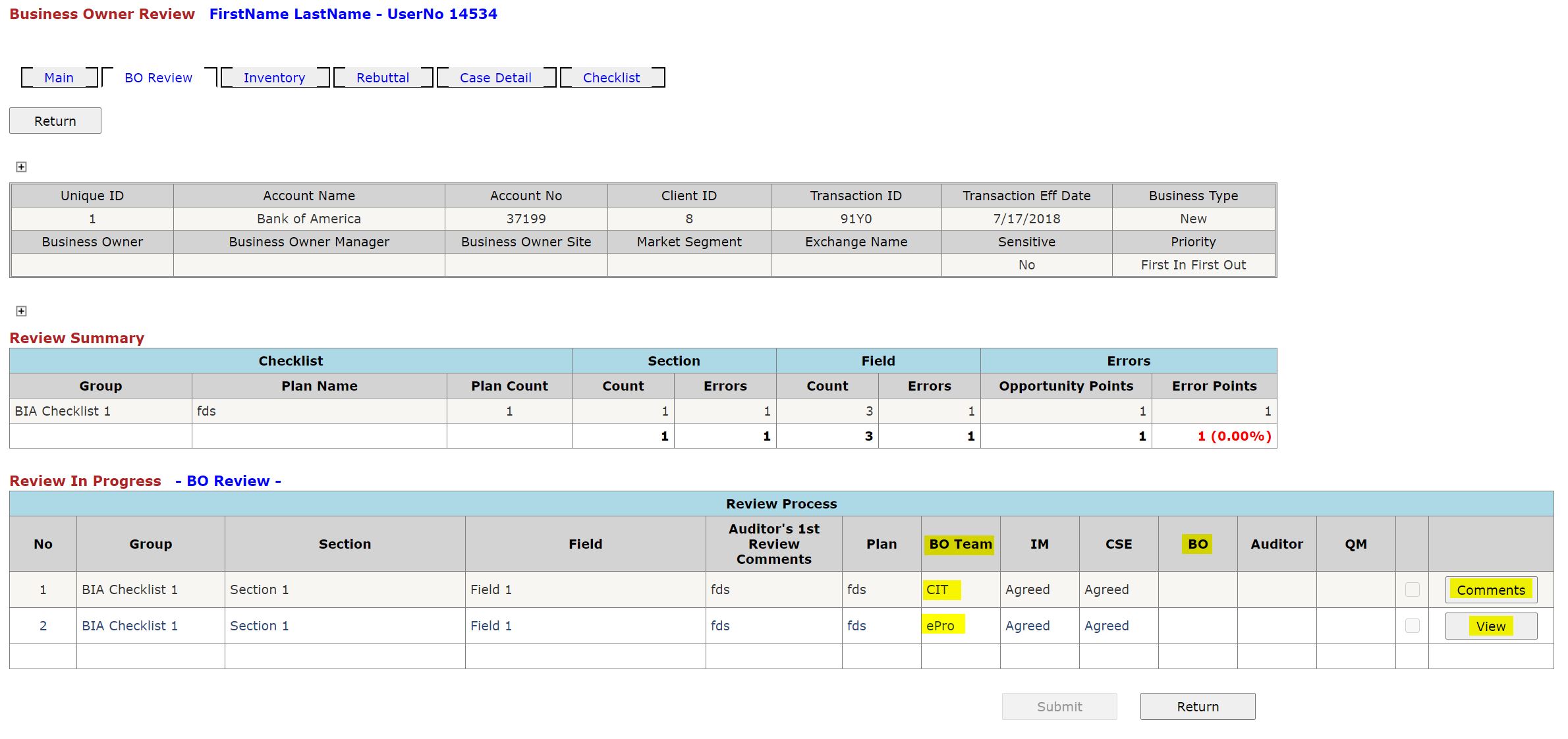
Review PopUp Copy Error
Back to [BO Review Flow]
Second BO PopUp
Back to [BO Review Flow]
E2E Routing Diagram
Back to [BO Review Flow]