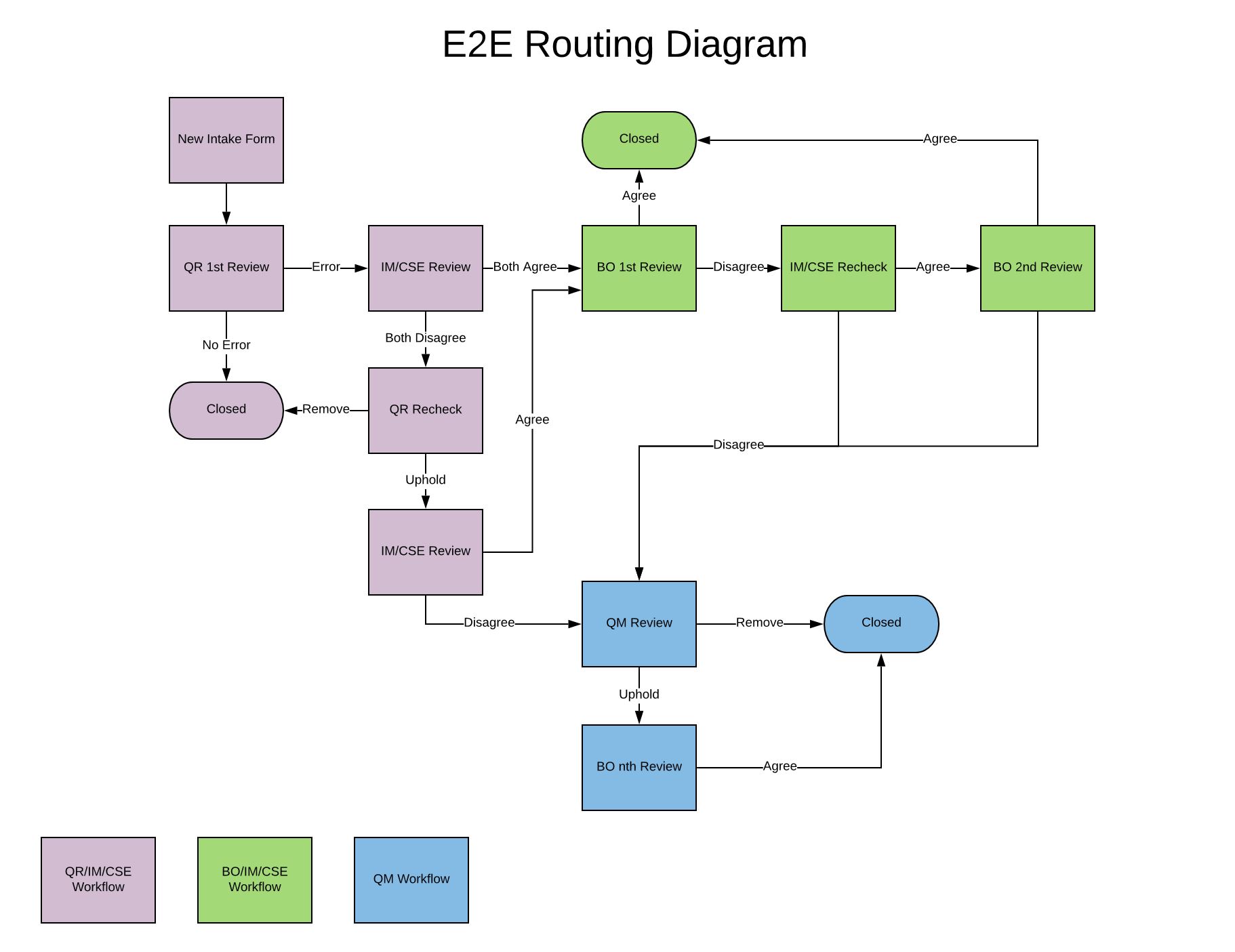CSE ReCheck
Table of Contents
Overview
- The CSE ReCheck is where a CSE can respond to an error.
- CSE can add additional BO Teams and Assign BO's to an error.
Tabs
- Main
- CSE will see all Audits assigned to them by default.
- CSE has an option to filter audits by utilizing the Sample Group, Function Type, and Sample drop downs. [CSE ReCheck Main Tab]
CSE ReCheck
- CSE can see overview of Field Lists and charge errors. [CSE ReCheck Tab]
uc_Checklist - dgv_Summary:
- Checklist
- Group - name of Checklist, selected from the dropdown in Checklist Setup Tab in QR Review.
- Plan Name - name of plans listed, comma separated
- Plan Count - count of plan names comma separated
- Section
- Count - Number of sections in Checklist(s)
- Errors - Max number of section error. (Counts as 1 per Section)
- Open - Number of Sections that have 0 Fields that have been either charged with an error or acknowledged
- Field
- Count - number of fields from sections added together
- Errors - Total number of errors at the field level
- Open - Total number of Fields that have not been either charged with an error or acknowledged
- Errors
- Opportunity Points - number of plans for each section added together
- Error Points - number of plans with errors for each section added together
- CSE can respond to errors by selecting and Error and select Agree, Disagree, or Hold, and add BO Teams / BO's to Errors. [CSE Error PopUp]
Inventory
- CSE can see the flow of their intake forms.
- CSE can see all Inventory by default or can filter by Sample Group, Function Type, or Sample drop downs. [CSE ReCheck Inventory Tab]
- Case Detail
- CSE can VIEW ONLY in any of the detail views in this section
- Intake Form
- When a Gate Keeper first creates an audit intake form, the information that is first entered can be found in this details view
- Account Information
- Information about the account's effective date, market segment, sales market, FSO, buyer group.
- Contact Information
- Point of contacts including directors, managers, sales.
- Indicators
- Critical indicators that may apply to the audit.
- Checklist
- CSE can see which Field Level Checklist have been selected.
Submit
- The audit can be submitted by the IM or CSE, but both the IM and CSE have to respond with matching responses in order for the audit to move to the next stage.
- If both the IM and CSE agree to the error the audit will be sent to BO 2nd Review if both errors are disagreed to the audit will move to QM Review. View [E2E Routing Diagram]
CSE ReCheck Main Tab
Back to [Tabs]

CSE ReCheck Tab
Back to [Tabs]
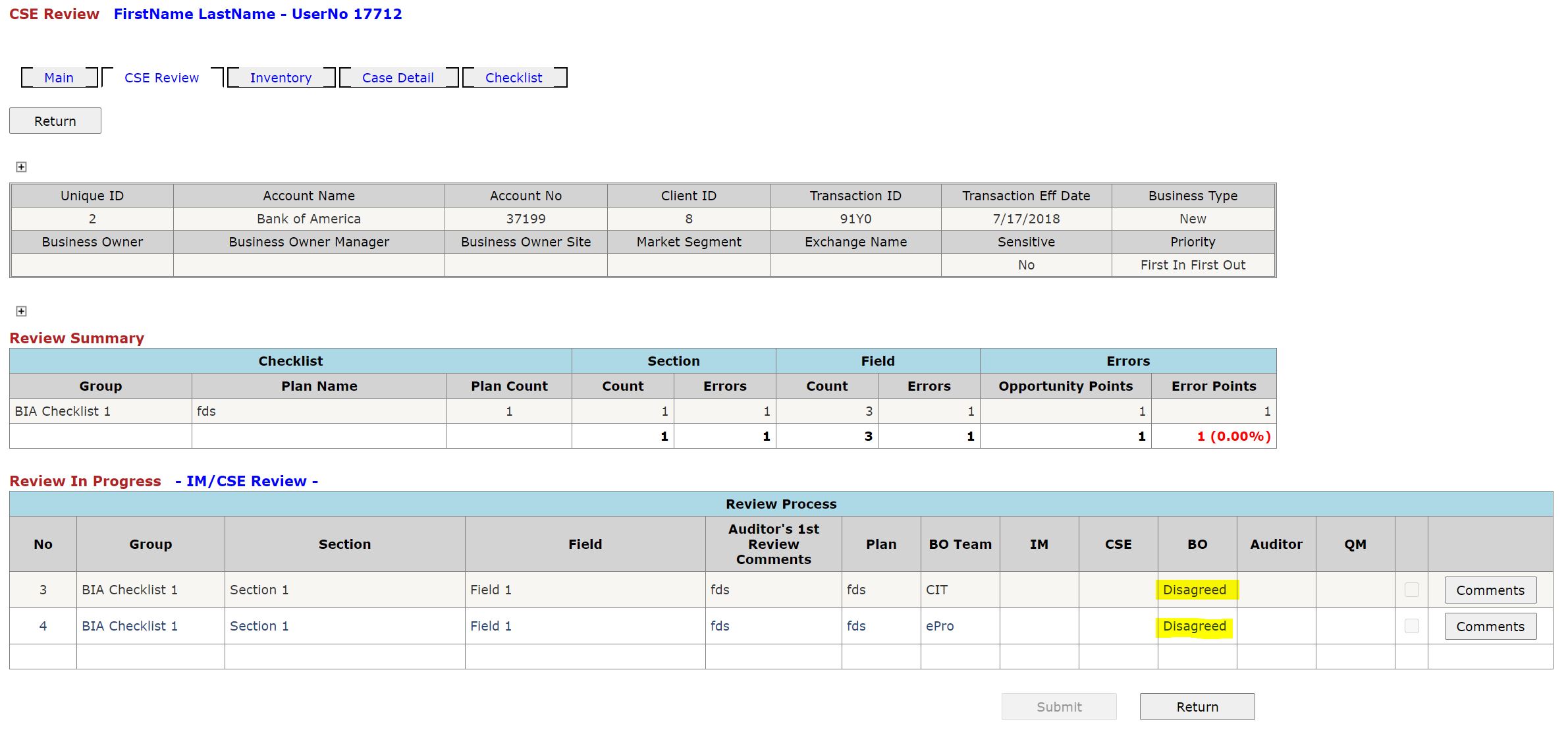
CSE ReCheck Inventory Tab
Back to [Tabs]
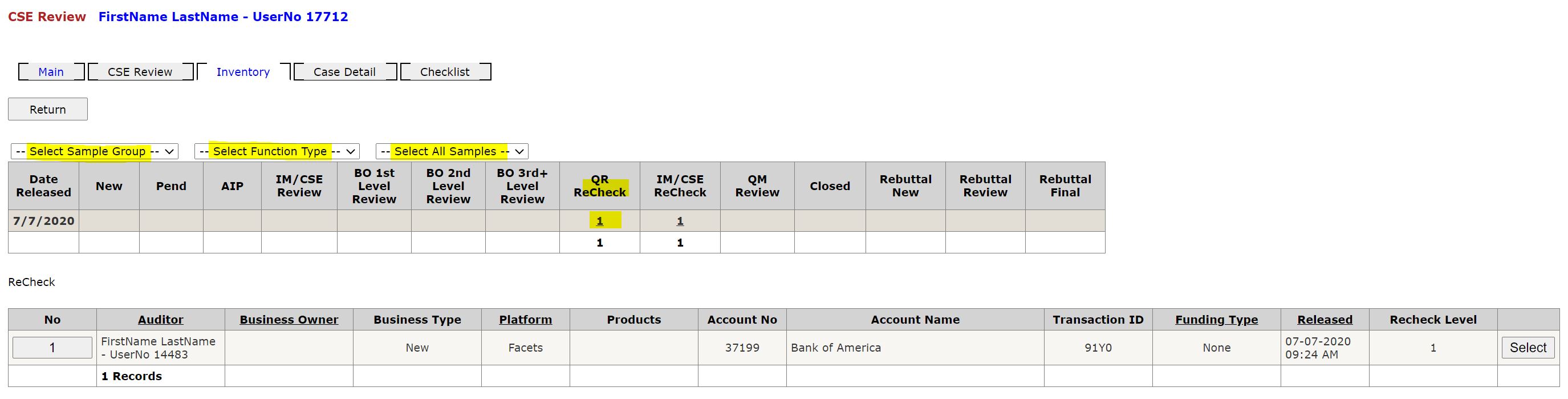
CSE Error PopUp
Back to [Tabs]
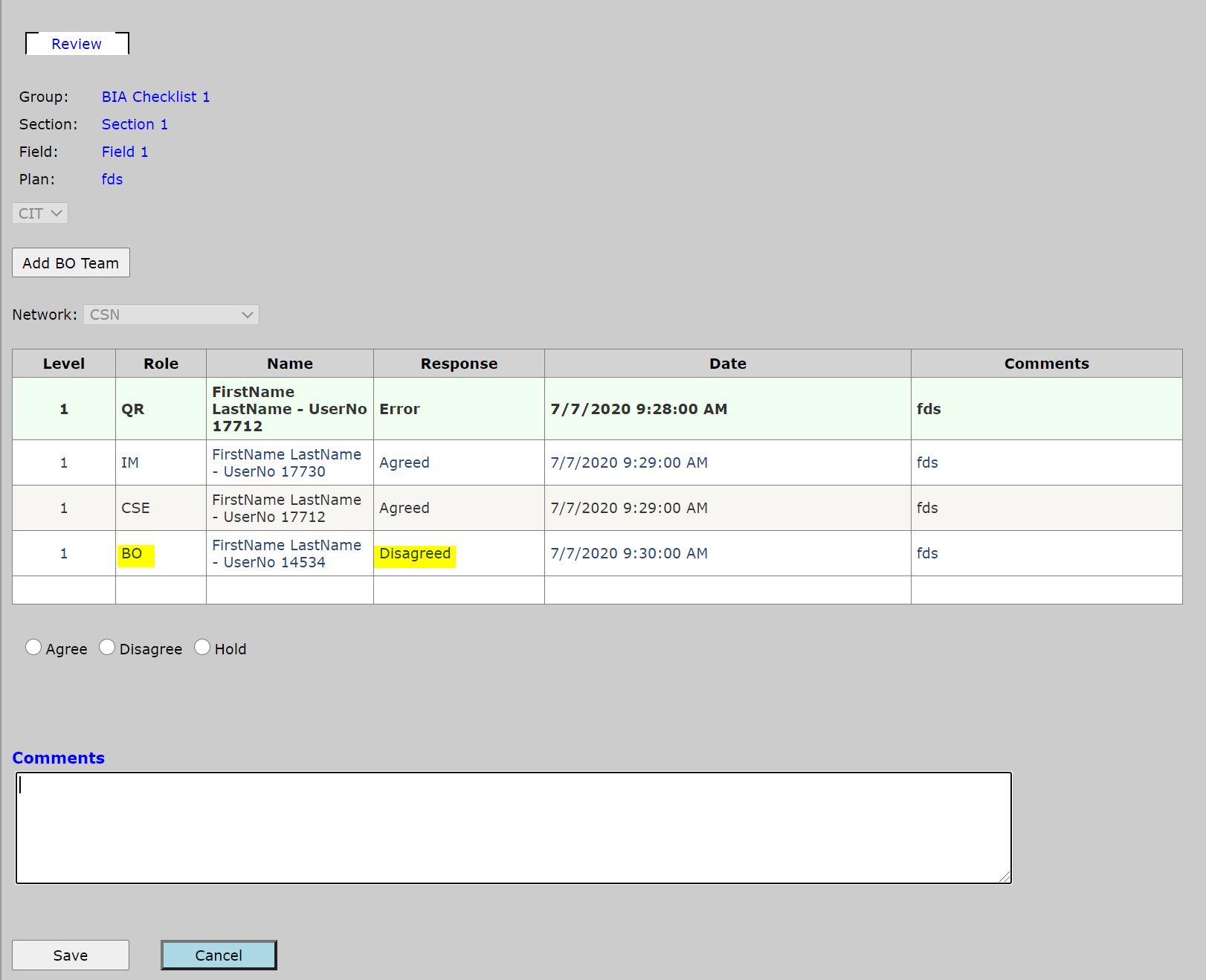
CSE Routing Diagram
Back to [Submit]