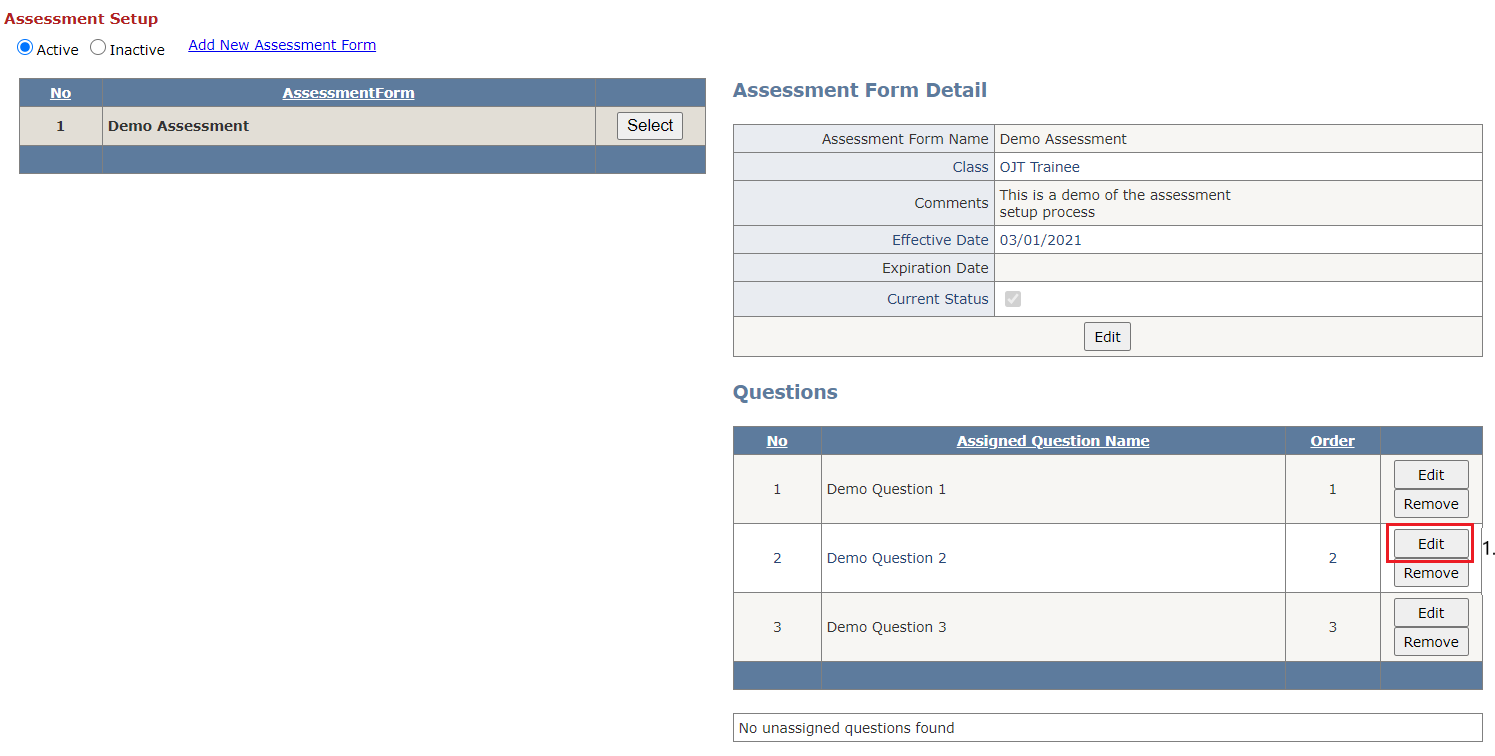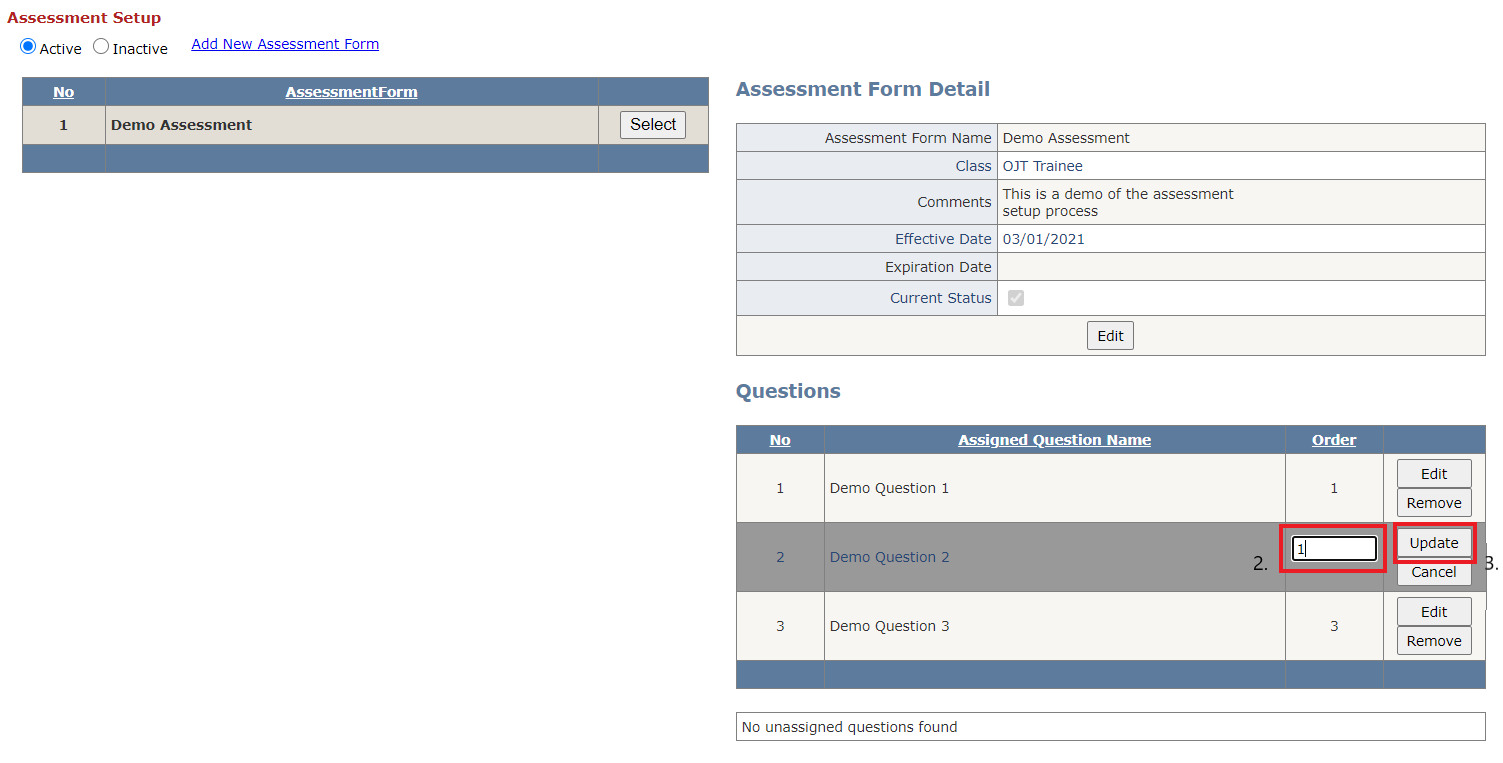Assessment Setup
Table of Contents
Overview
After adding questions in the Question Setup menu the trainer must assign them to a new or existing assessment.
Creating a New Assessment
In the p14_AssessmentSetup page do the following:
Fill out details for the assessment form and click "Insert". Note that "Assessment Form Name" and "Class" are required fields.
Assign questions to the assessment form by clicking the "Insert" button for any number of unassigned questions for the selected assessment.
Change question order (optional) by clicking the "Edit" button for questions in the assigned questions list. This will be the order in which the questions appear to the trainee.
Assign any number of trainees to the assessment in the Group Management page of SAM3.
Note: Once the trainer has assigned one or more questions to an active assessment and assigned trainees to it in the group management page, trainees in that class will be able to see the assessment in their inventory and begin it. If the trainer wants more time to edit the assessment before the trainees can begin work on it, they can set its status to inactive by unchecking its "Current Status" box. They can then view and edit the inactive assessment by clicking the "Inactive" radio button at the top of the page.
Editing an Existing Assessment
In the p14_AssessmentSetup page do the following:
- Click the "Select" button for the assessment you wish to edit.
- Click the "Edit" button at the bottom of the details view that appears.
- Make your changes and click "Update".
Relevant Files
SQL
Tables
- smart.sam_Master_Group
- smart.p14_Assessment_Form
- smart.p14_Assessment_Form_Question
- smart.p14_Question
Stored Procedures
- smart.p14_Assessment_Form_Transaction
C Sharp
- p14_AssessmentSetup
Demo
Click the add New Assessment Form Link Button

Fill out Details for the Assessment Form
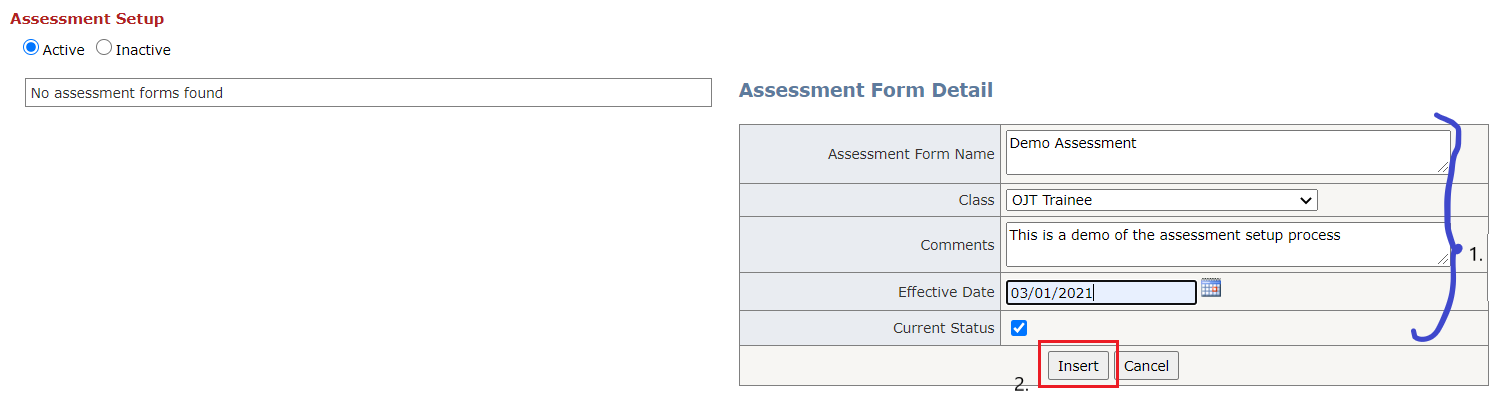
Assign Questions to the Assessment Form
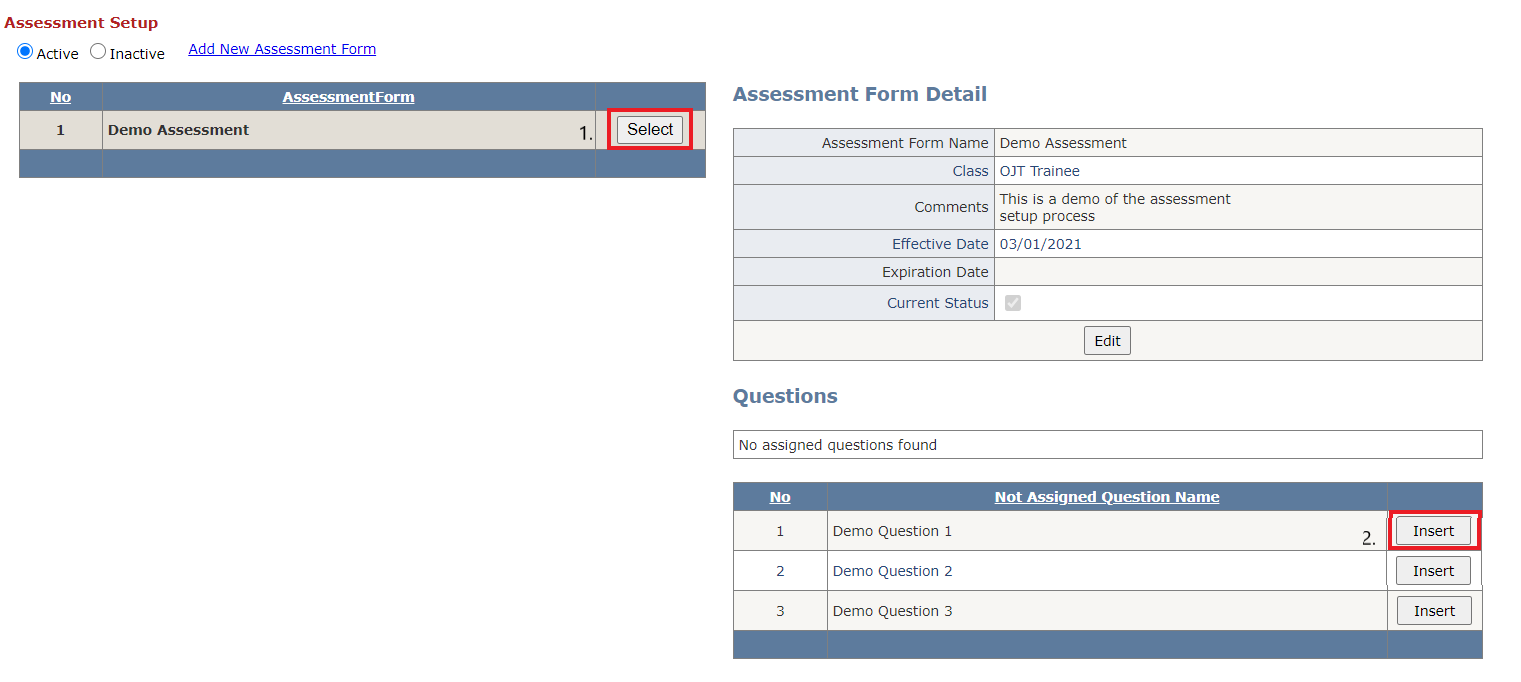
Change Question Order