Claim Processor's Page (CA-CAC)
Table of Contents
Overview
The CA-CAC page is the main screen for client auditors. All parts of the audit are taken care of from this page, entirely by the CP.
Prerequsites
Before a CP can begin work, the following must first be in place:
- There must be one or more CA samples set up. See Client Audit Sample Setup for details on how this is done.
- Claims must be assigned to intakes on that sample. This is usually done by the drop sample process, but can also be done manually. See step 2 in the Steps to Complete an Intake Form section for more details. Claims entered via drop sample are considered in sample, whereas claims manually entered are considered out of sample.
Steps to Complete an Intake
Fill out and Submit the Readiness Page. All of the information on this page can be updated until the intake is closed.
i) Filter for the intake you wish to complete.
ii) Add or modify information related to the intake.
iii) Click to sign off on any category.
iv) Save your progress and navigate to the claim level page.
View all Claims tied to this intake. Select a specific claim to navigate to its claim details page.
i) Navigate back to the Readiness page.
ii) Manually enter a claim (optional).
iii) Export to Excel.
iv) Navigate to the details page for a specific claim.
v) Move all claims to closed and complete the intake. To do this, all errors on all claims must be closed.
Fill out and Submit Claim Details.
i) Navigate back to the list of all claims.
ii) View more specific details for the current claim.
iii) Fill out data at the claim level.
iv) Ask the SME ("Subject Matter Expert") a question (optional). Note that having any number of open SME questions will not prevent the claim from being submitted.
v) Fill out more data at the claim level (optional).
vi) Add a new error to this claim (optional). See the section on errors for more details.
vii) Edit or delete existing errors from this claim. See the section on errors for more details.
viii) View comments of each party on the errors added to this claim.
ix) Save information entered and close the claim. A claim cannot be closed until all errors on it are submitted.
-
i) Select the status of the error. Status is loosely equivlent to error stage in other PBC audit software.
ii) Fill out details pertaining to the error.
iii) Save changes made to the error.
iv) Close the popup.
v) Submit and close the error.
Relevant Files
SQL
Tables
- smart.sam_Audit_AttachedFile
- smart.sam_Audit_CancelLog
- smart.sam_Audit_Claim_ExtData
- smart.sam_Audit_Comments
- smart.sam_Audit_Error
- smart.sam_Audit_Log
- smart.sam_Audit_Open
- smart.sam_Audit_Open_Detail
- smart.sam_Audit_QA
- smart.sam_Audit_StageLog
- smart.sam_Audit_Transfer
- smart.sam_ErrorCode
- smart.sam_Group_Member
- smart.sam_Master_Group
- smart.sam_Master_Sample
- smart.sam_Master_Team
- smart.sam_Master_UserList
- smart.sam_Master_VRTeam
- smart.sam_Menu_Tab
- smart.sam_OMD_CP
- smart.sam_OMD_Team
- smart.sam_Report_Holiday
- smart.sam_Team_Member
- smart.sam_VRTeam_Member
- smart.sam_Sample_Assignment
- smart.sam_Sample_StrataDetail
- smart.sam_System_CodeList
- smart.sam_Validator_Contact
Views
- smart.qry_Group_Member_Detail
Stored Procedures
- smart.sam3_Audit_EmailNotification
- smart.sam3_Audit_Open_UN_CancelNewClaim
- smart.sam3_Audit_Open_UN_GetList
- smart.sam3_Audit_Open_UN_GetNewClaim
- smart.sam3_Audit_Open_UN_Transaction
- smart.sam3_Menu_Tab_Search
- smart.sam3_User_SampleType
Functions
- smart.Get_E2E_ErrorReceiverNames_ByClaim
- smart.Get_HourDIFfExceptHoliday
- smart.Get_MailBox_EmailAddress
- smart.Get_Validation_EmailAddress
C Sharp
Main Page
- UN1101.aspx
User Controls
Demo
Fill out and Submit the Readiness Page
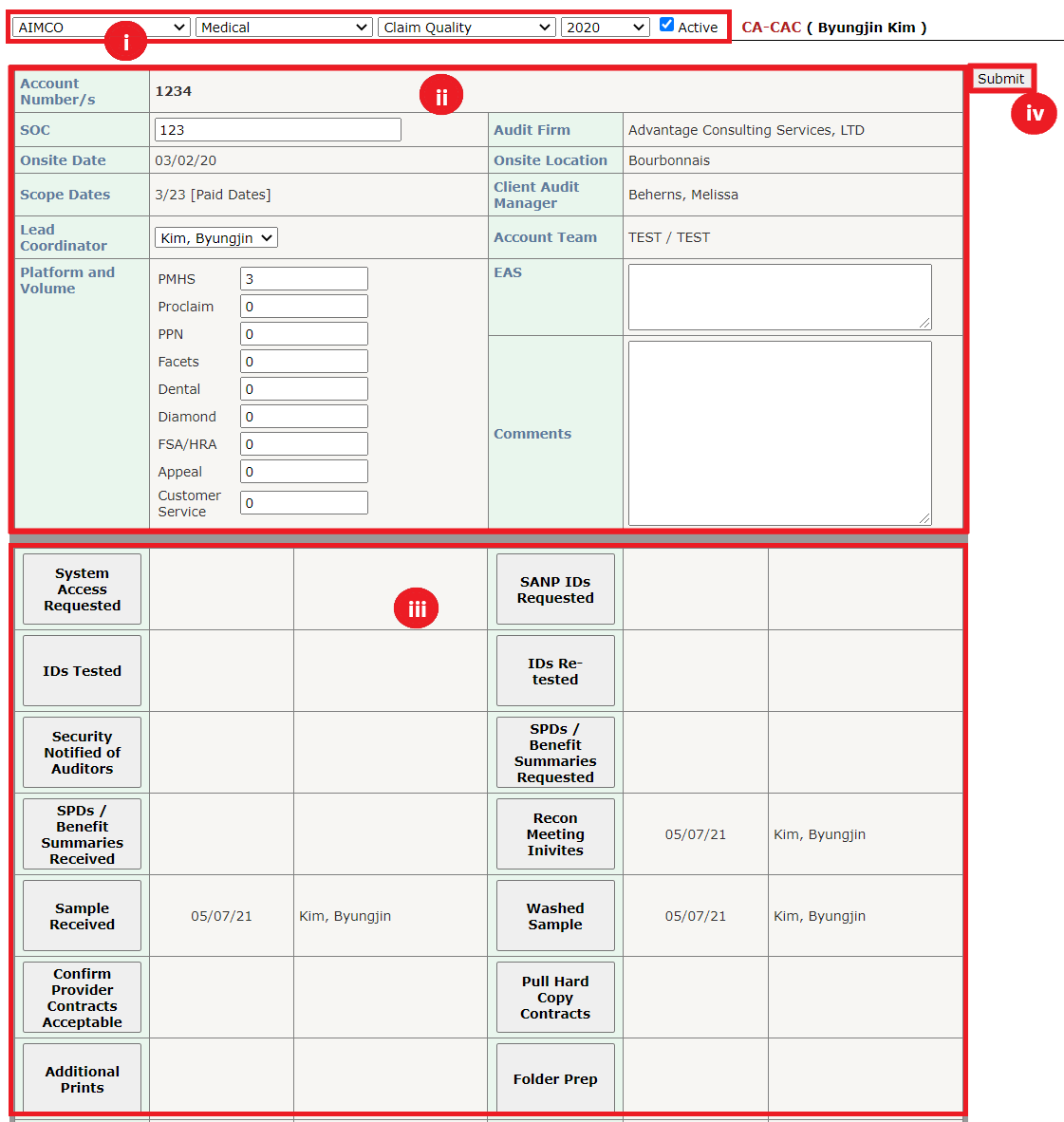 [Back]
[Back]
View all Claims
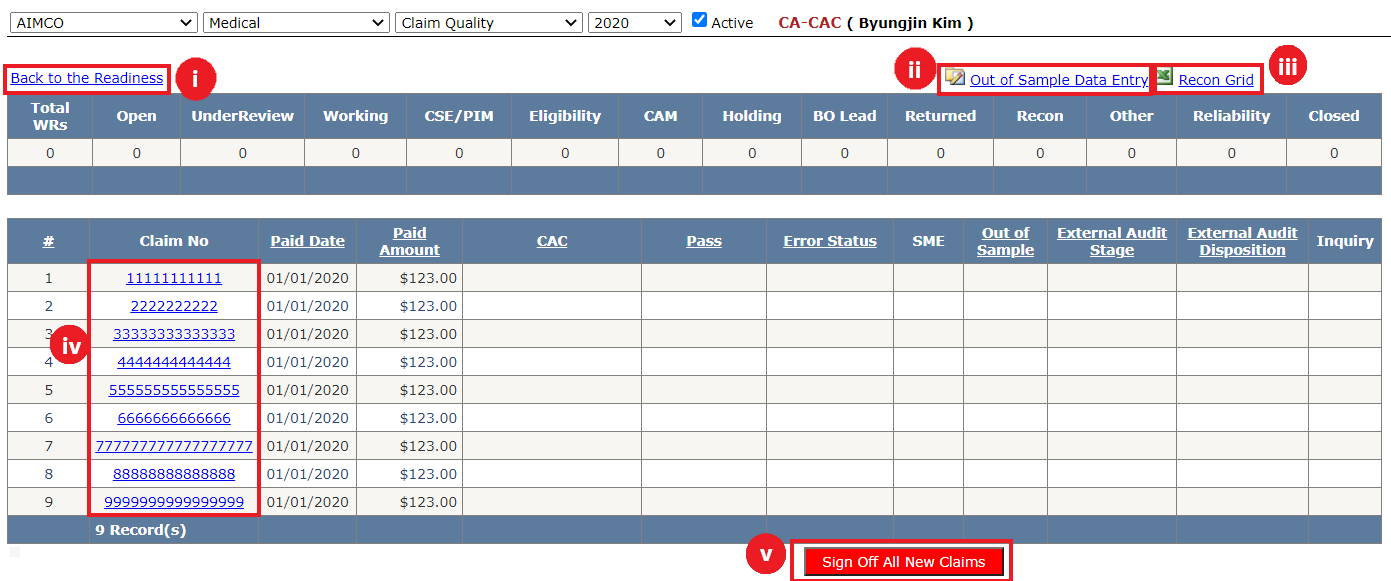 [Back]
[Back]
Fill out and Submit Claim Details
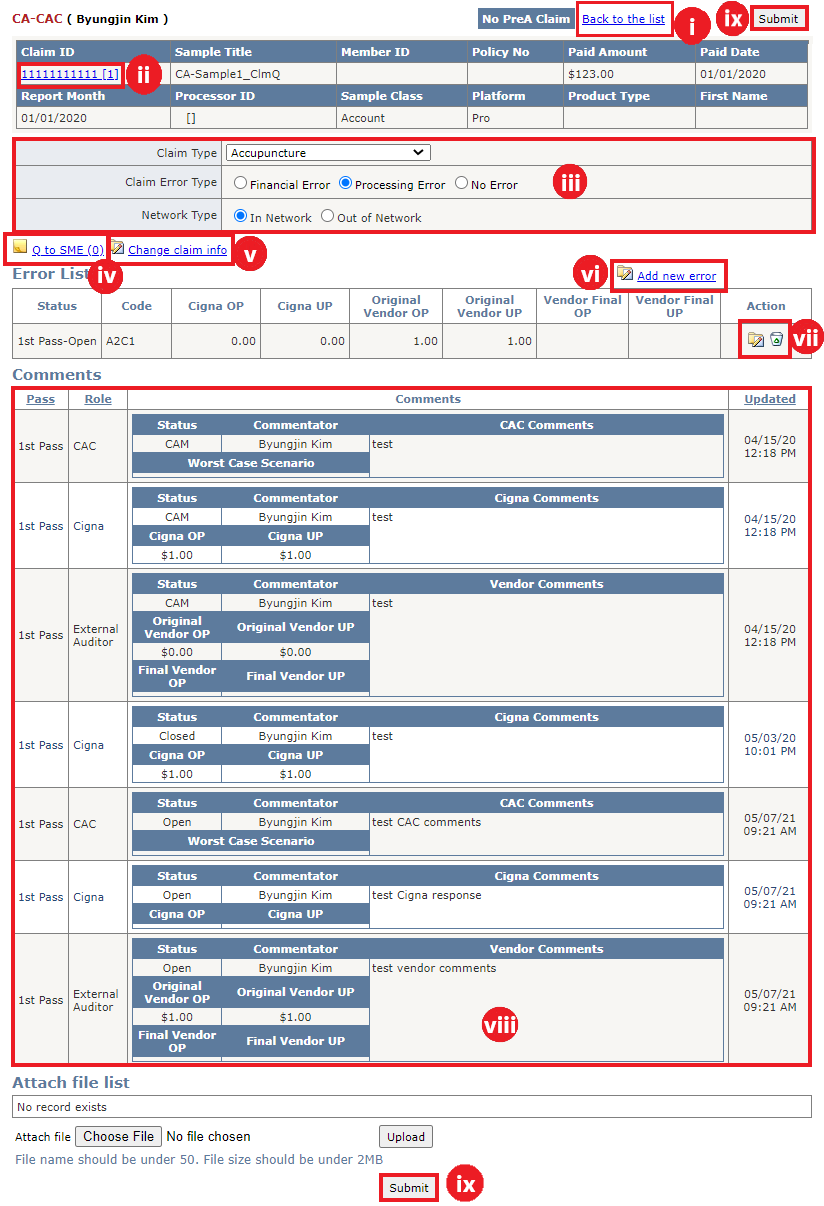 [Back]
[Back]
Add or Modify Errors
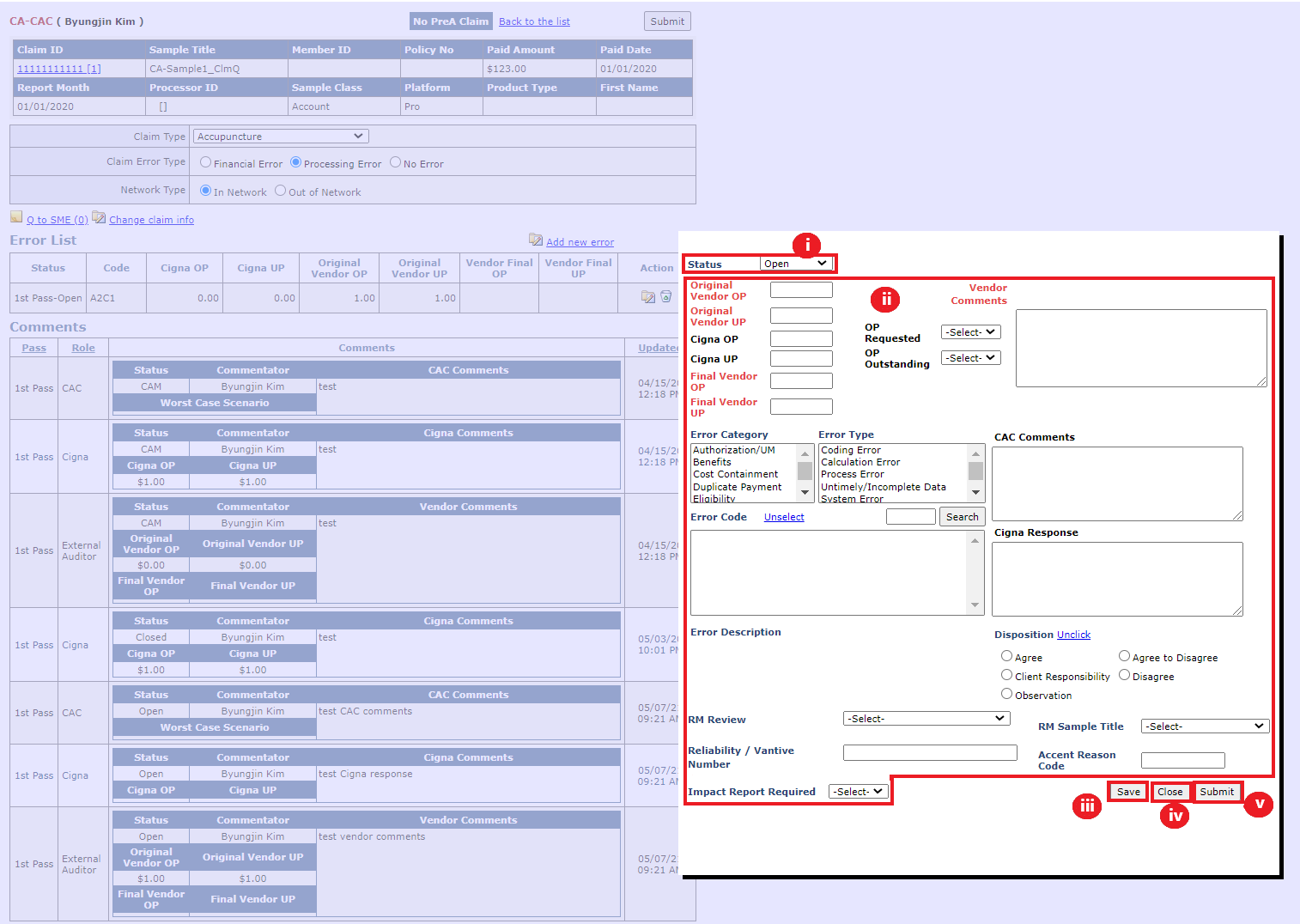 [Back]
[Back]