New (Logging a New Claim)
Part of the processor's page
Table of Contents
Overview
To begin a new 250K audit a claim must first be logged by the processor in the processor page's "Log New Claim" tab.
Steps to Log a New Claim
Select a sample from the dropdown by navigating to the processor's page. The "Log New Claim" tab will be open by default.
Complete the main claim form by entering relevent information pertaining to the claim.
Release the claim to the auditor using the "Submit" button to the far right of the claim's row. Note that some fields (will be marked with a '*') are required, and submission is not allowed until all such fields are filled in.
If a claim is not ready for submission, the processor can put it on hold by clicking the "Hold" button underneath the "Submit" button. This can be done for any number of claims. The only field required to hold a claim is "Claim ID".
Relevant Files
SQL
Tables
- smart.sam_Audit_Open.sql
- smart.sam_Audit_Comments.sql
- smart.TFK_Audit_Open_ManualEntry
- smart.TFK_Audit_Open_Detail
- smart.sam_system_codelist
- smart.sam_Master_Sample
Stored Procedures
- smart.sam3_Menu_Tab_Search
- smart.TFK_Audit_Open_Transaction
- S1: Loads data into rows in the "Log New Claim" tab.
- IS: Inserts and updates claim data in the database.
C Sharp
Main Page
- TFK_Processor.aspx
Demo
Select a Sample
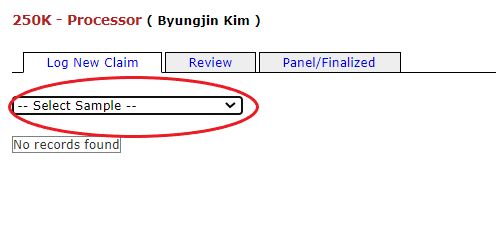
Complete the Main Claim Form

Release the Claim to the Auditor
