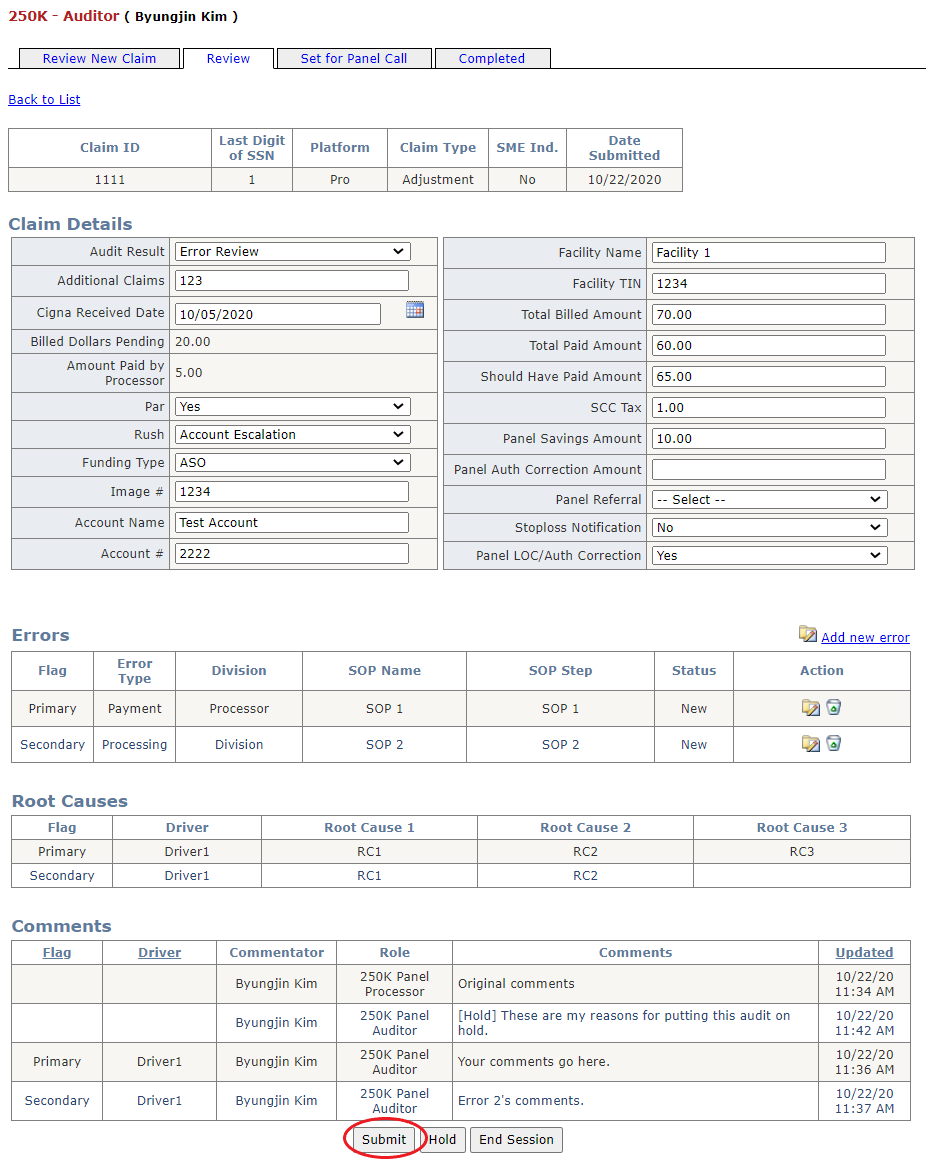New Holding (Auditor Review)
Table of Contents
Overview
The purpose of this audit stage is to allow the auditor to review all claim information previously entered by the processor. Completing the claim details is the only task required of the auditor before they can send an audit to the next stage. Optionally, the auditor may also make changes to any field previously entered by the processor, and may add, remove, and edit any number of errors.
Auditor Review Process
Pick up a new claim from the dropdown by navigating to the auditor's page and selecting the "Review New Claim" tab.
Fill out claim details by entering relevent information in the provided text boxes pertaining to the claim.
Add any number of errors to the audit. This step is optional, but the following should be noted.
- If no errors are entered the auditor must select "No Error Release" or "Not Audited" from the audit result dropdown. If the former is selected the audit will go straight to the panel call stage, bypassing further processor review. If the latter is selected the audit will go straight to the not audited report and the CP will get an email notifying them of this.
- Each error must be assigned to the claim team or the BO team. An audit containing errors assigned to the claim team will route back to the processor's page so the appropriate CP can respond to those errors. An audit with errors assinged to the BO team will route to the BO's page so the appropriate BO can respond to those errors. The audit will route to both the processor's page and the BO's page if it contains both claim team errors and BO team errors.
- If one or more errors are entered the auditor must select "Error Review" from the audit result dropdown.
Submit the audit to the next stage by clicking the "Submit" button at the bottom of the page.
Relevant Files
SQL
Tables
- smart.sam_Menu_Tab
- smart.sam_Sample_Assignment
- smart.sam_Group_Member
- smart.sam_Master_Sample
- smart.TFK_Audit_Open_Detail
- smart.sam_system_codelist
- smart.sam_Audit_Open.sql
- smart.sam_Audit_Comments.sql
- smart.sam_Audit_Error.sql
- smart.sam_Audit_AttachedFile
- smart.sam_Audit_CancelLog
- smart.sam_List_SOP
- smart.sam_List_Driver_RootCause
- smart.sam_Master_UserList
- smart.TFK_Audit_Open_ManualEntry
- smart.sam_Audit_StageLog
- smart.sam_OMD_Team
Views
- smart.TFK_qry_Audit_Open.sql
Stored Procedures
Auditor Page
- smart.sam3_Menu_Tab_Search
- smart.TFK_Audit_Open_Transaction
- SS: Loads data into the sample dropdown list in the "Review New Claim" tab.
- CC: Saves "End Session" details entered in the end session popup.
- HC: Saves "Hold" details entered in the hold popup.
- smart.TFK_Audit_Error_Transaction
- A2: Loads error data into the error list.
- A3: Loads driver/root cause data into the driver/root cause list.
- D: Deletes an error from the error list.
- C1: Loads comments data into the comments list.
Claim Details
- smart.TFK_Audit_Open_Transaction
- A2: Loads saved data into the claim details user control.
- A5_1, A5_2, A5_3: Inserts/updates data entered in the claim details user control.
- UnholdClaim: Changes the status of an audit to not on hold.
- smart.TFK_List_LookupCode
- GetOptions: Loads data into the dropdowns in the claim details user control.
- smart.sam3_Audit_Open_UN_EmailNotification
Inventory List
- smart.TFK_Audit_Open_Transaction
- A4: Loads data into the inventory list.
Error Popup
- A4: Loads data into the inventory list.
- smart.TFK_Audit_Error_Transaction
- A1: Saves a new error.
- U1: Updates error data when the user edits it.
- C: Loads saved error data into the error popup.
- smart.sam4_OMD_Team_Search.sql
- LB: Loads data into the business owner list box.
- smart.sam4_List_SOP_Search.sql
- P: Loads data into the SOP list box.
- smart.sam4_List_Driver_RootCause_Search.sql
- S: Loads data into the driver and root cause drop downs.
C Sharp
Main Page
- TFK_Auditor.aspx
User Controls
- TFK_uc_ClaimDetails.aspx
- TFK_uc_InventoryList.aspx
Popups
- TFK_Audit_ErrorScreen.aspx
Demo
Pick up a new Claim
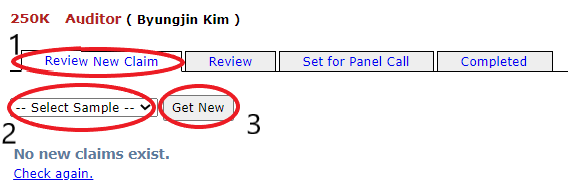
Fill out Claim Details
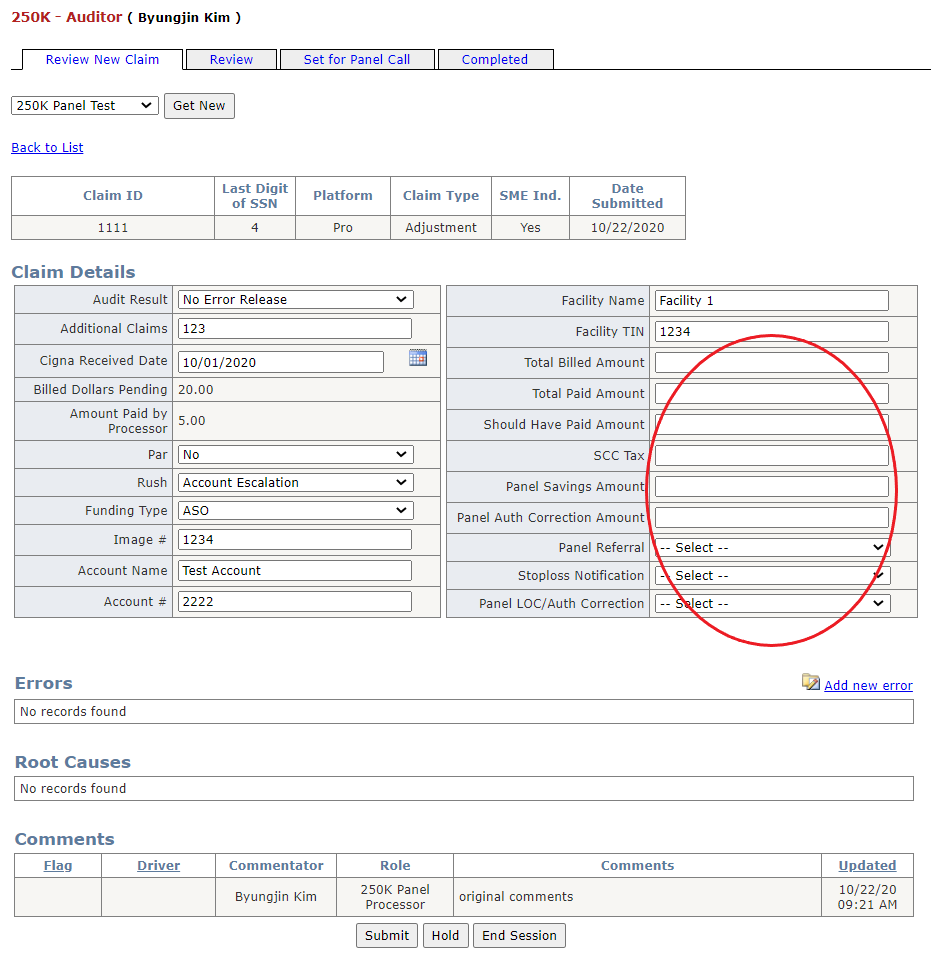
Add any Number of Errors
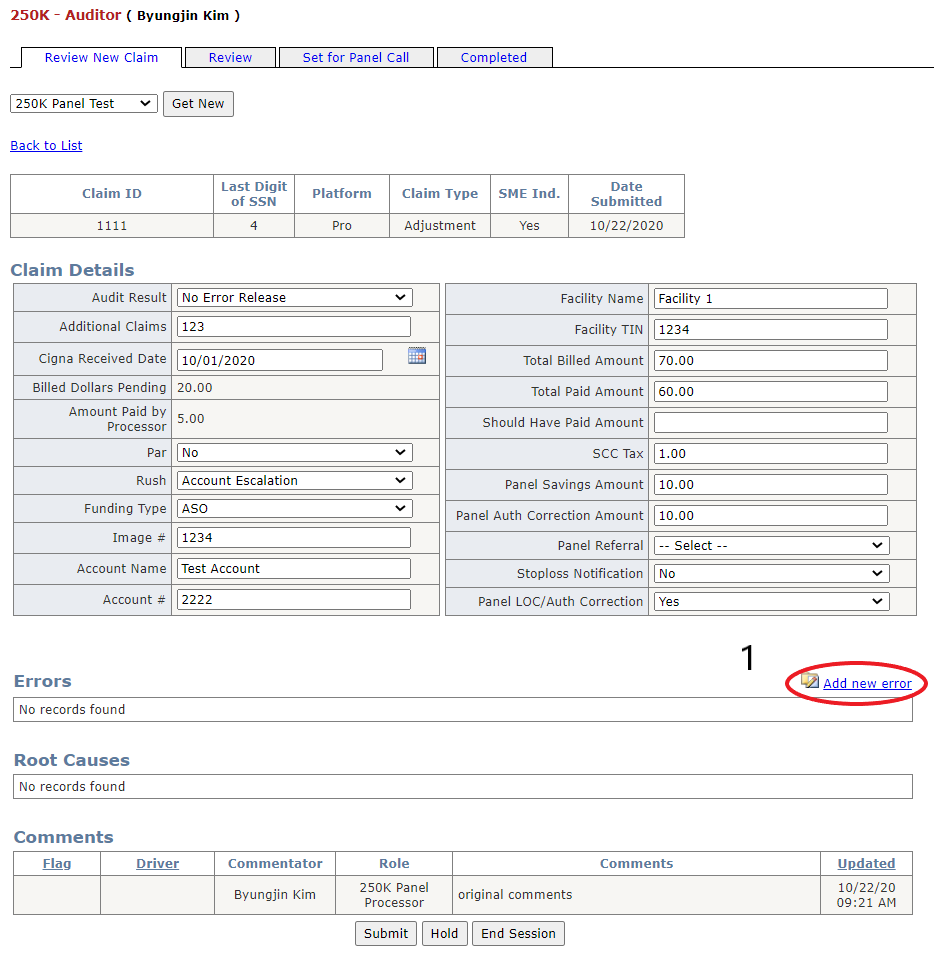
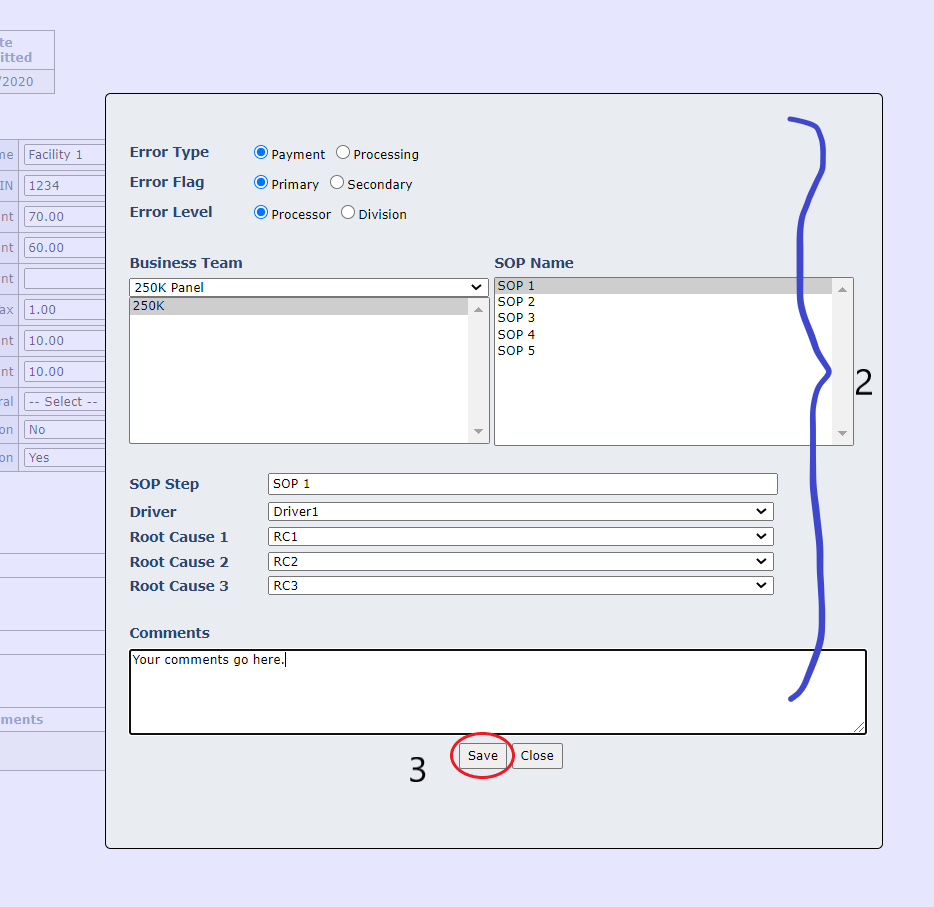
Submit the Audit to the Next Stage