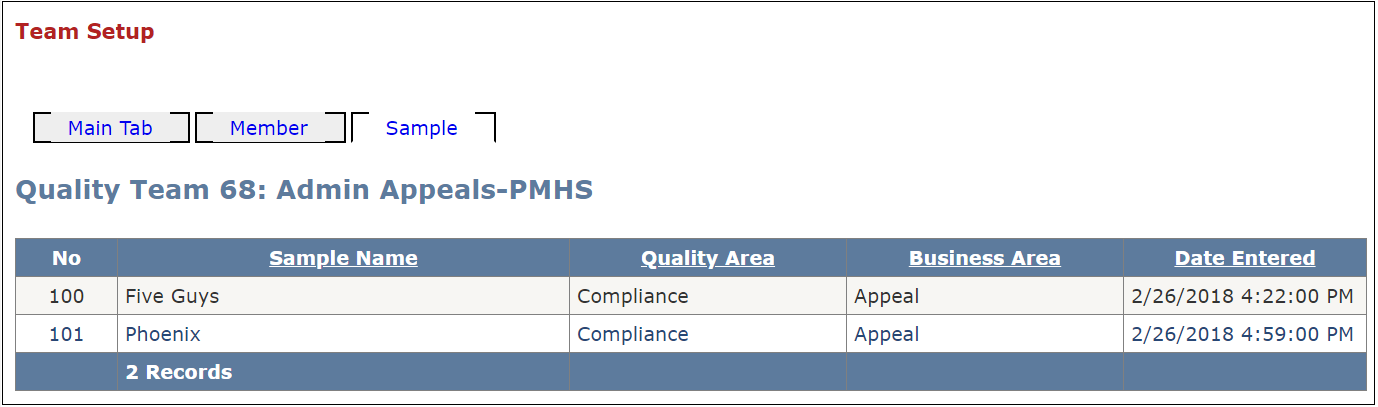Team Setup
Table of Contents
Overview
The Team Setup page allows the QA Manager to add new teams, edit existing teams, add members to teams, assign and reassign role types to team members, and remove members.
Use Case Scenario
- [Audit Auditor] - Inventory Tab Buddy Group dropdown
Main Tab
The QA Manager can use the drop down (Quality, Business Owner, Lead) to select the appropriate Team Classification.
Gridview shows a list of team no and names and member count. Clicking "Select" allows user to edit the Team Name, set current status to active/inactive, or delete the team entirely.
See [Image Main]
Member Tab
- Click "Select" button to edit the effective/termination dates, change role types, or assign member as SME.
Select a role type from the (Member) drop down list, search member's name, and click "Search Team Member", choose the appropriate Effective Date, then Add member to the team.
Remove Button will remove the member from the Team. User can see removed members by selecting the "Deleted" checkbox.
- See [Image Member]
Sample Tab
The "Sample" tab is a read only gridview that shows which Samples the team is assigned to. To edit the Samples, user may go into Sample Setup page to assign teams.
- See [Setup Sample]
- See [Image Sample]
Image Main
Back to [Main Tab]
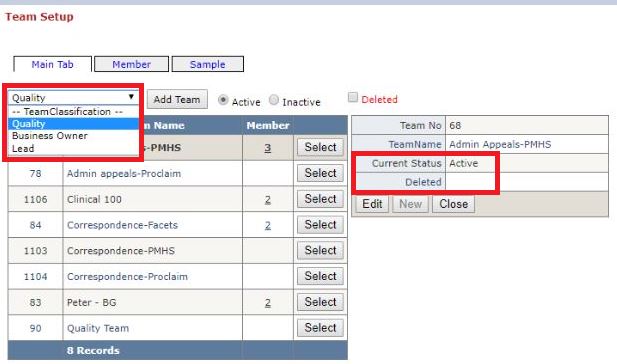
Image Member
Back to [Image Member]
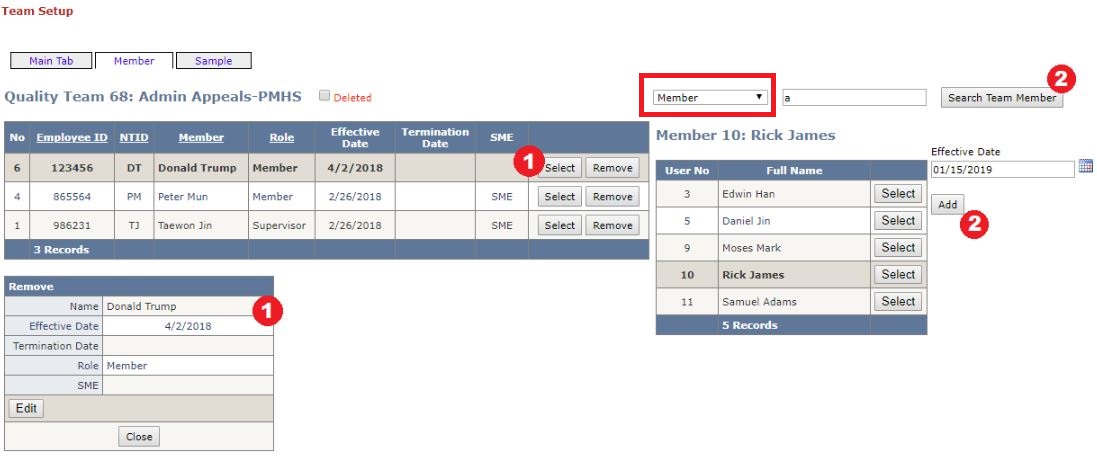
Image Sample
Back to [Image Sample]