Risk Level Bypass
Table of Contents
Overview
in QUAD certain checklist sections and fields have a risk level propensity flag that indicates whether a section/field is high or low risk. Business requires the ability to bypass sections and fields with low/no risk data in order to make the QR 1st review stage of the audit process more efficient.
Setup
To ensure that the application is properly set up to handle risk level data on sections and fields, make sure you have done the following:
- In the sample setup page make sure that "Risk Level Identification" is set to "Yes" for the sample in question. Otherwise risk data will not show up on checklists for that sample in QR 1st review.
- In the risk level bypass page make sure the appropriate bypass options are checked for the sample/QR team combination. If no risk levels are checked nothing will be bypassed for that sample/QR team combination.
Demo
The following example uses the CIT Inspection sample with low risk level sections and fields set up to be bypassed. It outlines a scenario in which the user only just set up the checklist and has not yet changed any sections or fields. The specific intake has a BusinessTypeNo of 1, a FundingTypeNo of 2, and a SpecialtyNo of 0. When setting up an intake, pay careful attention to matching up these three fields with those in the feed (feed data is stored in the smart.p11_RiskLevel table). If there is any mismatch the intake will not use the risk propensity indicators for the sections and fields in the feed, but will use whatever is set as the default risk level in the codelist.
A. There is one open section even though five sections have red buttons in the checklist below. This is because all sections except one have at least one field that is marked as low risk, and which therefore counts as started.
B. Since this section came in from the feed as low risk, and since low risk levels have been setup to be bypassed for this sample, Audited defaults to "No". In other words, the QR does not have to complete this section before the checklist can be submitted. If the user decides they want to complete this section anyway, they can manually toggle Audited to "Yes".
C. Since this section came in from the feed as high risk, and since high risk levels have been setup to not be bypassed for this sample, Audited defaults to "Yes" and cannot be overridden. In other words, the QR has to complete this section before the checklist can be submitted.
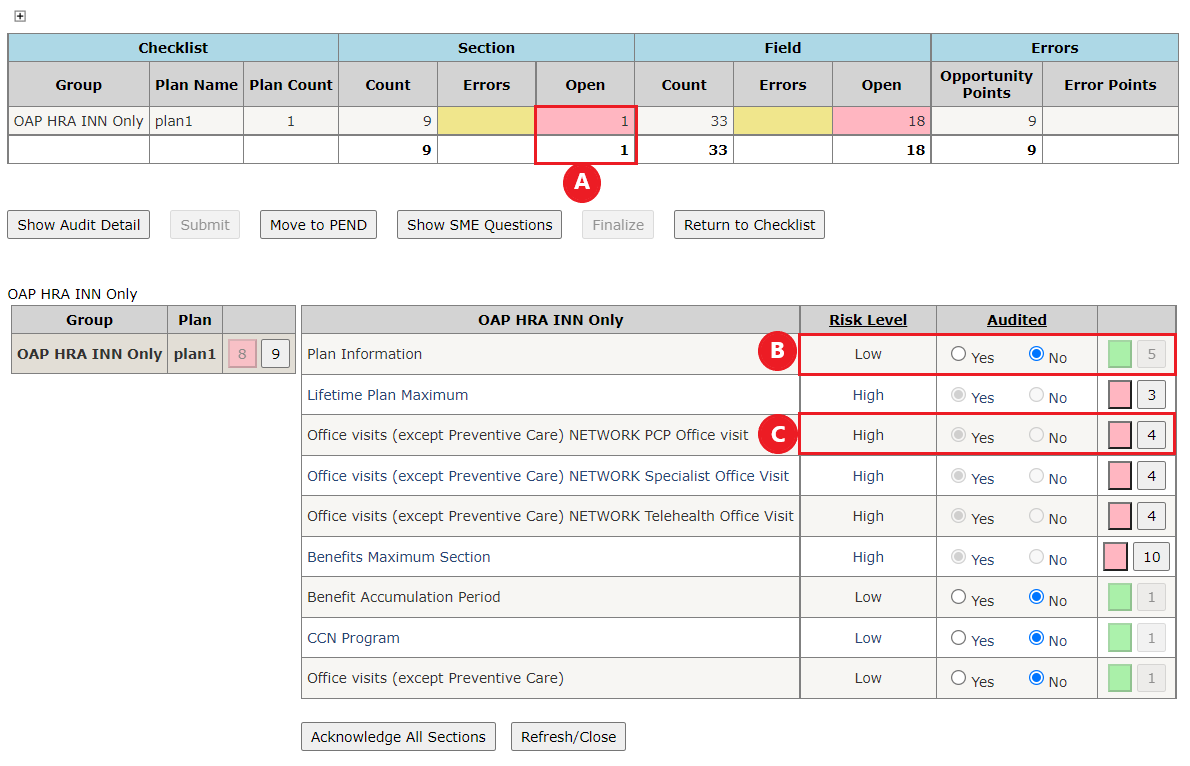
D. Toggling the low risk "Plan Information" section's Audited radio button list to "Yes" turns the first button red and enables the second button. This section's Audited field can be toggled back to "No" since it didn't come in from the feed as high risk.
E. Clicking on the second button in a section-level row shows all fields on a section and their risk-level information (i.e., the button has the same functionality as before).
F. Note that though this section is low risk, it has a combination of high and low risk fields. Any section, no matter the risk level, can have any combination of risk levels on its fields. The Audited radio button lists have the same functionality at the field level as they do at the section level.

Relevant Files
Tables
- smart.p11_RiskLevel.sql: Stores risk data for sections and fields that come in from the feed.
- smart.p11_AuditChecklist.sql: Stores data (including risk data) for sections.
- smart.p11_AuditChecklist_FieldList_RiskLevel.sql: Stores risk data for fields.
Stored Procedures
- smart.p11_CreateChecklist.sql
- smart.p11_Read_MyChecklist.sql
C Sharp
- p11_QR_Review.aspx
- p11_QR_Review.aspx.cs
- p11_uc_Checklist.ascx
- p11_uc_Checklist.ascx.cs
Notes
- An intake will always have the same value for "Risk Level Identitfication" after it has been setup. Consider the following scenario:
- Sample A begins with a
RiskLevelIdentificationof "Yes" (i.e., risk level data will be displayed in QR 1st review for intakes of sample A). - A user creates a new intake, say "intake A", for sample A. Intake A gets sent to QR 1st review.
- A user goes into the sample setup menu and changes the
RiskLevelIdentificationfield of sample A to "No". - Risk level information for intake A will still be displayed on the checklist in QR 1st review. Risk level information will not display in QR 1st review for any intakes of sample A that are subsequently created.
- Sample A begins with a
- An intake will always have the same bypass levels after it has been picked up by or assigned to a QR. Consider the following scenario:
- Sample A begins with low risk levels set to be bypassed.
- A user creates a new intake for sample A, again we'll call it "intake A". Intake A gets picked up by a QR later in the audit process. Only low risk levels will be bypassed in QR 1st review.
- Another user sets high risk levels to also be bypassed for sample A.
- High risk levels will not suddenly be bypassed on intake A. The bypass information for that intake from when the QR first picked it up is forever tied to that intake.
- The above point also applies when an intake is sent back to checklist. Consider a final scenario in which steps 1 to 3 have been completed as described in the previous scenario:
- The QR sends intake A back to checklist and adds additional sections and/or plans.
- The new bypass configuration set in step iii doesn't apply to the new sections and/or plans added in step iv. In other words, high risk sections and fields remain unbypassed.