BO Review
Table of Contents
Overview
The Business Owner (BO) Review page shows intake forms that have been sent by the Quality Reviewer (QR). BO can Agree/Disagree to errors, copy and paste error data to other errors that exist within 'Review In Progress', check Inventory page to see what stage audit is in.
Tabs
- Main
- BO can see all incoming intake form errors that need to be reviewed.
- BO can filter through intake forms by Top Claim Hold, Escalated, Sensitive Account, GSP Restricted, or Show All buttons. [Main]
- BO Review
- BO can see Case Header, errors under "Review In Progress" section, see Auditor's comments on the Group, Section, Field error charged.
- BO can choose Agree, Disagree, or On Hold. (More details in BO Review Flow)
- Inventory
- BO can see which stage an intake form is in, and view a history of comments that have been exchanged back and forth.
- BO can see all Inventory by default or can filter by Sample group, Function Type, or Sample drop downs. [See BO Inventory Menu]
- Rebuttal
- [See [SME Rebuttal]
- Case Detail
- Intake Form
- When Gate Keeper first creates an audit intake form, the information that is first entered can be found in this details view.
- Account Information
- Information about the account's effective date, market segment, sales market, FSO, buyer group.
- Contact Information
- Point of contacts including directors, managers, sales.
- Indicators
- Critical indicators that may apply to the audit.
- Intake Form
- Checklist
- BO can see which Field Level Checklist have been selected for review by QR.
BO Review Flow
Main Tab - Click the "No" or "Select" button in the gridview [Select Button]
- This brings you to "BO Review" tab [Comments Button]
- BO can see CaseHeader details
- BO can review The Field Level Checklist, Auditor's Review Comments.
- Click "Comments" button to show p11_Reviewpage_PopUp.aspx.
p11_Reviewpage_PopUp [Review PopUp]
- If BO clicks "Agree" radiobutton
- Choose a Driver from drop down list
- Choose at least Root Cause 1 from drop down list
- Enter comments in textbox and Save
- If BO clicks "Disagree" radiobutton
- Skip Driver and Root Cause
- Enter comments in textbox and Save
- If BO clicks "On Hold" radiobutton
- Enter comments in textbox and Save
- BO can come back to work on the review at a later time.
- If BO clicks "Agree" radiobutton
p11_Reviewpage_PopUp [Review PopUp Copy Error]
- BO can copy Radiobutton response, Drivers, Root Causes, Comments to other errors displayed in the "Review In Progress" page
- "Save & Copy Error" button only will display when there are other errors to copy from
- Second BO Popup will display. See [Second BO PopUp]
- Top Gridview is the current error
- Bottom Gridview is/are other errors the data will copy over to.
- Save button is disabled until a checkbox is checked
- Errors that have not been "Removed" or "Resolved" will be selectable in the botton gridview [Auditor ResponseNo 3,10]
- BO can copy errors if QR Recheck upholds multiple errors and sends back to BO
- BO can copy Radiobutton response, Drivers, Root Causes, Comments to other errors displayed in the "Review In Progress" page
After you've finished the review
- Click "Send to QR" to send it back to the Auditor for review.
Main
Back to [Tabs]

BO Inventory Menu
Back to [Tabs]
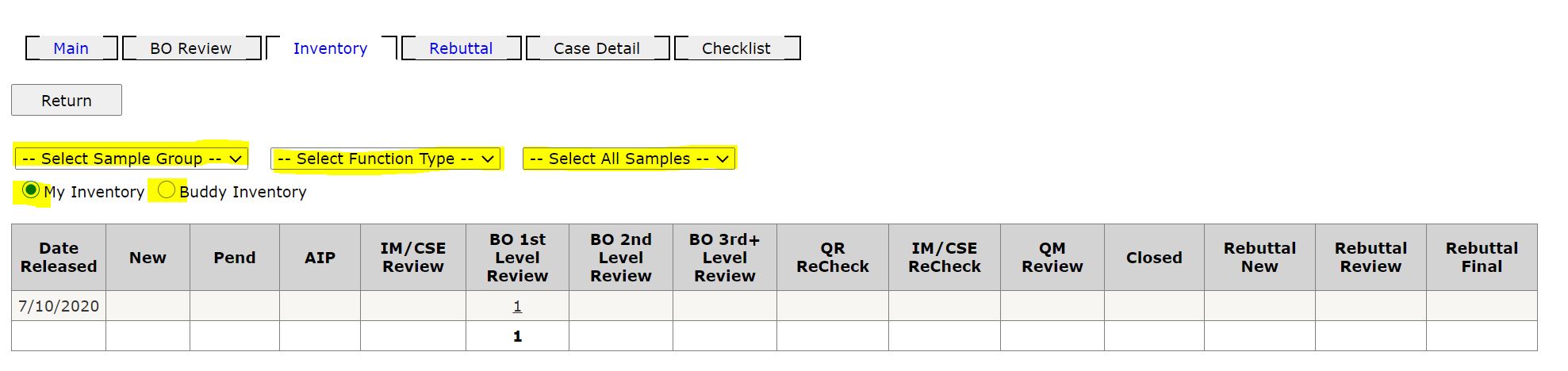
Select Button
Back to [BO Review Flow]
Comments Button
Back to [BO Review Flow]
Review PopUp
Back to [BO Review Flow]
Review PopUp Copy Error
Back to [BO Review Flow]
Second BO PopUp
Back to [BO Review Flow]