QM Review
Table of Contents
Overview
The Quality Manager (QM) can oversee where each intake form's stage is in the audit flow. Detailed information can be viewed including: SME Questions and Answers, intake form's case detail, an audit summary of errors charged, and checklists.
Tabs
- Main
- QM can search specific intake forms by first selecting an Inspection Type and Date Range, then searching by Unique ID, Account No, Account Name, Transaction ID, or Priority.
- [See Image 1: Main Tab]
- Inventory
- QM can see all Inventory by default "-- Select All Inspection Types --" or can filter by single inspection type to only that selected inspection type's inventory.
- [See Image 2: Inventory Tab]
Audit Summary
- Update BO: Can update a BO aligned to the same BO Team
- Assign Auditor: Can assign auditor aligned to the same QR Team in the following stages:
- New - StageNo 0, InventoryNo 0
- AIP - StageNo 1, InventoryNo 1
- Pend - Stage 1 or 2, InventoryNo 2
- QR 1st Review - StageNo 2, InventoryNo 3
- [See Image: Assign Auditor]
- Note: QM cannot assign auditor once it's in BO 1st Review stage and on.
- Update Priority: Select from the dropdown and click "Update Priority" button to save changes.
- Delete Audit: QM may delete an audit at any point in the inventory stage by clicking "Delete this Audit" button
- Re-Open: QM can choose to re-open a closed audit by selecting the Re-Open dropdown and clicking "Re-Open" button. Stage will be re-opened to "1st QR Review"
- Allow Rebuttal Open: QM can re-open a rebuttal process, if rebuttal is in closed state.
- QM can view an intake form's progress.
- CaseHeader
- Provides important case details about the intake form. Account Name & No, Transaction ID, Business Type, BO, BM, Location, etc.
- Audit Summary
- Field level checklist plan count and errors are calculated.
- Errors Charged
- QM can view details of which checklist's field was charged an error. Role, Name ,Response, and Comments can be viewed in the popup.
- CaseHeader
- [See Image 3: Audit Summary Tab]
SME Journal
- QM can see the exchange of questions and answers from "SME Journal" tab.
- Time stamps are used to see when the question was entered by the QR, when the question was answered by the SME, and finally when the QR has confirmed the answer.
- [See Image 4: SME Journal Tab]
- See [SME QnA]
Case Detail
- Intake Form
- When a BO or QM first create an audit intake form, the information that is first entered can be found in this details view.
- Account Information
- Information about the account's effective date, market segment, sales market, FSO, buyer group.
- Contact Information
- Point of contacts including directors, managers, sales.
- Indicators
- Critical indicators that may apply to the audit.
- [See Image 5: Case Details Tab]
- Intake Form
- Checklist
- QM can see which Checklist Group - Section - Field's list were selected and not selected.
- [See Image 6: Checklist Tab]
Image 1
Back to [Tabs]
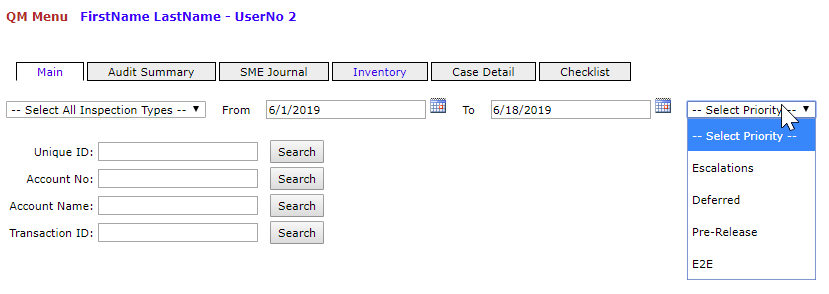
Image 2
Back to [Tabs]
Update BO
Back to [Tabs]
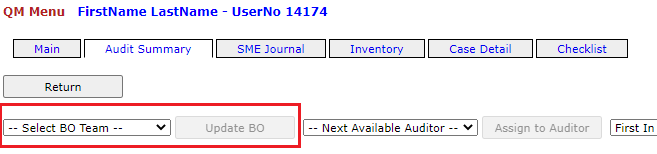
Assign Auditor
Back to [Tabs]
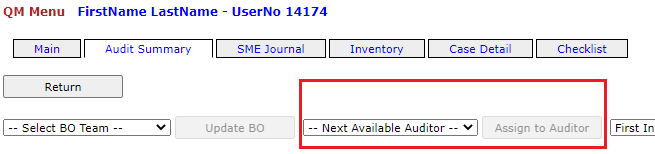
Image 3
Back to [Tabs]
Image 4
Back to [Tabs]
Image 5
Back to [Tabs]
Image 6
Back to [Tabs]