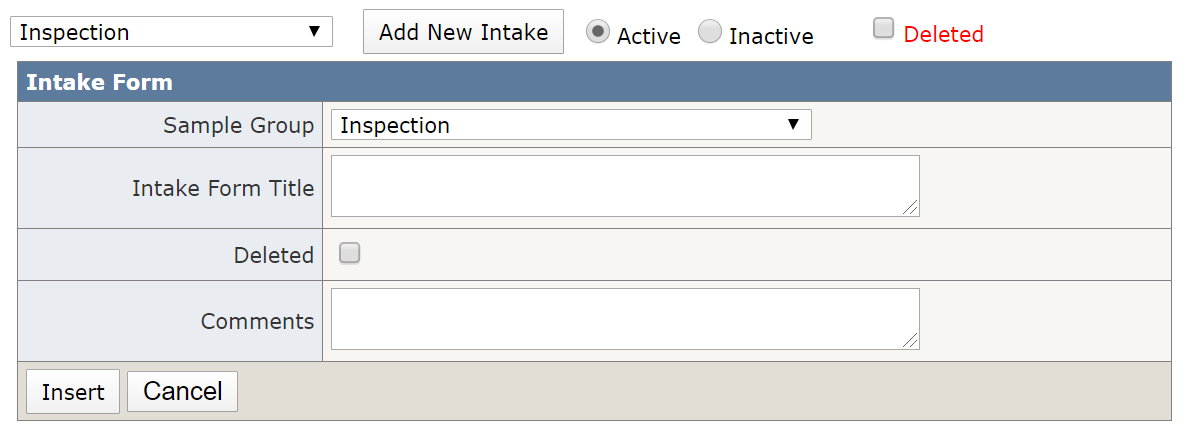Sample Types
Table of Contents
Overview
The Setup IntakeForm page (p11_SetupIntakeForm.aspx file name in visual studio) allows users to add dynamic Samples (Note: QUAD Architecture changes have updated Inspection Types to be now called Samples).
Each DyamicField includes radioubutton options, can set RequiredFieldValidators on/off, select default checkboxlist or radiobutton options, specify counts, minimum values, if data is being prepopulated.
The CodeList Setup page includes a section to add, remove, or edit Inspection Type. User can add, remove, change status, sort order for each LookupTitle.
What is a Sample?
It is a specific category that determines what type of sample/audit will be taken place.
Samples Further explained
There are currently 22 different Sample Types and each Sample will display different fields and options when creating an Intake Form.
For example, a CIT intake form will be unique to CIT.
- View link [Intake Forms with Different Samples]
View [Test User List] to assign correct userno's role types when testing the flow for each inspection type
CIT (1)
- ePro (2)
- Benefit (4)
- Facets Structure (3)
- Facets Contracts (5)
- Facets Booklets (6)
- Facets Rates (7)
- Non Facets Contracts (8)
- Proclaim (9)
- PMHS (10)
- Facets BPC (11)
- Legislation ePro (12)
- Legislation Source Doc (13)
- Non Facets Eligibility (14)
- CED Select Eligibility (15)
- CNR Eligibility (16)
- Facets Eligibility (17)
- Client Resource Portal (18)
- Billing Recon (19)
- HSA (20)
- Benefit Access (21)
- Dental Build (22)
Sample Intake Forms and Teams
When a BO creates an Intake Form the sample for the audit will be determined by what team the user is assigned to and the Sample Group, Function Type, Sample drop down selections in the Manual Intake Form setup page.
Users that are assigned to the same Audit, Team, and SampleNo will be able to access eachothers audits.
All samples and teams are under a specific sample. Auditing a Sample under a specific dynamic intake form will provide different selection options in the process that are specific to that samples.
Setup Samples
- Setup Intake Form i. Select Sample Group (currently Inspection, Measurement, SLA are the selections) ii. Intake Form Title will be the name of the Sample iii. Comments is now used as the Red text that is shown in above the Comments textbox when creating a manual intake.
- Dynamic Intake Field Table i. Allows user to choose specific fields and options to be shown in the create Manual Intake Form page for the chosen sample